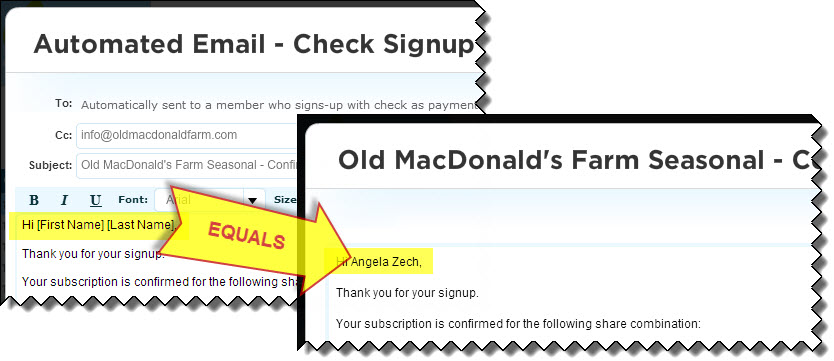| The email feature built into your Farmigo system is a powerful communication tool that can help you to:
Read on below to learn more. |
Targeted Communication
There are three types of email templates set up in your Farmigo system: Automated Emails, automatic Email Alerts, and general templates.
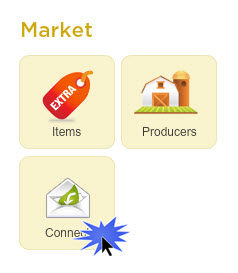
Automated Email templates are triggered whenever a member takes a specific action, such as enrolling or placing a store order. These templates help you to deliver a timely message targeted to individuals as soon as they take that action. Click here to learn more about how Automated Email Templates work.
Automatic Email Alerts help you to automatically send a timely alert when a member meets a condition defined by you, such as if their balance falls within a particular range or if it is so many days before their next delivery. For instance, the delivery date email alert may be set up to automatically send out a pickup reminder to a fully updated list of members that are only scheduled for that upcoming delivery date. Click here to learn more about how automatic Email Alerts work.
Templates may be created by you from the Connect manager so that you may quickly send out a similar message to multiple members or to a group. A template may be sent to a member by clicking on the Email button in the lower left corner of their member file and then selecting the template from the drop-down menu found on the light blue editor’s toolbar. Templates may be sent to targeted groups by using the filters found in the Subscriptions, Accounts, and Orders managers. Click here to learn more about how email templates work.
Automatic Email Alerts help you to automatically send a timely alert when a member meets a condition defined by you, such as if their balance falls within a particular range or if it is so many days before their next delivery. For instance, the delivery date email alert may be set up to automatically send out a pickup reminder to a fully updated list of members that are only scheduled for that upcoming delivery date. Click here to learn more about how automatic Email Alerts work.
Templates may be created by you from the Connect manager so that you may quickly send out a similar message to multiple members or to a group. A template may be sent to a member by clicking on the Email button in the lower left corner of their member file and then selecting the template from the drop-down menu found on the light blue editor’s toolbar. Templates may be sent to targeted groups by using the filters found in the Subscriptions, Accounts, and Orders managers. Click here to learn more about how email templates work.
Dynamic Fields
When you want to send a personalized message to a large group of members, dynamic fields help you to automatically insert member-specific information into each email that is delivered when sending a template to a large group. For example, instead of emailing each member individually so that you may add their name to the salutation of the email, you may insert the dynamic field [First Name] into the salutation of the template and the information will be filled in automatically based on the member’s data.
Click here to learn more about how dynamic fields work.
Click here to learn more about how dynamic fields work.
Make it Pretty
From the light blue toolbar of the email message editor you may utilize different tools to add some style to your message and emphasize specific points. There are tools for bold, italicize, and underline. You may change the font typeface, size, and color. You may also insert images and hyperlink text.
Click here to learn more about these tools and how to create a template. You may also want to check out this past Tip where we gave tips on creating pretty newsletters: http://guide.farmigo.com/1/post/2012/04/educate-and-entice-members-with-newsletters.html
Click here to learn more about these tools and how to create a template. You may also want to check out this past Tip where we gave tips on creating pretty newsletters: http://guide.farmigo.com/1/post/2012/04/educate-and-entice-members-with-newsletters.html
Track Emails in One Area
Under the Email tab of each member’s file, you can see a history of every email that has been sent to that member via your Farmigo system. This gives you greater insight into the history of the member’s account. For example, you can see the Automated Email that was triggered when they signed up using the join link and you can see what they ordered if the dynamic field [Member’s Subscription] was used in that email.
Communicate on the Go
You may use the Farmigo mobile app to send emails to your members via Farmigo when you are away from the computer! Click here to learn more about this app feature.
To download the app, please check out the links for the following platforms:
Android/Google Play:
https://play.google.com/store/apps/details?id=com.farmigo.app&hl=en
Itunes:
https://itunes.apple.com/us/app/farmigo/id590730675?mt=8
To download the app, please check out the links for the following platforms:
Android/Google Play:
https://play.google.com/store/apps/details?id=com.farmigo.app&hl=en
Itunes:
https://itunes.apple.com/us/app/farmigo/id590730675?mt=8