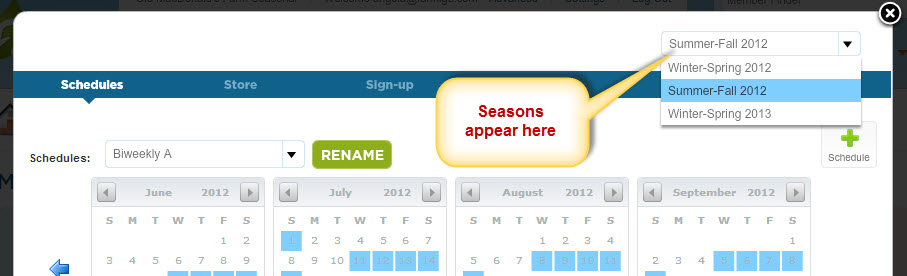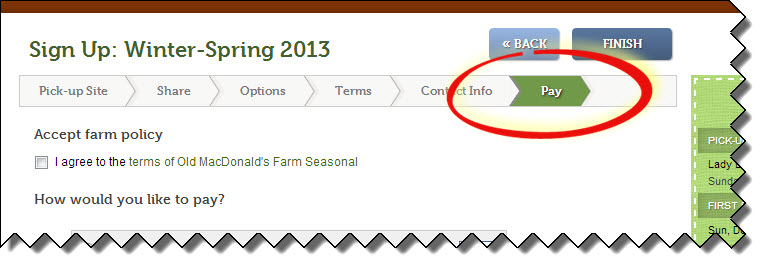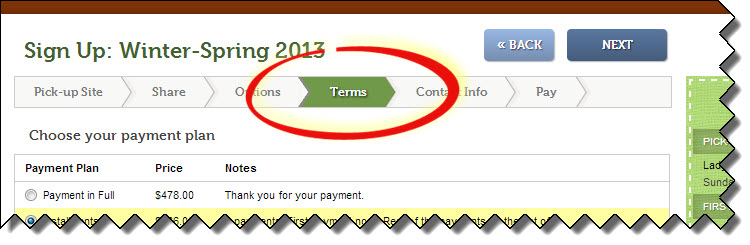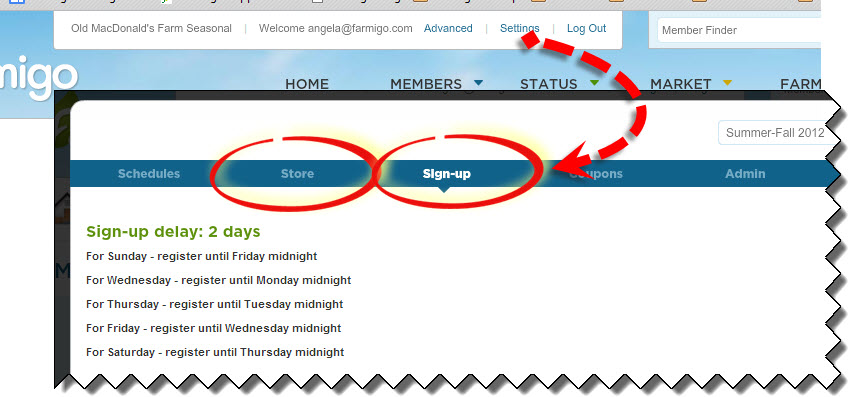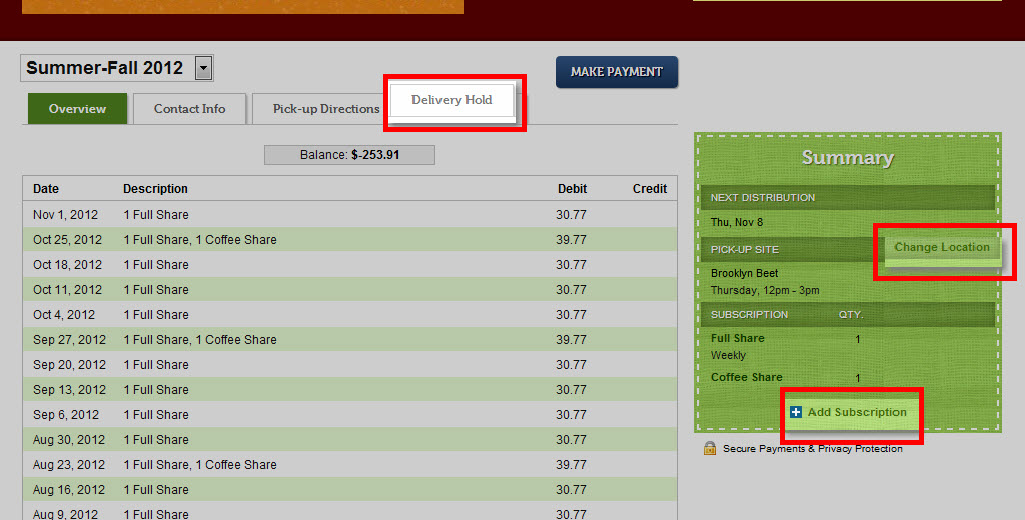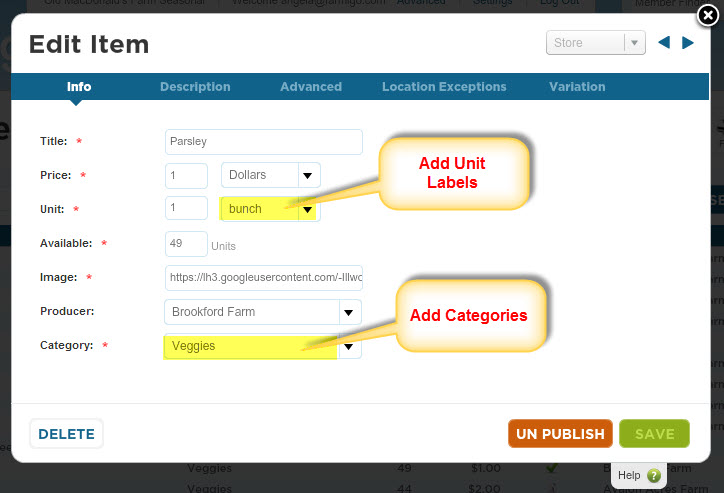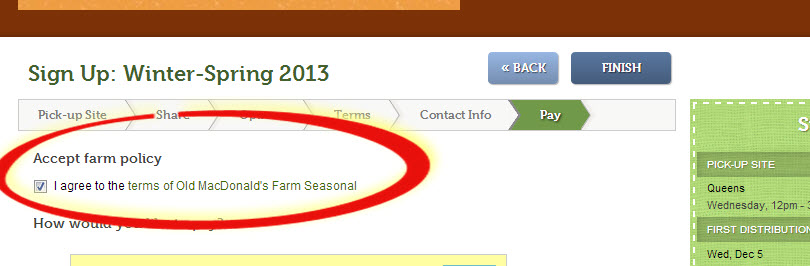Farmigo has designed the system dashboard to put as much functionality in your hands as possible. We want you to be completely comfortable in your system management so we’ve worked hard to build a help site that outlines all the features of your system. Each section of your dashboard has a context-sensitive help button at the bottom right, which when clicked, will bring you directly to the help page on that topic.
That being said, there are certain features that require the Support Team’s involvement. We've outlined these features below to help you quickly identify those times that it is best to email support@farmigo.com for help.
That being said, there are certain features that require the Support Team’s involvement. We've outlined these features below to help you quickly identify those times that it is best to email support@farmigo.com for help.
Setting up Your Next Season
For those of you who manage deliveries year-round, you may continue to add delivery dates to your existing schedules from the Settings link at the top of your Farmigo Dashboard. If you ask your members to sign up for a season of deliveries, there are certain steps that the Farmigo Support team will need to take in order to set up your next season.
Please email support@farmigo.com when you are ready to set up your next season. Click here to learn more about setting up your next season.
Please email support@farmigo.com when you are ready to set up your next season. Click here to learn more about setting up your next season.
Setting up or Turning off Payment Methods
Payment Methods refer to how a member transmits payment to you. This includes Electronic Check, Credit Card, PayPal, Check, etc. There are three places where a member may select a payment method.
- Signing up (join link)
- Making an additional payment (pay link)
- Placing a Store Order (store link)
Adding, Editing or Deleting Payment Plans
Payment plans help you to structure and track how your members pay for their subscription. This includes options to pay in installments for seasonal subscriptions or to add money to their member account in order pay for ongoing deliveries. There are 2 places where a member may select a payment plan.
- Signing up (join link)
- Making an additional payment (pay link)
Delays for Sign up & Store Orders
When your members sign up for a share or place a store order, the system allows you to control how long before the delivery date they have to set up or make changes to their account. Click here to read more about how member access hours work.
Email support@farmigo.com with your requests to change:
Check your current settings by clicking on the Settings link at the top of your Dashboard.
Email support@farmigo.com with your requests to change:
- Store Hours - Decide which day of the week and at what time you would like the store to close for a specific delivery day.
- Member Sign-up Delay - Decide how many days before the next delivery date you would like to cut off sign-ups for that upcoming delivery.
Check your current settings by clicking on the Settings link at the top of your Dashboard.
Enabling Member Actions
Email support@farmigo.com if you would like us to enable or disable any of the following functions for your members.
- Allow members to put their account on a temporary hold
- Allow members to change pick-up locations
- Allow members to update their subscription
Item Management
We can also help you with managing your share, options and store items. Email support@farmigo.com if you need to:
- Add a new category or change an existing category for the Web Store
- Add a unit label for store items
- Update a share or option price for existing members after a season has already begun
Changing Administrative Information
- Updating the link to your Terms and Conditions in the sign-up process
- Updating your primary email address, phone number, or website
- Updating your banner logo
- Turning on comment fields for sign ups and store orders
When else should I contact Farmigo Support?
Please remember, whenever you need assistance, no issue is too big or too small - we’re happy to help! Please send us an email at support@farmigo.com.