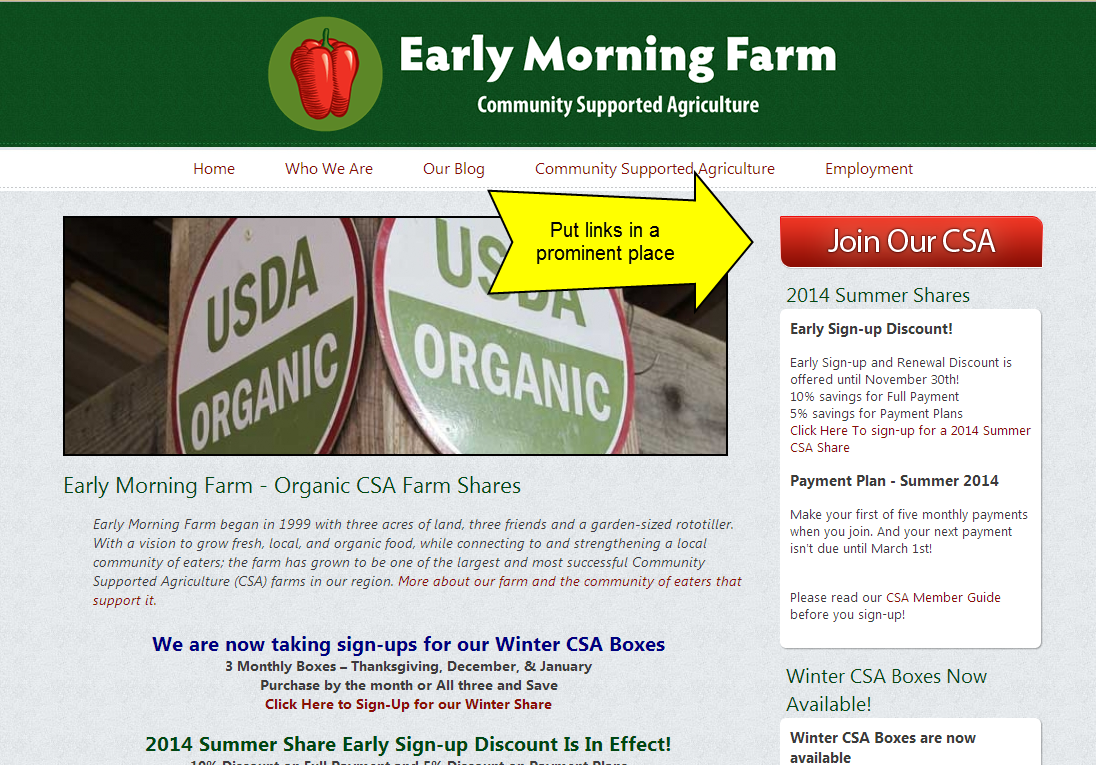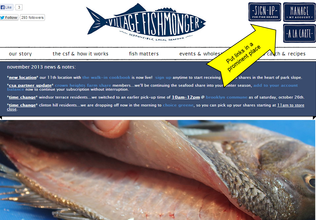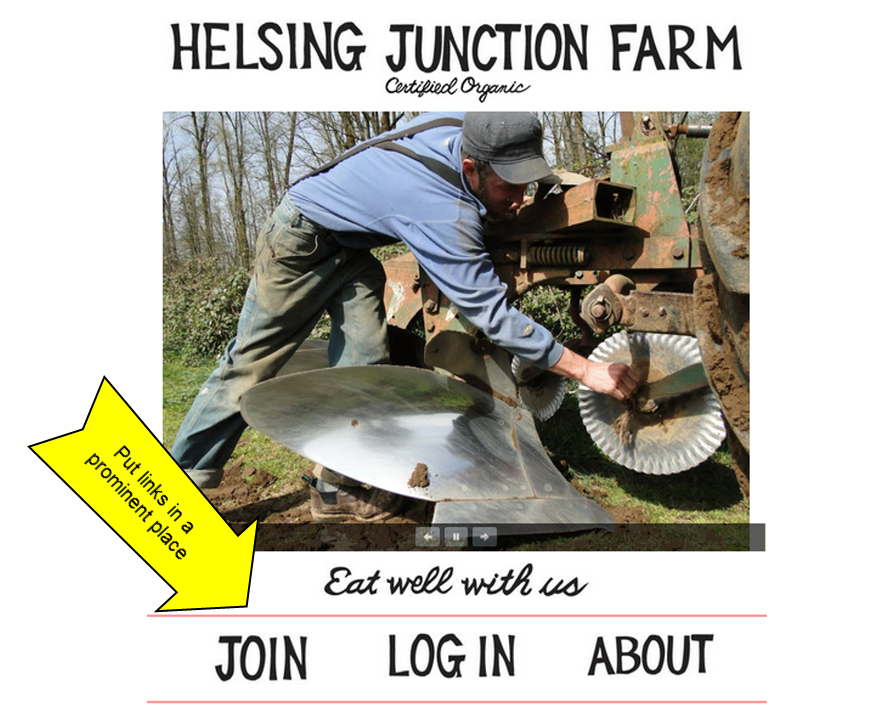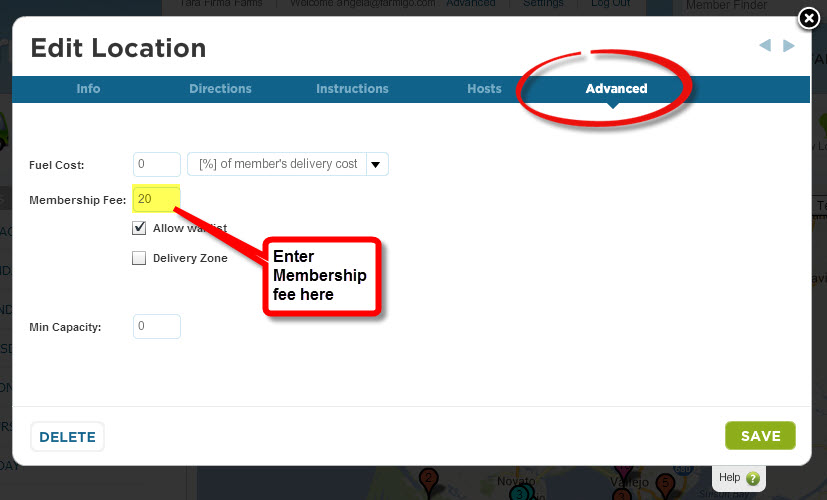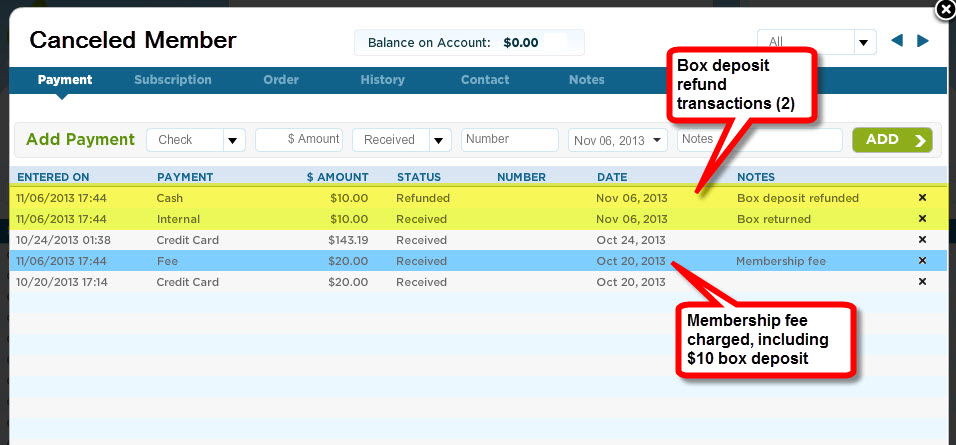HOLIDAY SCHEDULE REMINDER:
While we will be busy decking the halls and ringing in the New Year, please keep in mind that we are monitoring for urgent tickets as well. Farmigo employees will be on vacation for the following dates:
Have a happy, fun, and healthy holiday!
Cheers,
The Farmigo Support Team
While we will be busy decking the halls and ringing in the New Year, please keep in mind that we are monitoring for urgent tickets as well. Farmigo employees will be on vacation for the following dates:
- Tuesday, Dec. 24
- Wednesday, Dec. 25
- Tuesday, Dec. 31
- Wednesday, Jan. 1
Have a happy, fun, and healthy holiday!
Cheers,
The Farmigo Support Team