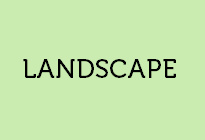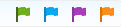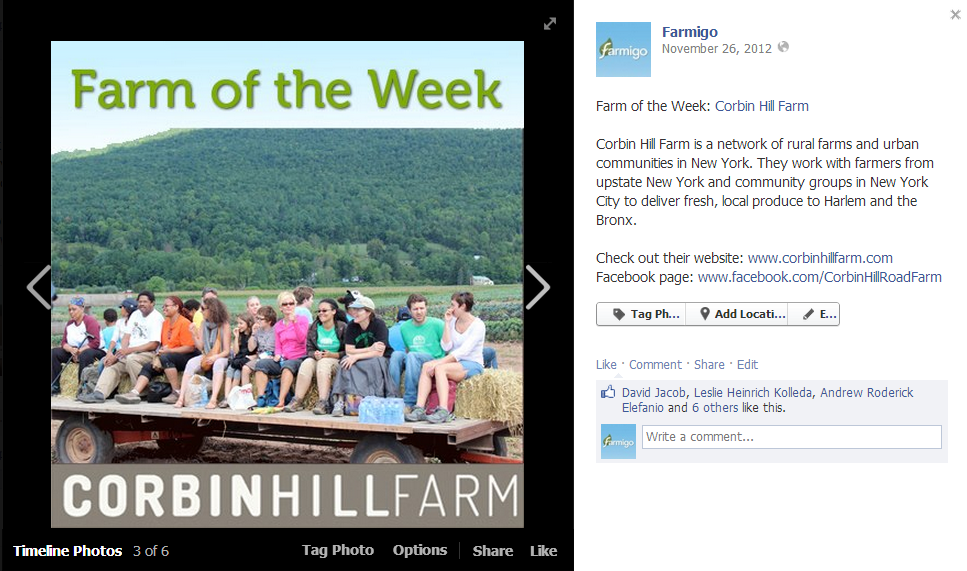We may be a week or two late for Valentine’s Day, but we’re bringing you some love this week with our brand new stock image library!!!
With over 125 mouth-watering images, these photos are free for you to use and make your shares, options, and store items irresistible! Images are all pre-sized, and are divided into categories for easy browsing. Once you find a photo you’d like to use, follow the directions laid out below for easy integration into your Farmigo system!
With over 125 mouth-watering images, these photos are free for you to use and make your shares, options, and store items irresistible! Images are all pre-sized, and are divided into categories for easy browsing. Once you find a photo you’d like to use, follow the directions laid out below for easy integration into your Farmigo system!
Step One: Go to Farmigo Stock Image Library
Click on the following link to access the stock library; no login credentials are required:
http://s1324.beta.photobucket.com/user/FarmigoStock/library/
Step Two: Browse
From the left side of the screen, you will see a list of albums. Select the category for the item you need an image for and start browsing through the photos.
Click "Read More" to read the rest of this tip.
Click on the following link to access the stock library; no login credentials are required:
http://s1324.beta.photobucket.com/user/FarmigoStock/library/
Step Two: Browse
From the left side of the screen, you will see a list of albums. Select the category for the item you need an image for and start browsing through the photos.
Click "Read More" to read the rest of this tip.