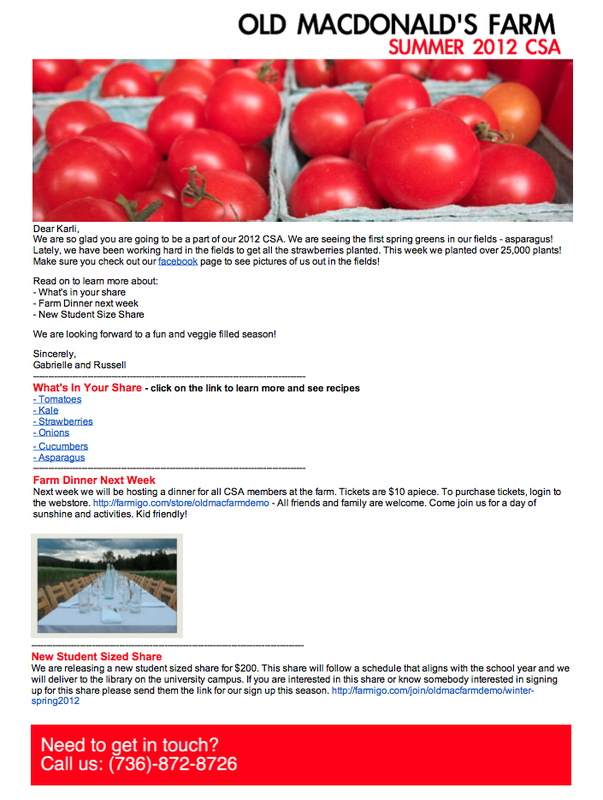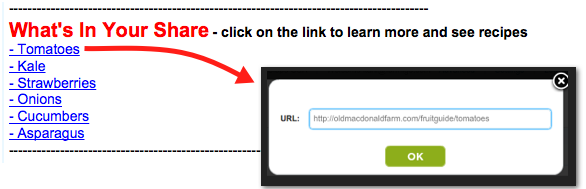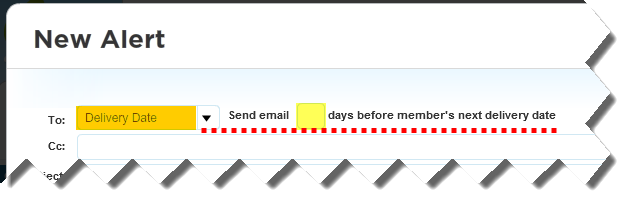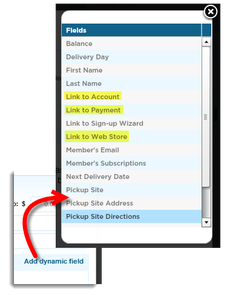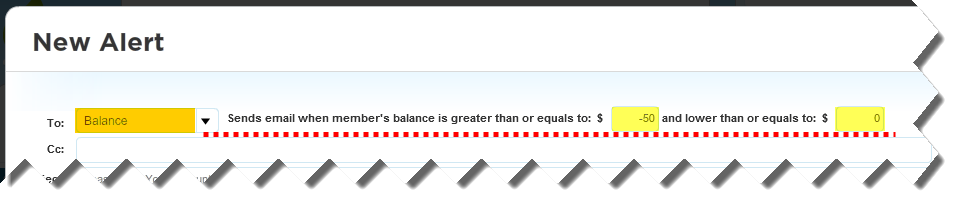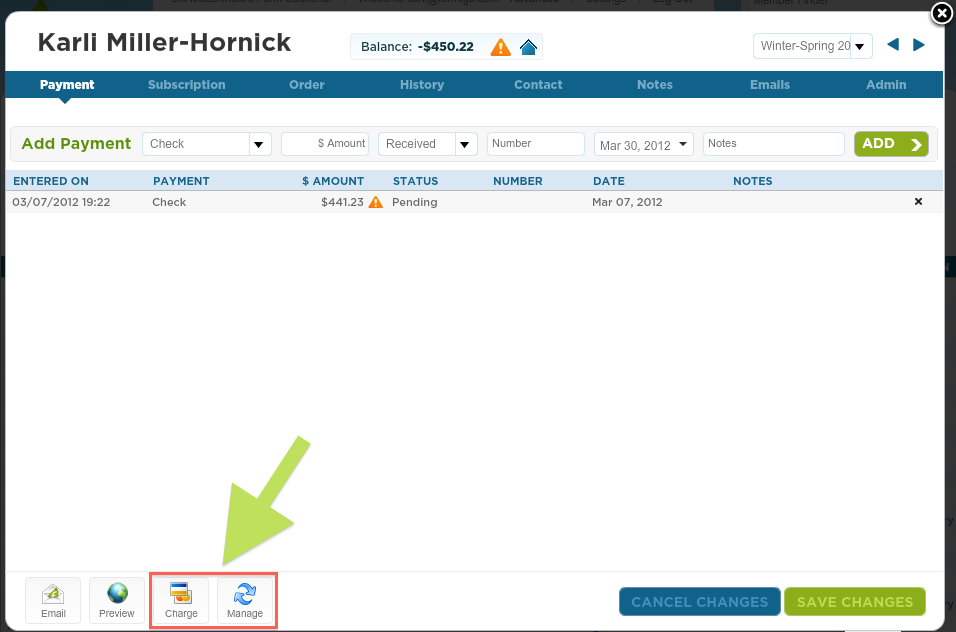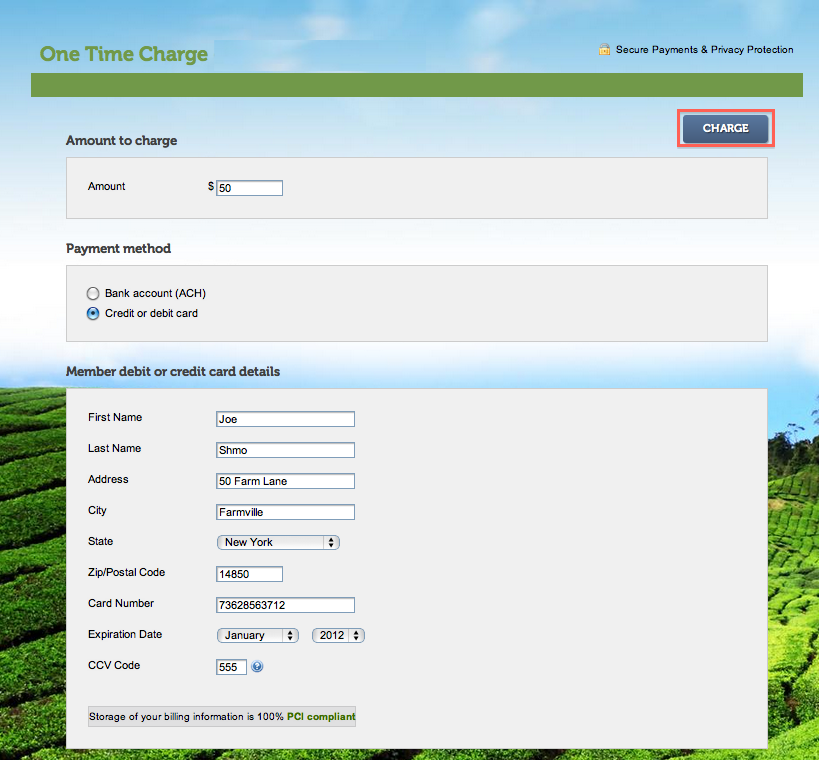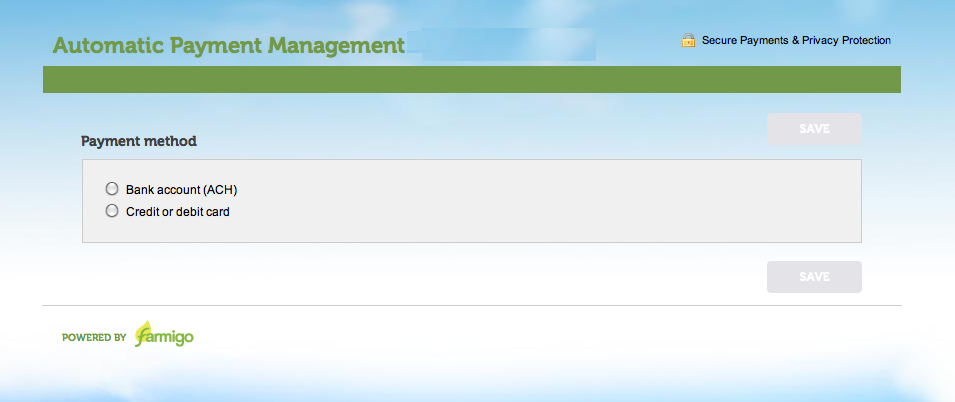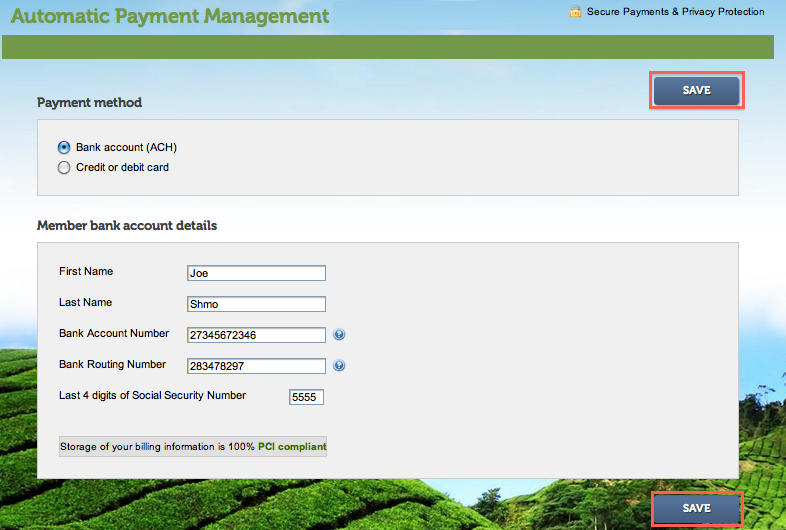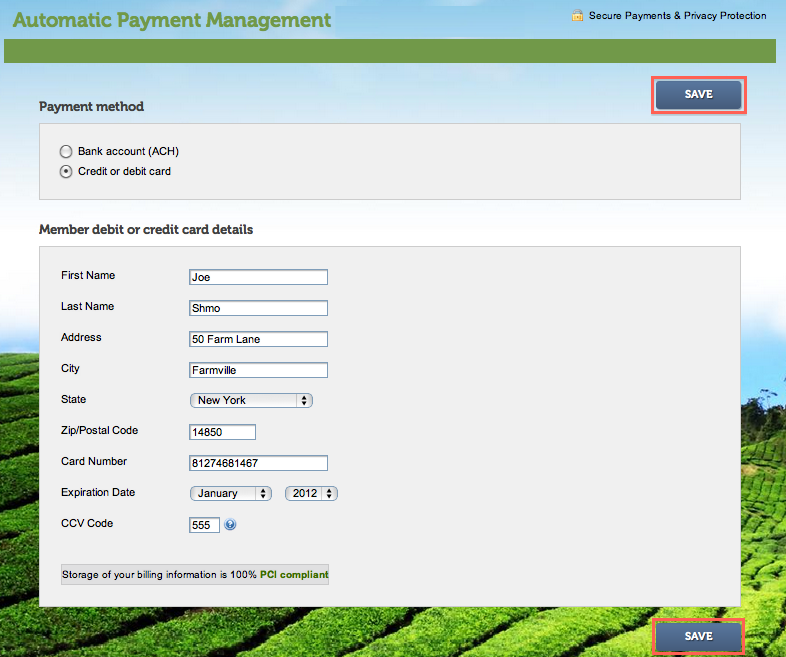In the connect module, Farmigo presets automated emails to help message members when they take an action in their account (ie sign up, send a payment, etc). Along with these automated emails, CSA members we've interviewed say they enjoy receiving weekly or monthly newsletters from their farms that educate them about the items in their boxes and update them about what is going on at the farm.
Today's Tip of the Week is about how to format newsletters so they represent your farm brand and become a dynamic message that encourage members to visit your farm website, social media, make additional purchases in your web store, and more. Below is an example of a newsletter built as a Farmigo template for Old MacDonald's Farm. To learn how to build a template with images, hyperlinks and formated text, continue reading!
Today's Tip of the Week is about how to format newsletters so they represent your farm brand and become a dynamic message that encourage members to visit your farm website, social media, make additional purchases in your web store, and more. Below is an example of a newsletter built as a Farmigo template for Old MacDonald's Farm. To learn how to build a template with images, hyperlinks and formated text, continue reading!
How to Build Your Own Newsletter
The Formatting Bar
The formatting bar allows you to edit the font style, insert hyperlinks, and insert images.
- Edit font style: Select bold, italic, or underlined. Then select font and font size. To edit the color of specific text, highlight it then click on the color box and select the color you prefer.
- Insert Hyperlink: To insert a hyperlink, select the text you would like to hyperlink. Then click the insert hyperlink button and enter the web URL. The text should become underlined when you do this.
- Insert Image: Edit your images using a photo editing software or upload them to photobucket and edit online. Once the photo is uploaded to your web album go back to the email template you are formatting and place the cursor where you would like the image to appear. Click on the insert image link and paste the image link and press ok. To remove an image, place your cursor in front of it and press delete.
Creative Formatting Tips

Creating a Header and Footer
To create a header, first select an image that you feel represents your farm. I chose this one of ripe cherry tomatoes. Upload the image to photobucket or edit it in an offline photo editing software. I cropped this image to make it thinner, then resized to make it fit the width of the email. After finding the proper size, I wanted to add my farm name and the season to the top. To do this in photobucket, switch to the photobucket advanced editor. Here, you can add a box on top of the image and add text.
The process for creating a footer is the same. This is a good place to enter contact details for the farm like a phone number and address.
Optimal Width: 850
To create a header, first select an image that you feel represents your farm. I chose this one of ripe cherry tomatoes. Upload the image to photobucket or edit it in an offline photo editing software. I cropped this image to make it thinner, then resized to make it fit the width of the email. After finding the proper size, I wanted to add my farm name and the season to the top. To do this in photobucket, switch to the photobucket advanced editor. Here, you can add a box on top of the image and add text.
The process for creating a footer is the same. This is a good place to enter contact details for the farm like a phone number and address.
Optimal Width: 850
Dynamic Fields Customize Emails
Give newsletters a personal touch by using dynamic fields to automatically fill in member information. In the example above, I used the dynamic field [First Name] to address each member personally. To learn how to insert dynamic fields and understand what each dynamic field represents, click here.
Give newsletters a personal touch by using dynamic fields to automatically fill in member information. In the example above, I used the dynamic field [First Name] to address each member personally. To learn how to insert dynamic fields and understand what each dynamic field represents, click here.
Hyperlinked Text Helps Educate Members
Changing the color and font of section titles will help them stand out. Many times members come across new produce in their box that they are not familiar with. By hyperlinking each item back to your website that provides an item picture, description, and possibly recipe, you will help your members to make the most of their CSA.
Changing the color and font of section titles will help them stand out. Many times members come across new produce in their box that they are not familiar with. By hyperlinking each item back to your website that provides an item picture, description, and possibly recipe, you will help your members to make the most of their CSA.
Provide Links to Webstore to Entice Members to Shop!
Newsletters are a great place to advertise newly available produce and other add-ons from the web store. Include the dynamic field [Link to Web Store] to entice members to make additional purchases in your web store.
Newsletters are a great place to advertise newly available produce and other add-ons from the web store. Include the dynamic field [Link to Web Store] to entice members to make additional purchases in your web store.
There are so many creative ways to use your newsletter to educate members. Some more of our ideas include:
- Encourage your members to interact with your social media sites by hyperlinking text
- Insert links to your sign up wizard and ask members to invite their friends to sign up
- Separate into manageable sections by using dashes
These are a few of the many creative things you can do in a newsletter. What are some things that you do in your newsletter? Comment below to share!
- Encourage your members to interact with your social media sites by hyperlinking text
- Insert links to your sign up wizard and ask members to invite their friends to sign up
- Separate into manageable sections by using dashes
These are a few of the many creative things you can do in a newsletter. What are some things that you do in your newsletter? Comment below to share!