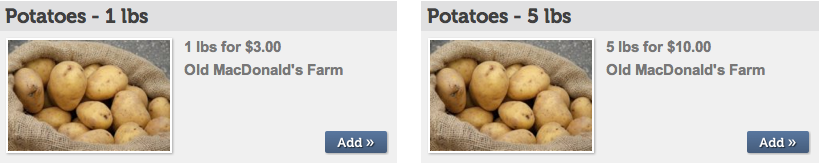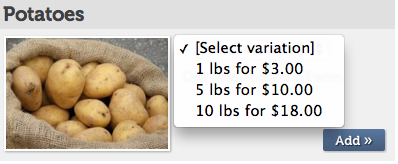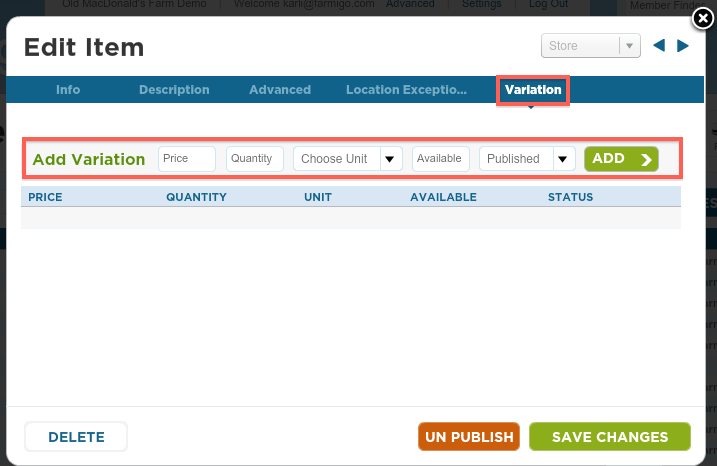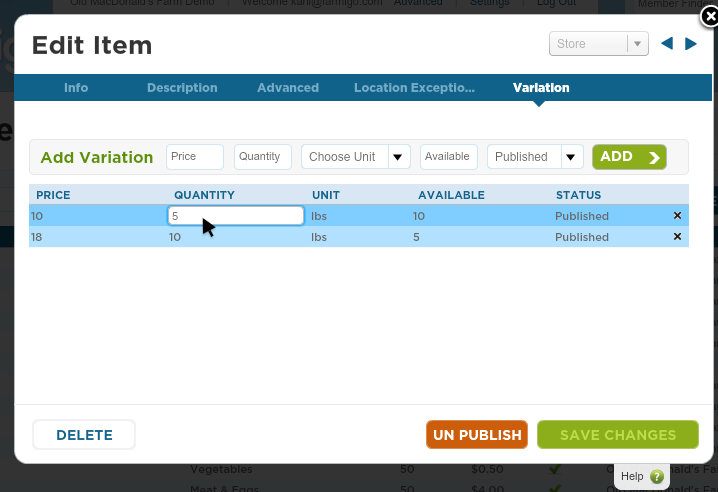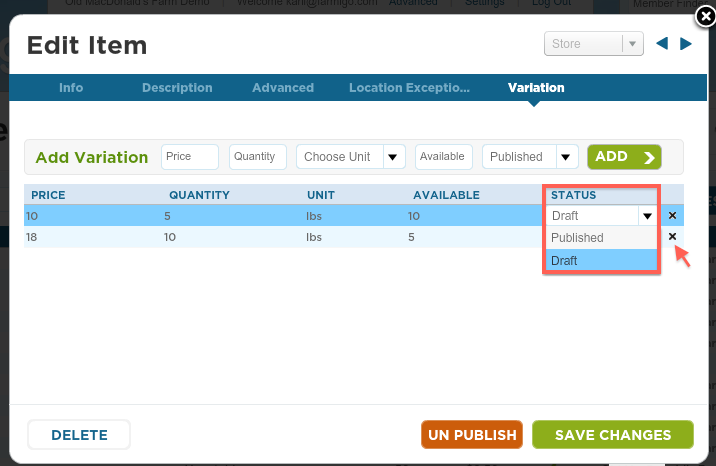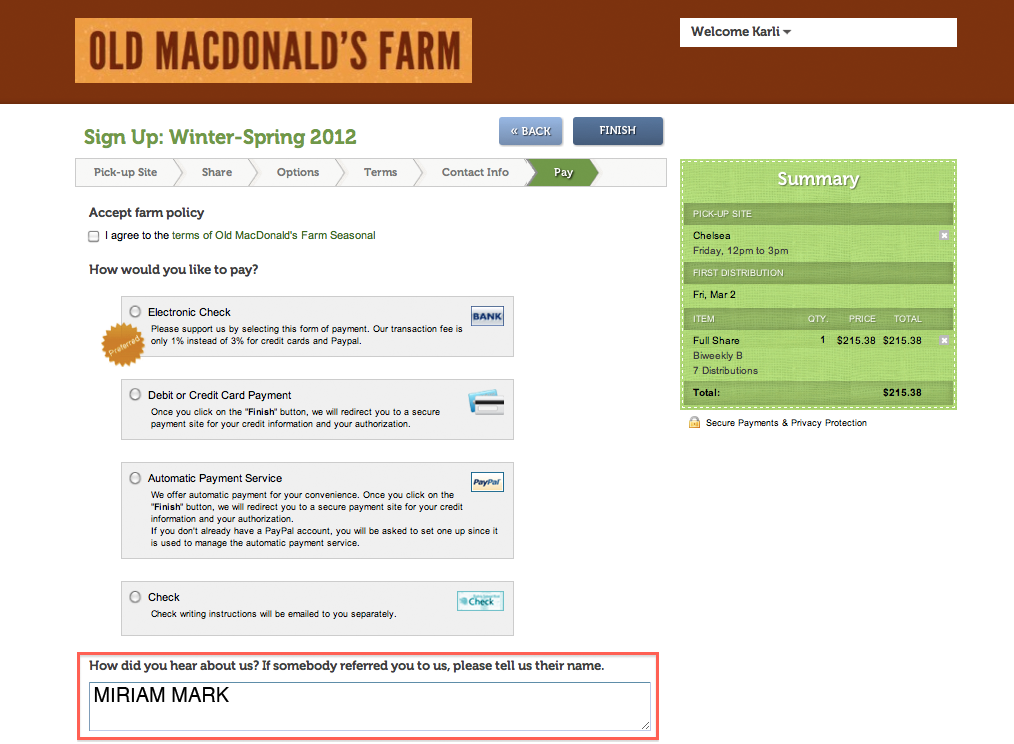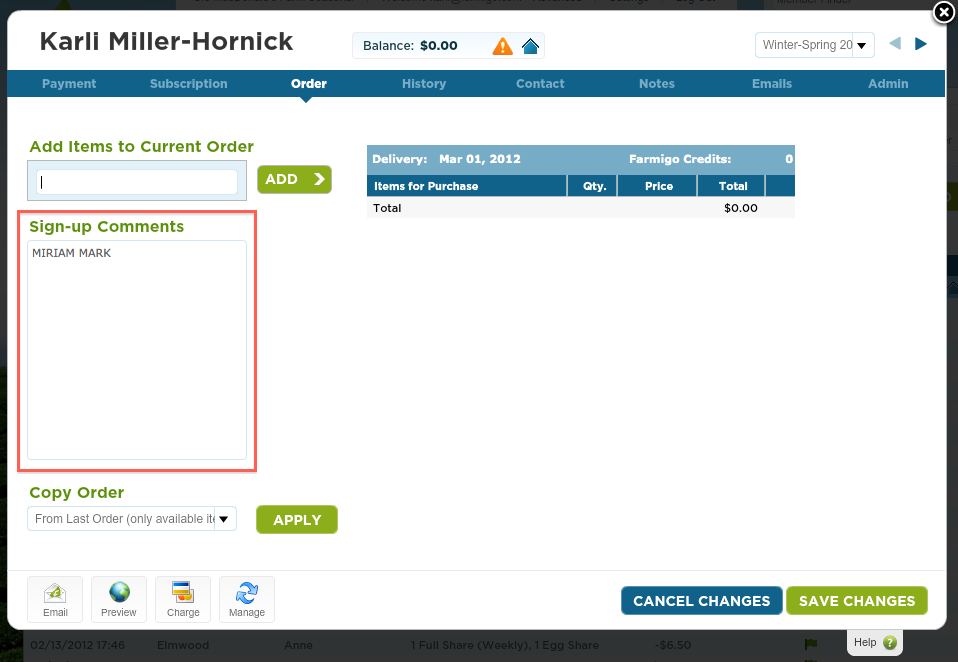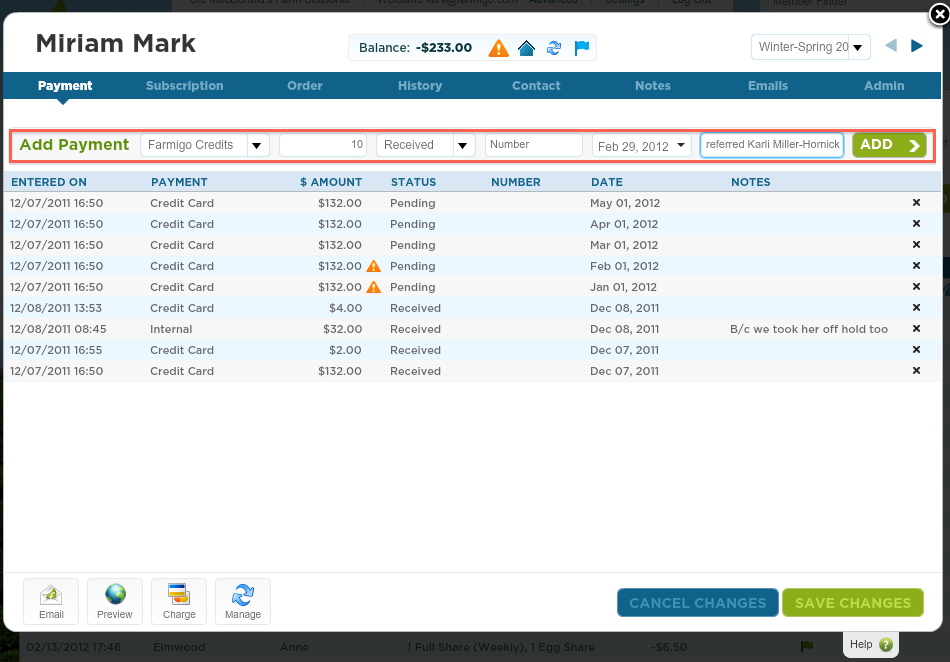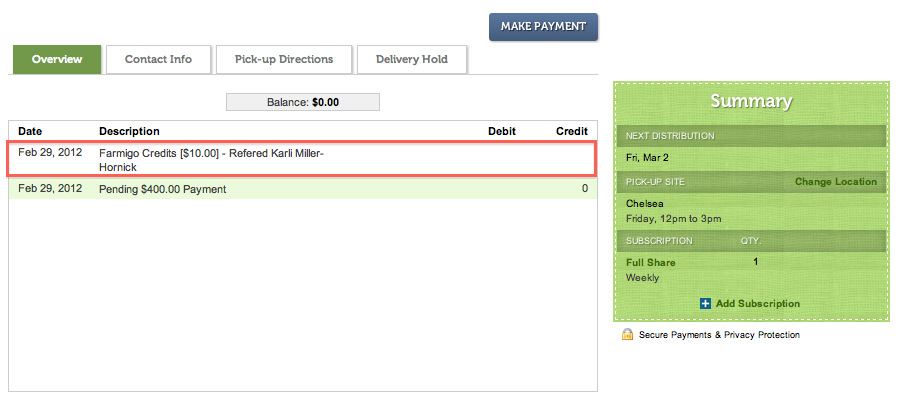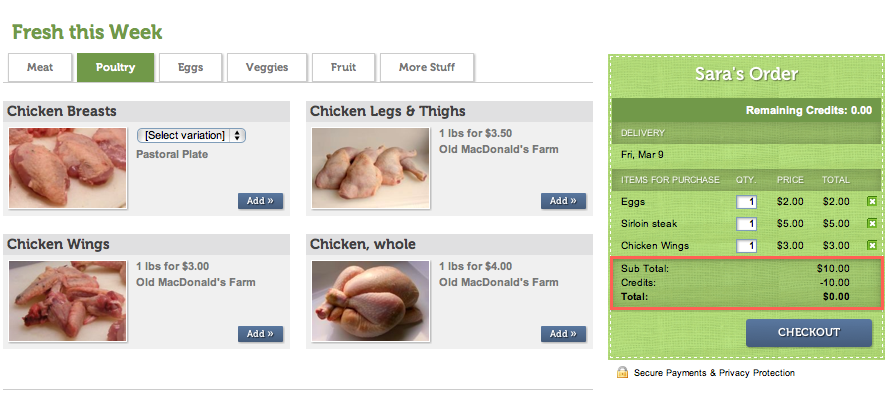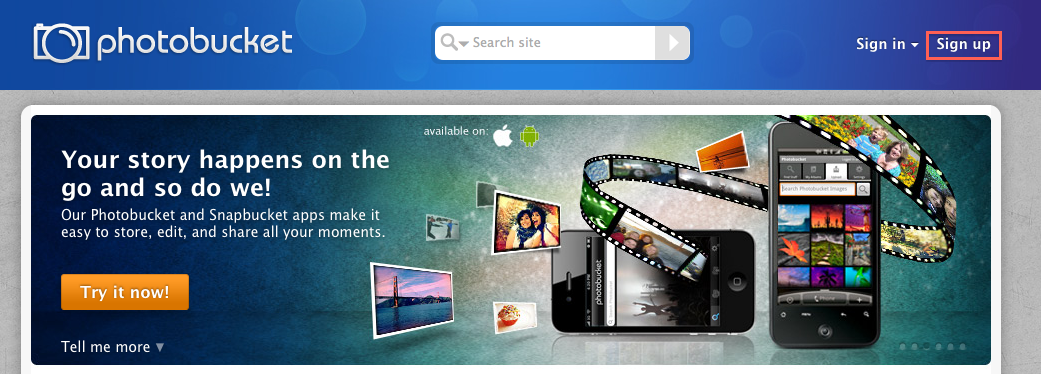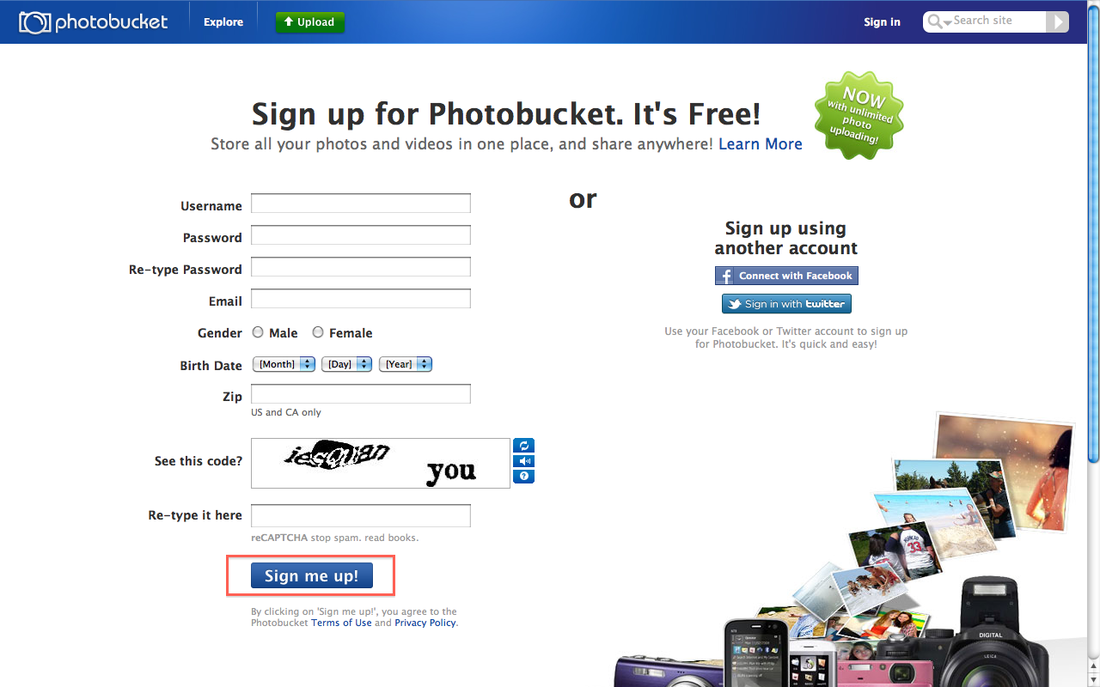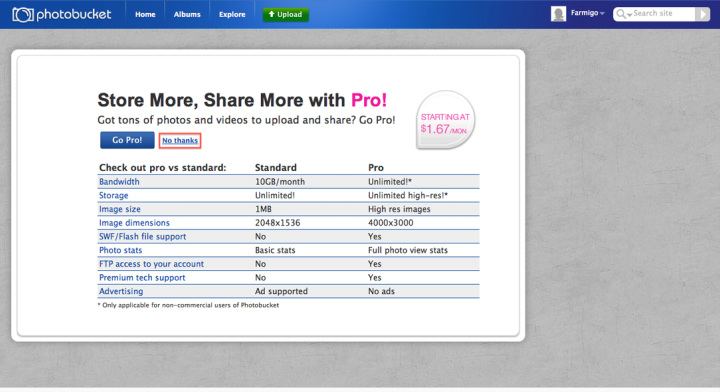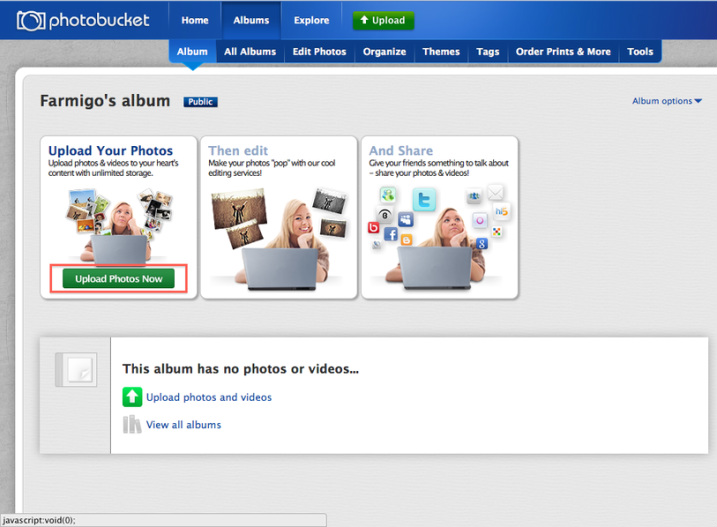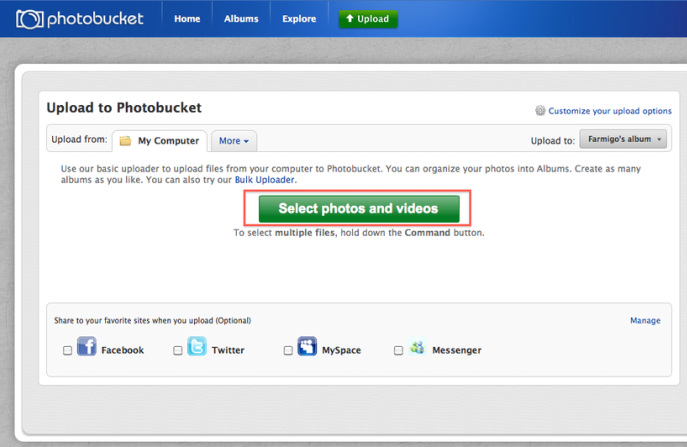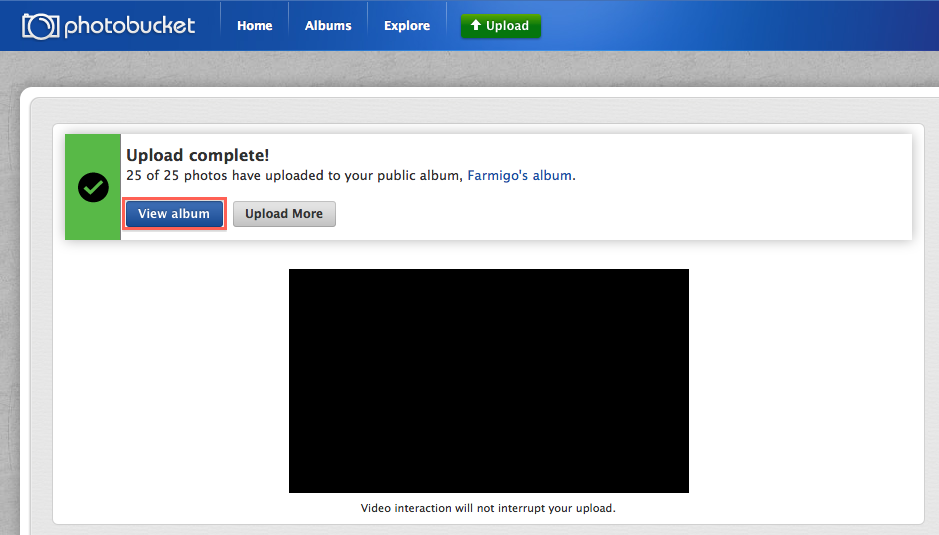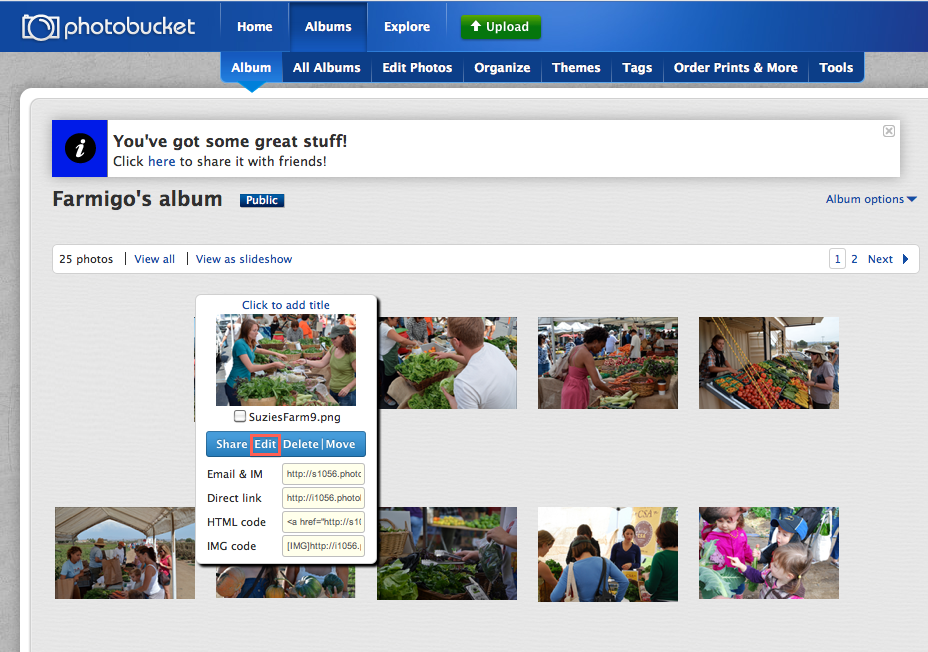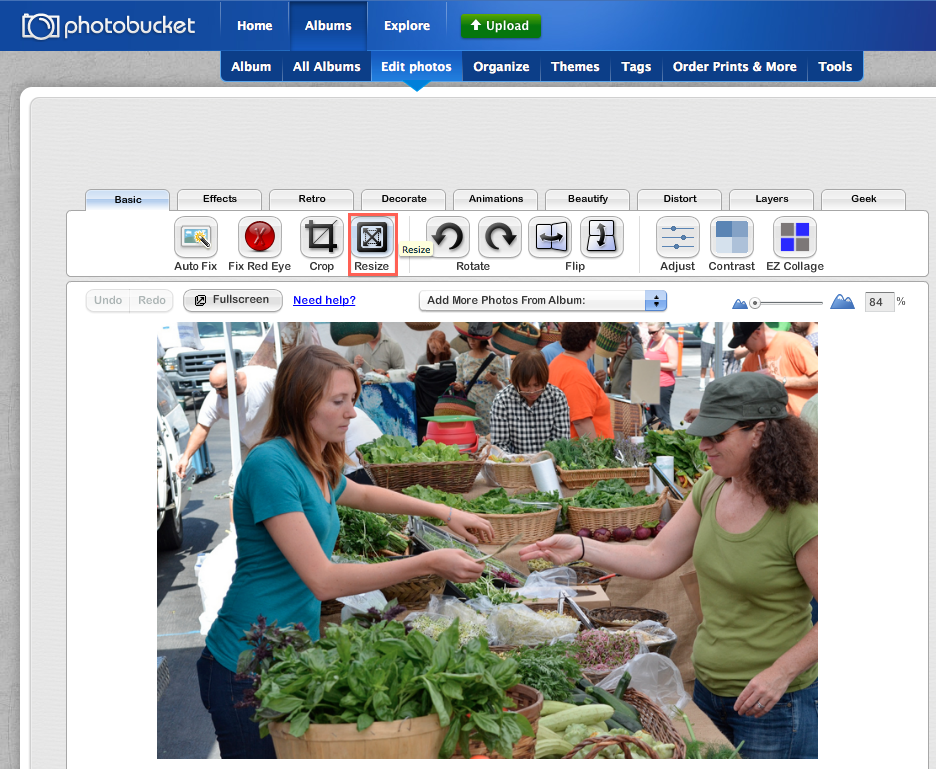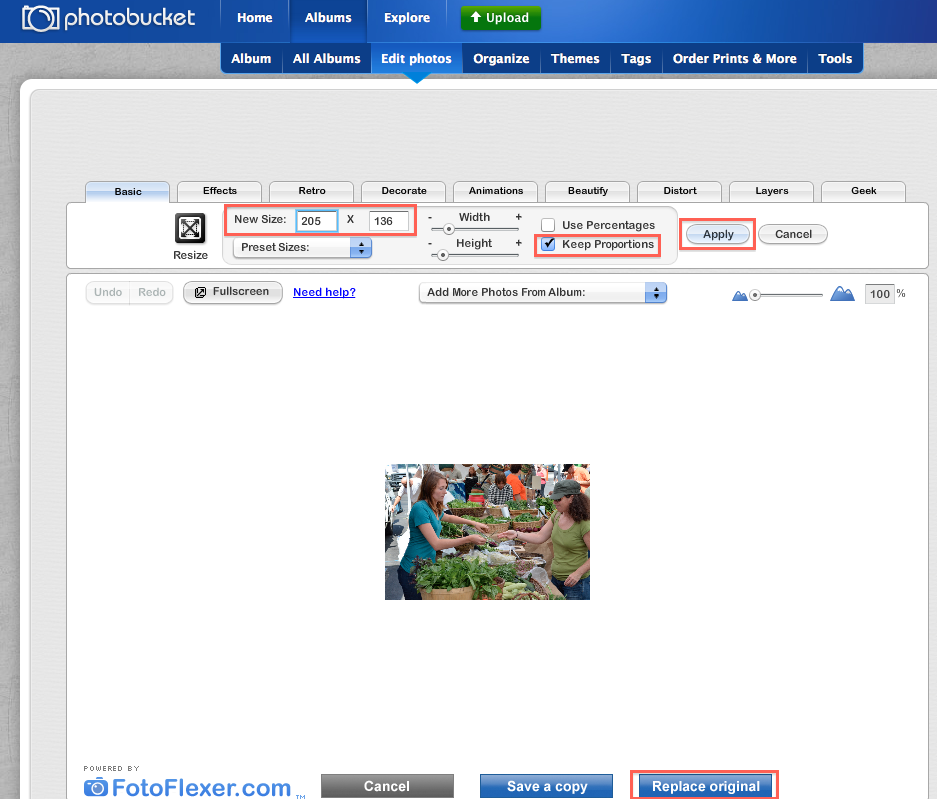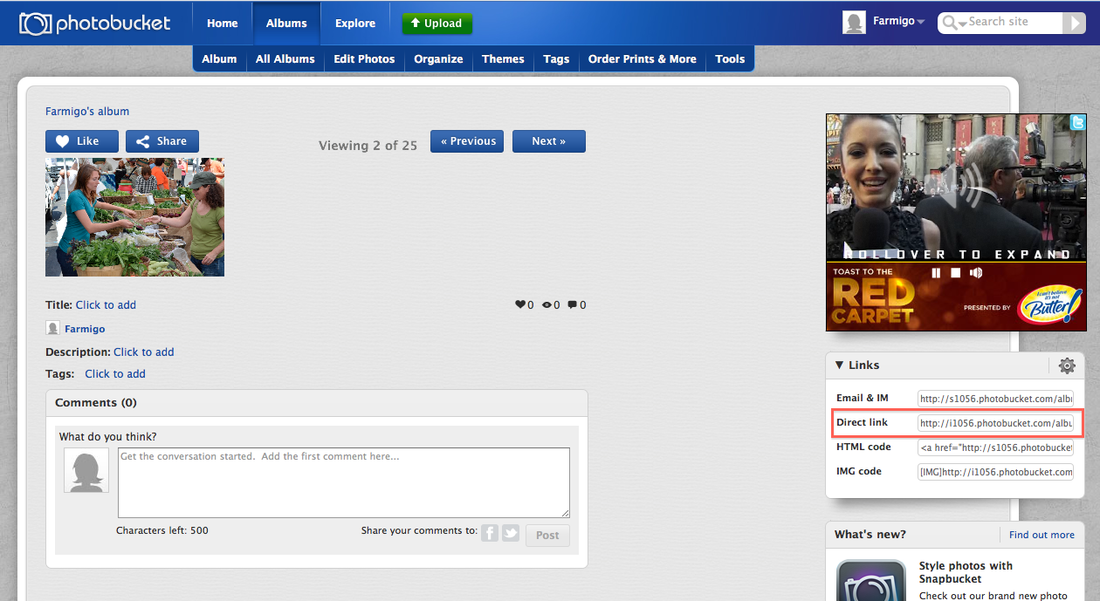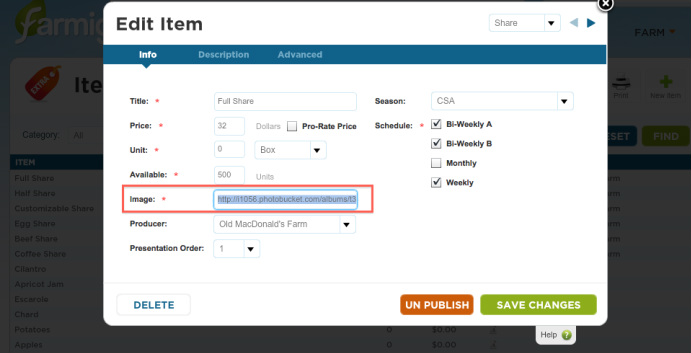How many times a week do you fail to remember your password to a website you are sure you have an account with? You sit there going through all of the possible options until finally one works or you give up in frustration. Whether it is your bank account or your favorite music website, it is impossible to keep all the usernames and passwords straight. In attempt to stay off of the list of forgotten passwords, This week, Farmigo will launch a new feature, allowing members to easily sign up and log in using their Facebook accounts. Members who do not wish to connect using Facebook or do not have a Facebook account can still sign up or log in using their email address and selected password.
Let's take a look at what the new signup and login processes will look like.
Let's take a look at what the new signup and login processes will look like.