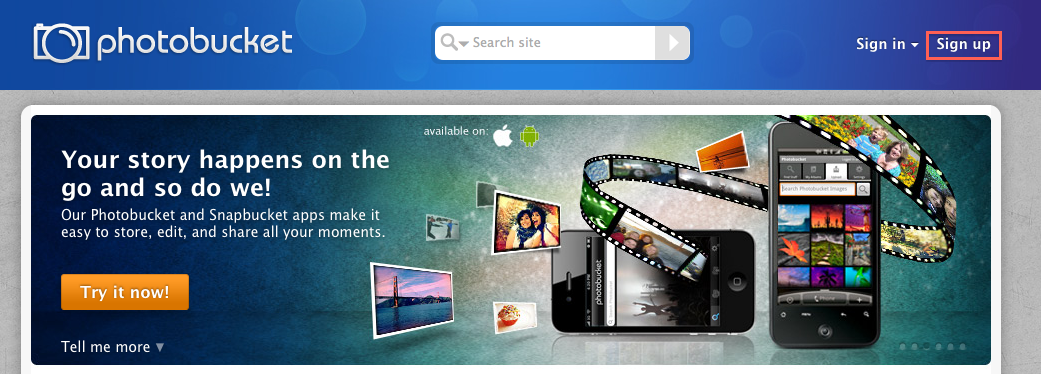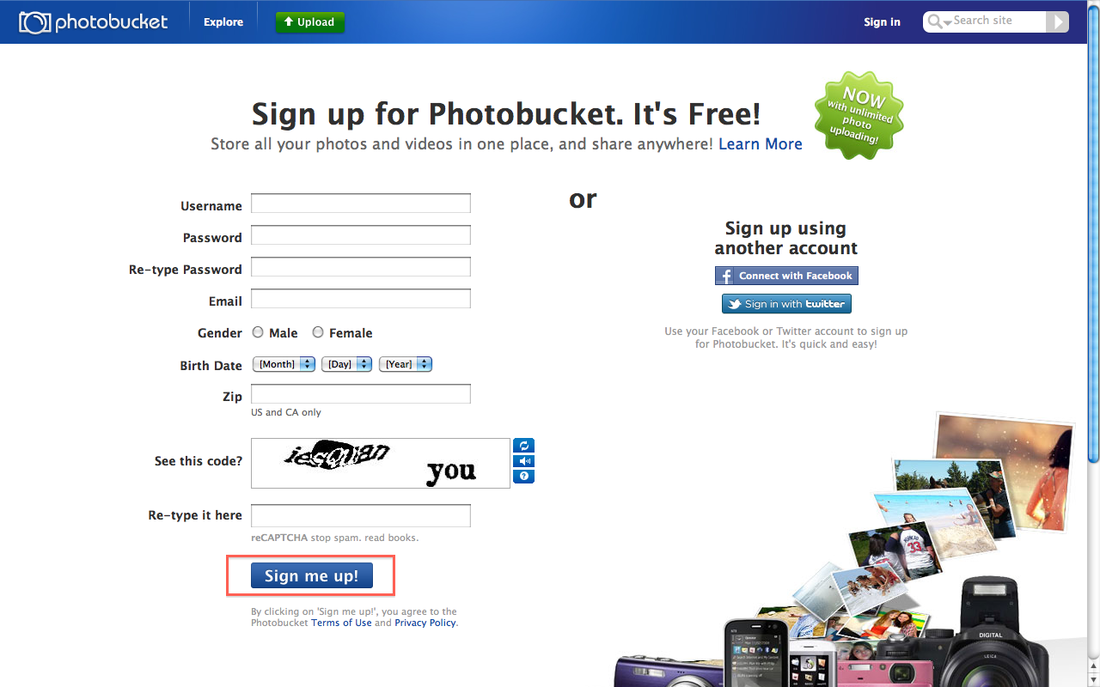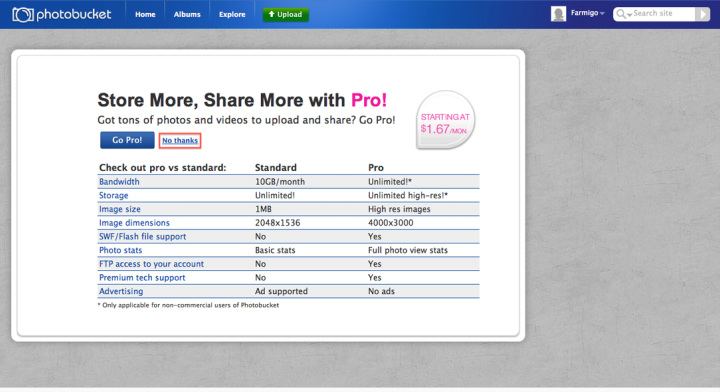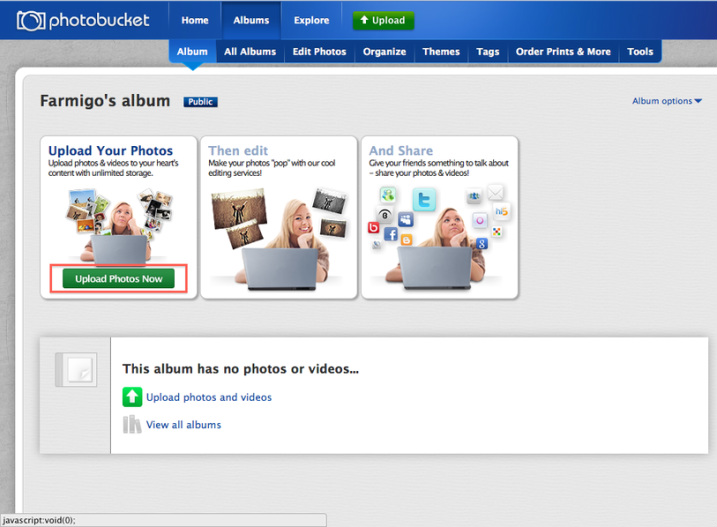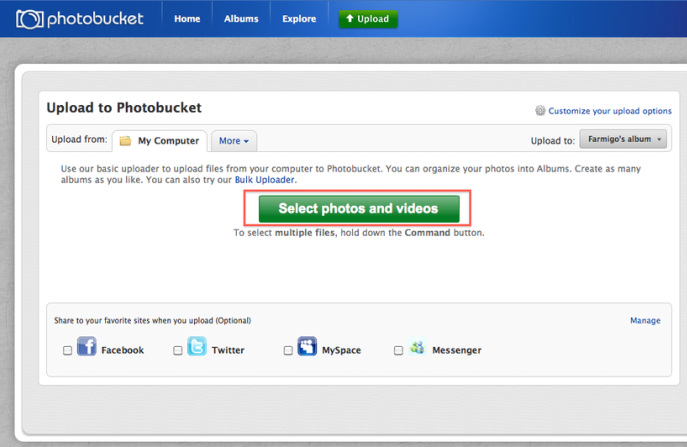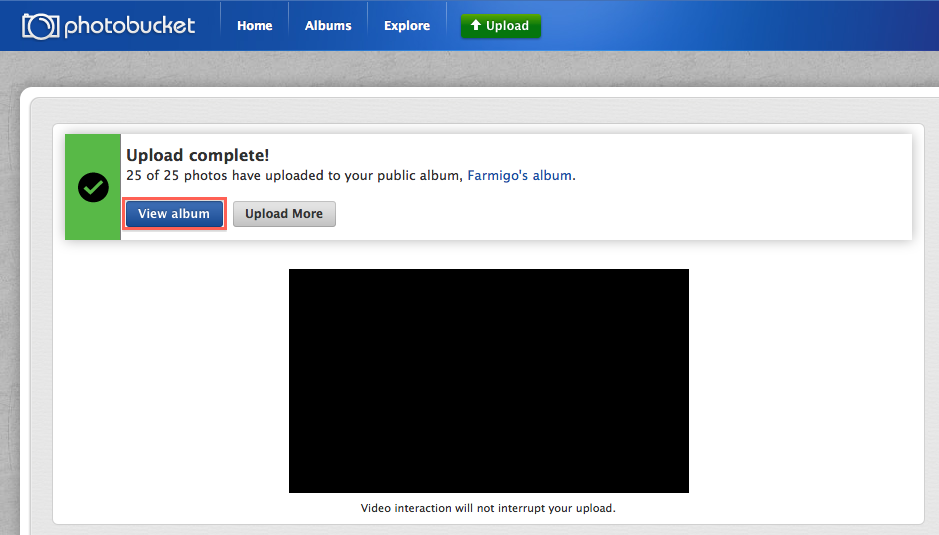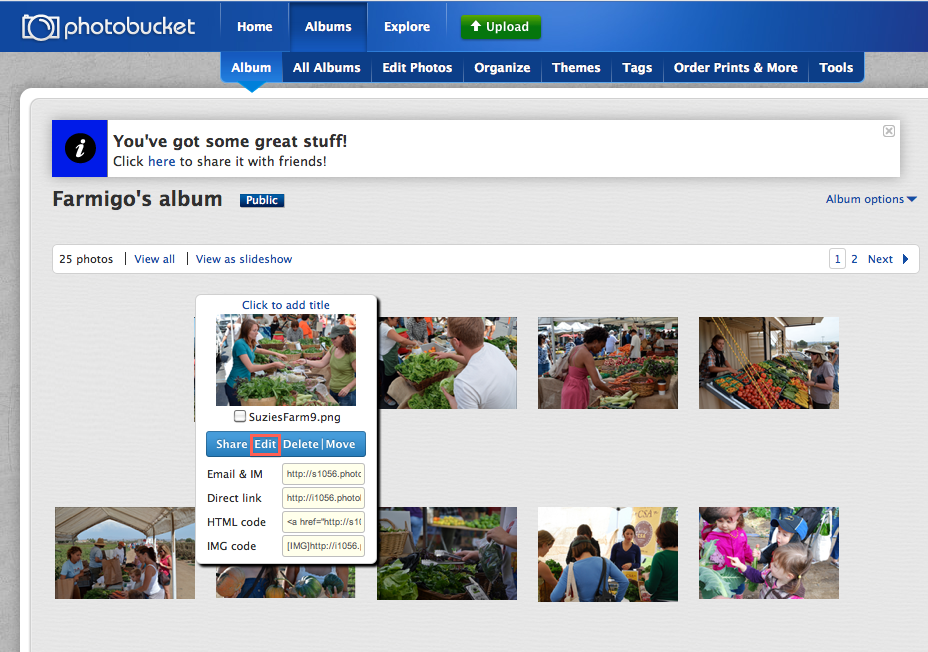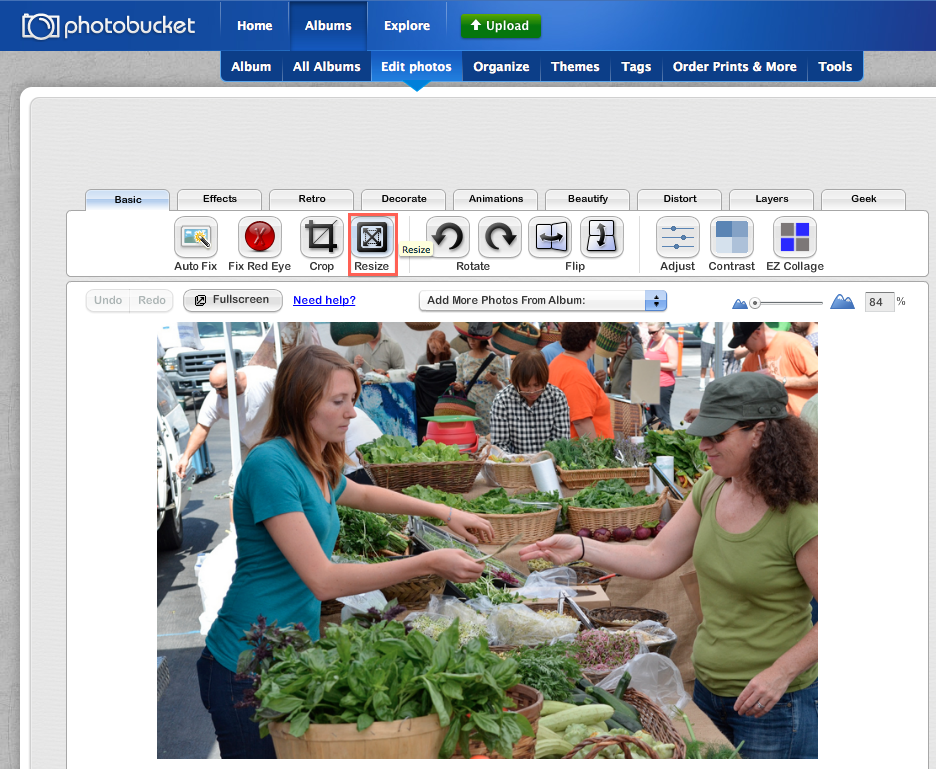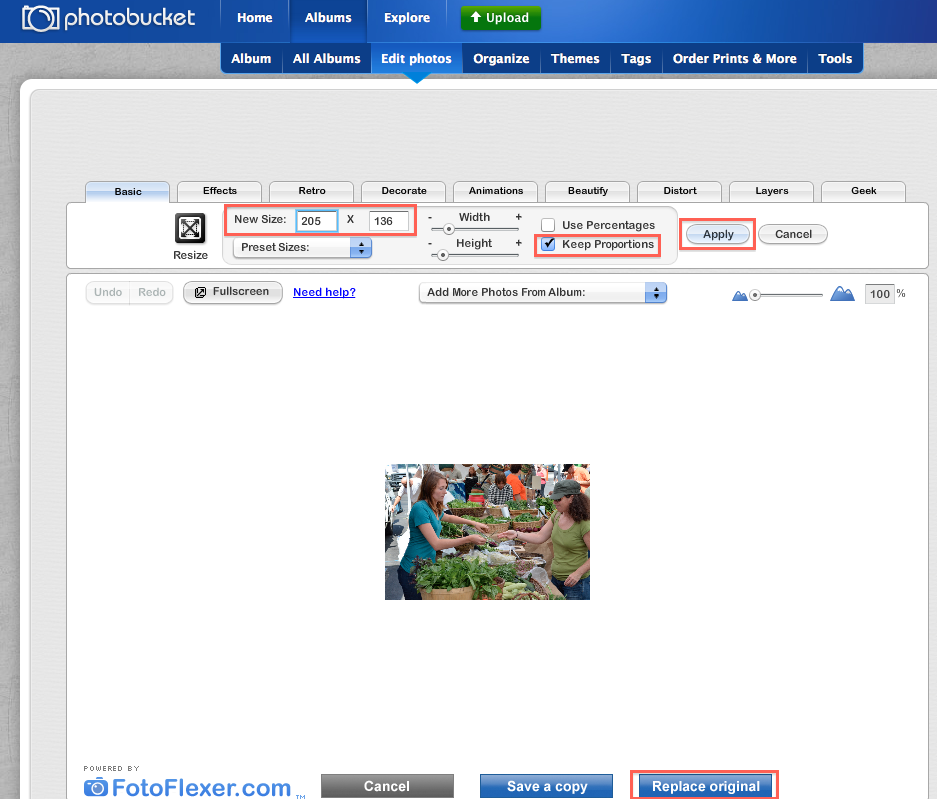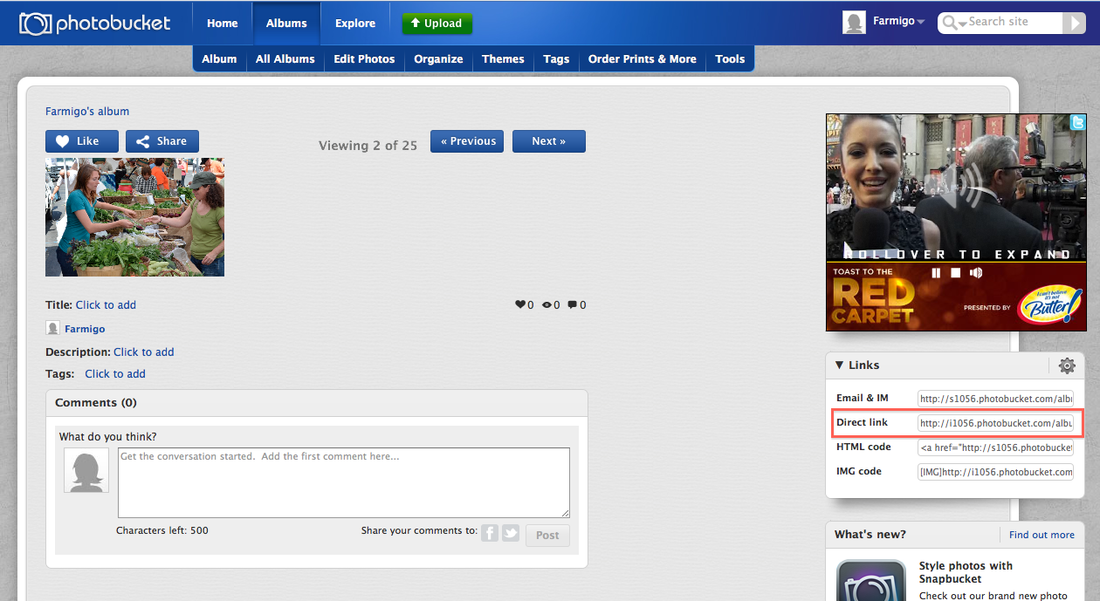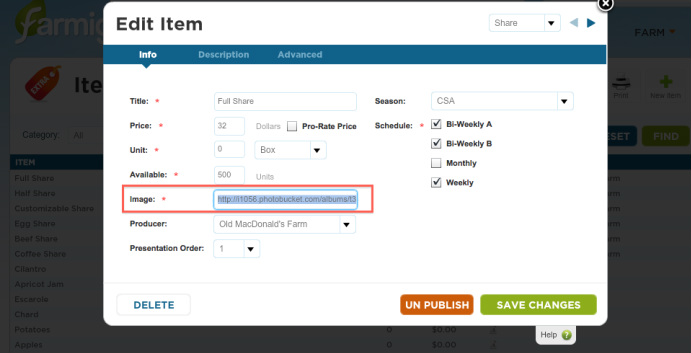We have found an easier way for you to manage and edit your photos. Picassa is still a viable option for photo management, but we wanted to share our new found photo management site, photobucket. A photobucket account is free and allows you to upload unlimited images. We hope this post simplifies and clarifies the photo uploading process.
These are the standard picture dimensions for the system. Pictures don't have to be exactly this size. If you want to scale proportionally, close enough is good enough. I recommend writing down these dimensions or committing them to memory!
Step 1: Go to photobucket.com and click Sign up.
These are the standard picture dimensions for the system. Pictures don't have to be exactly this size. If you want to scale proportionally, close enough is good enough. I recommend writing down these dimensions or committing them to memory!
- Farm Logo: 442 x 73
- Item/Share/Option: 205 x 140
- Producer: 153 x 188
Step 1: Go to photobucket.com and click Sign up.
Step 2: Enter your information and click Sign me up!
Step 3: There is no need for a Pro account. Press No Thanks.
Step 4: Click Upload Photos Now
Step 5: To upload from your computer click select photos and videos. Select the photos on your computer you would like to upload. You can select multiple files by holding the command button and selecting. On a Mac, you can also click and drag your mouse to highlight a whole group of photos. On a PC, click Ctrl + click to highlight groups of photos.
Step 6: When upload is complete, click View album.
Step 7: Photobucket makes it extremely easy to resize and edit your images. This is where you can get really creative. Roll your mouse over the image you want to edit. Click edit.
Step 8: There are many editing options here, but most importantly, we want to resize the image so that it fits on the site. Click Resize. (Thanks to Suzie's Farm for the beautiful photos)
Step 9: Enter the appropriate dimensions. Make sure the keep proportions box is checked. Click apply. Then click replace original.
Step 10: Copy the Direct link to use this image in your Farmigo dashboard. Simply click on the direct link and it will be copied.
Step 11: Go to the item/producer in your Farmigo dashboard. On a mac, hit Command + V to paste. On a PC, hit Ctrl + V to paste. Click Save Changes.
Step 12: Repeat this process for all your images.
Please let us know if you have any questions by emailing [email protected]