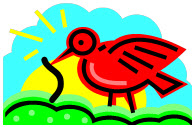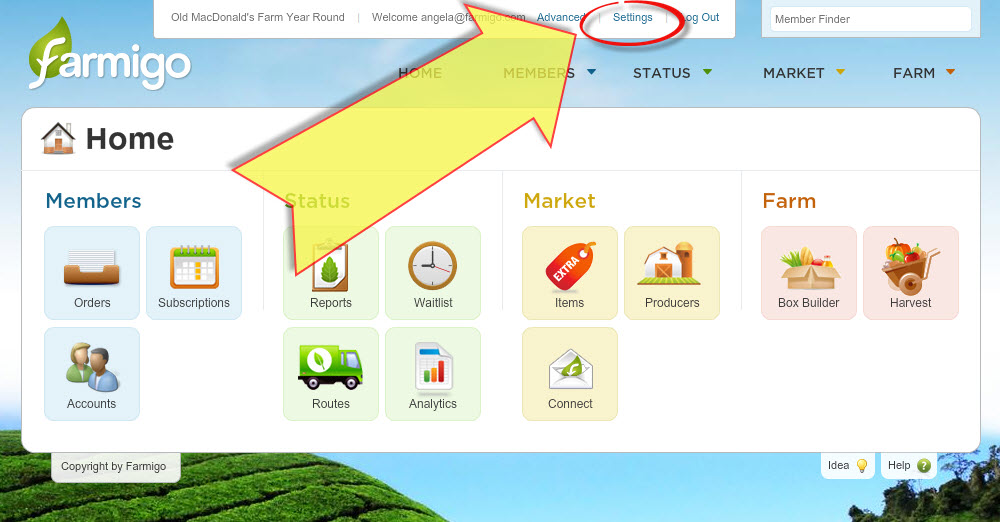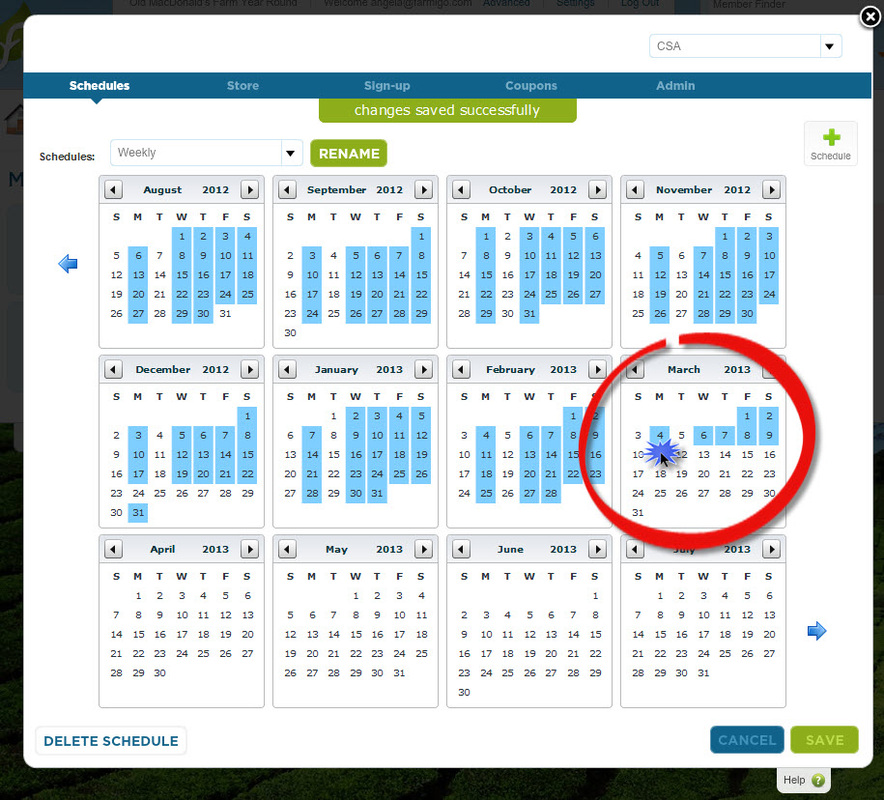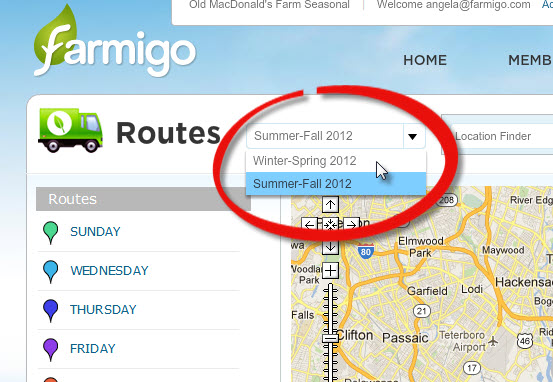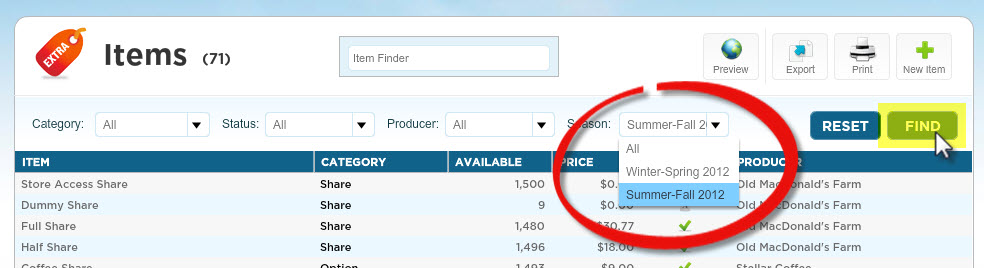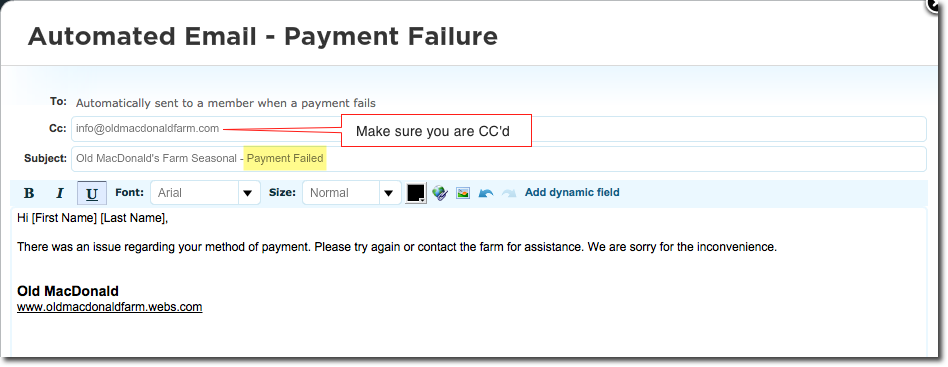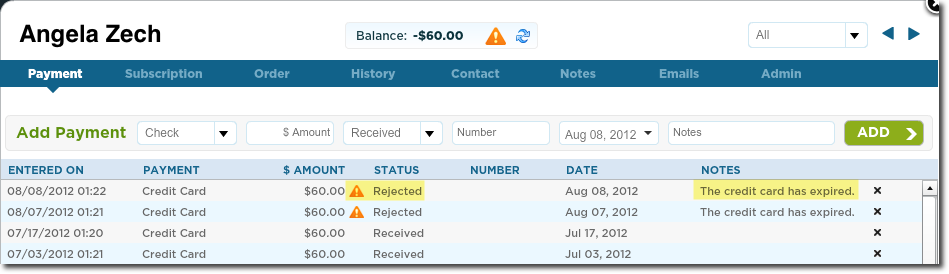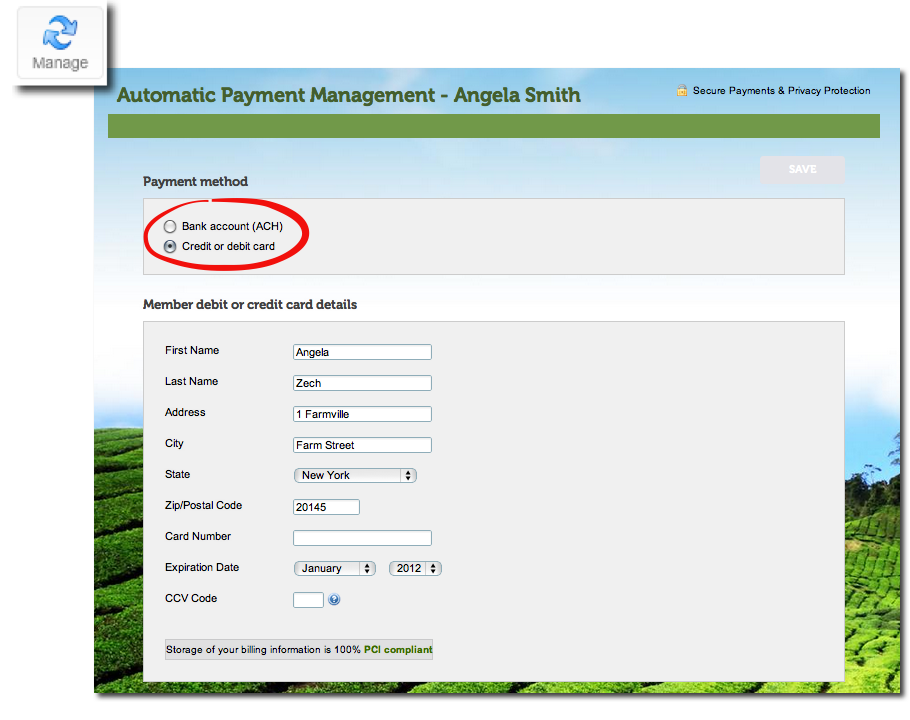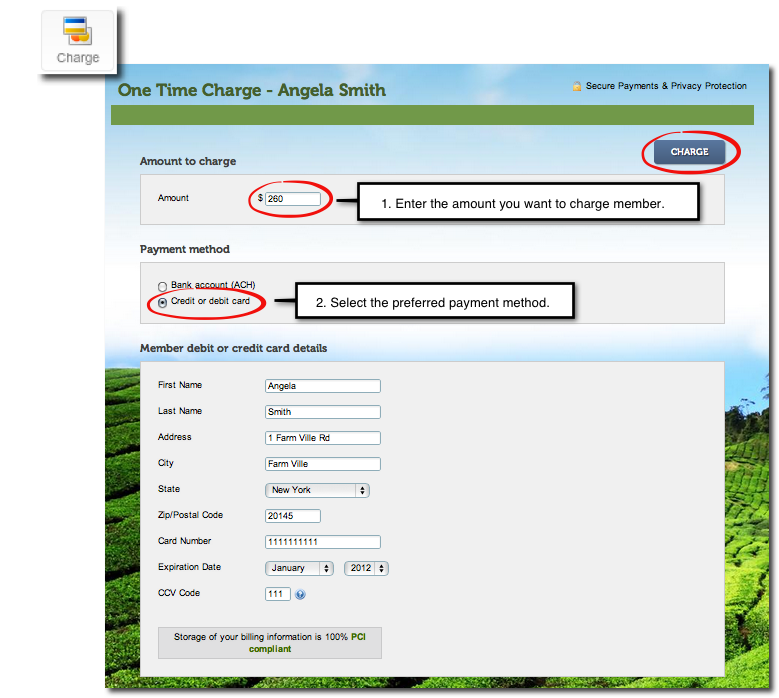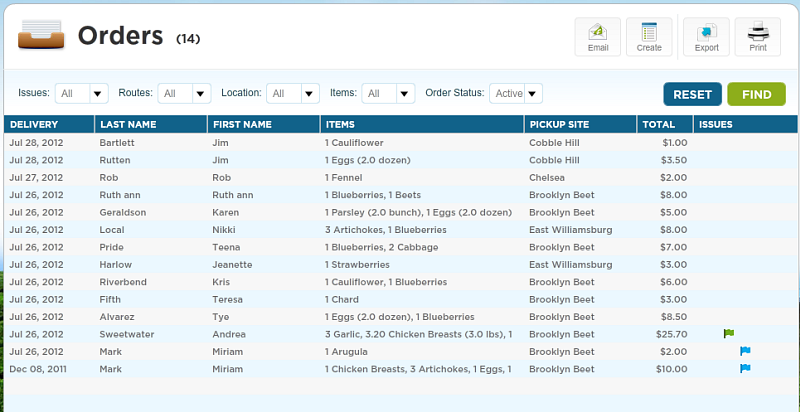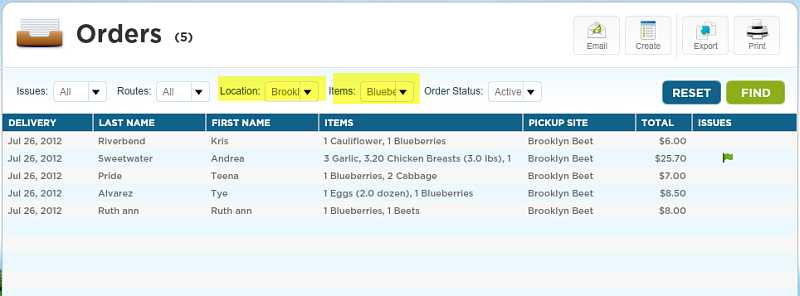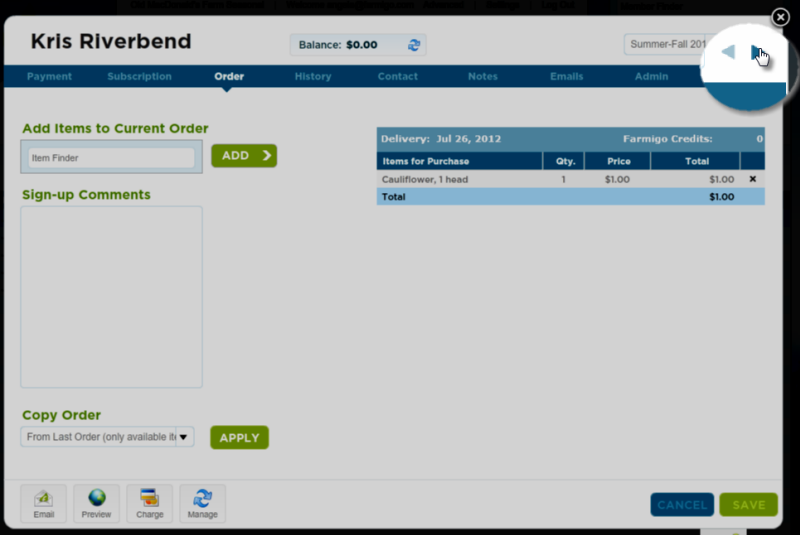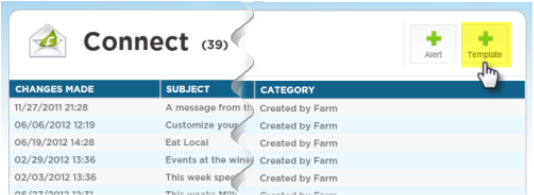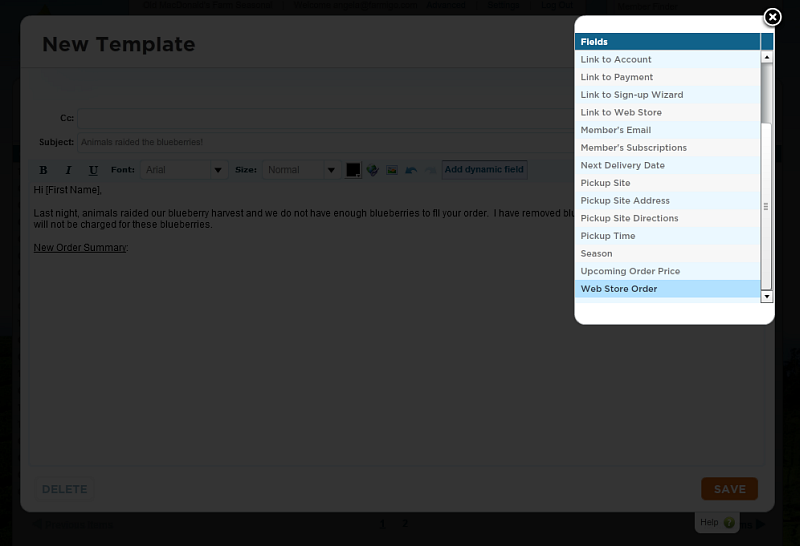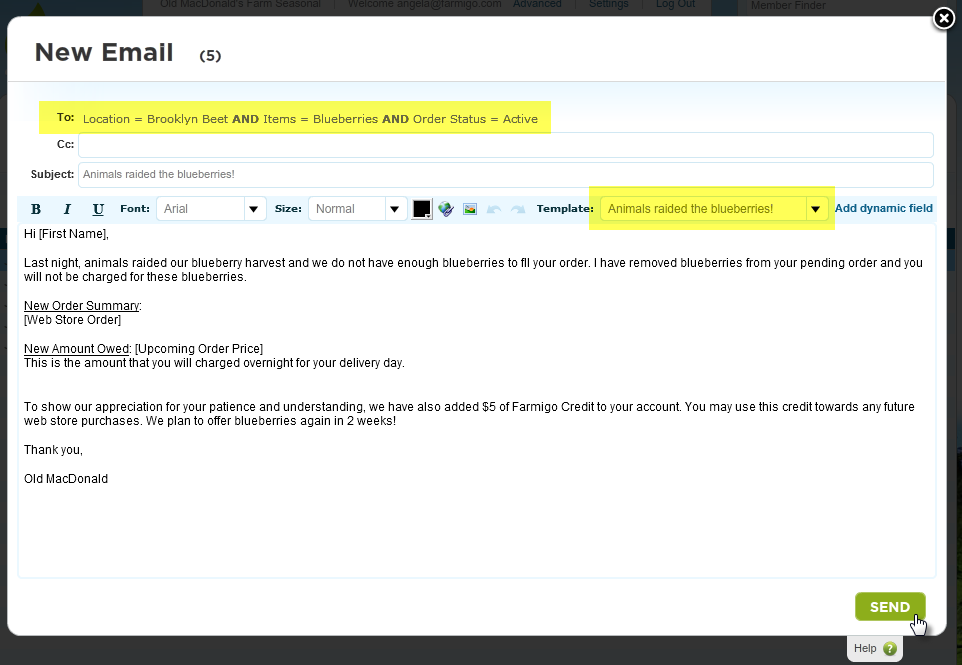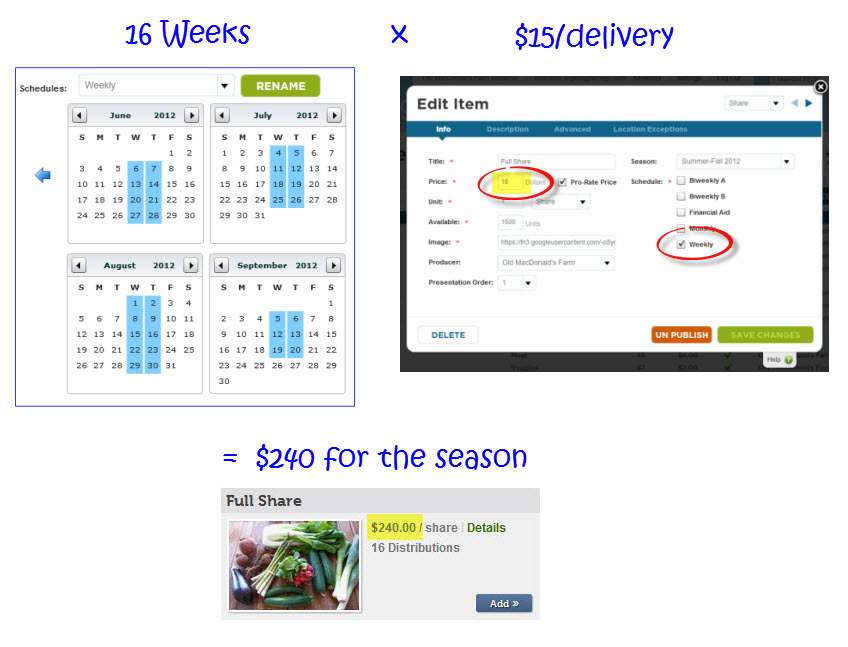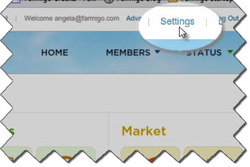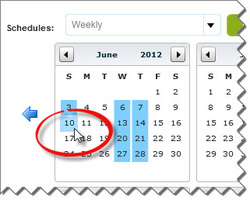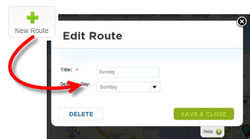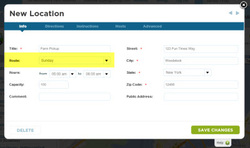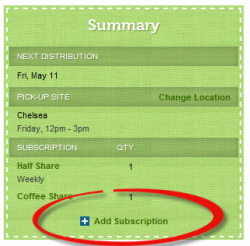This week Farmigo will be releasing an system update that will add some Oomph! to your Logistics reports.
PLEASE NOTE: You will no longer be able to generate the Member Pick-up Details report for past delivery dates!
PLEASE NOTE: You will no longer be able to generate the Member Pick-up Details report for past delivery dates!