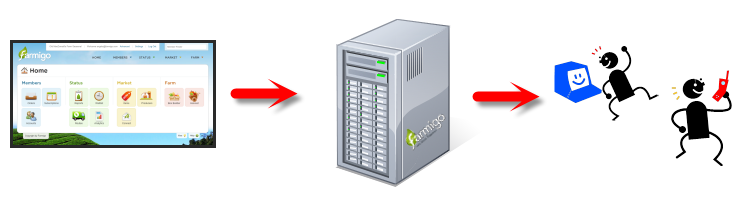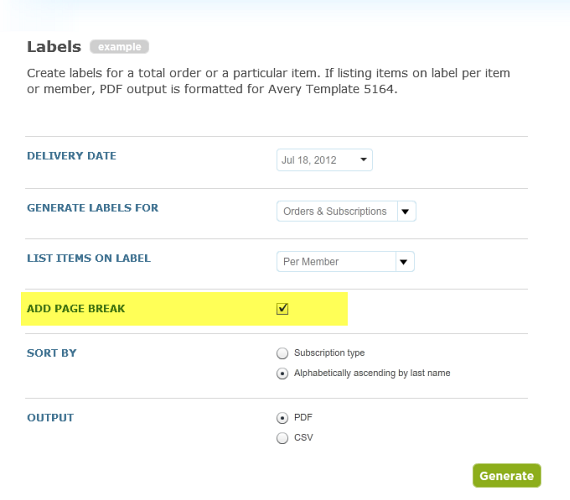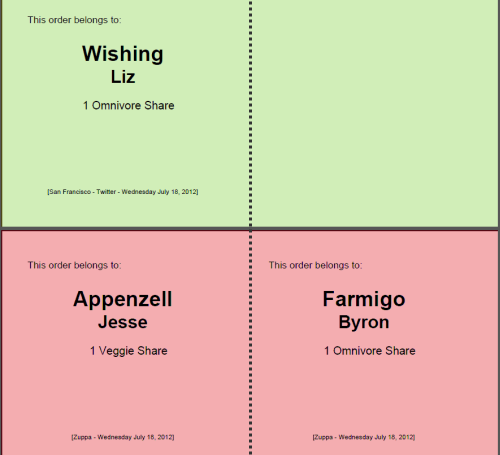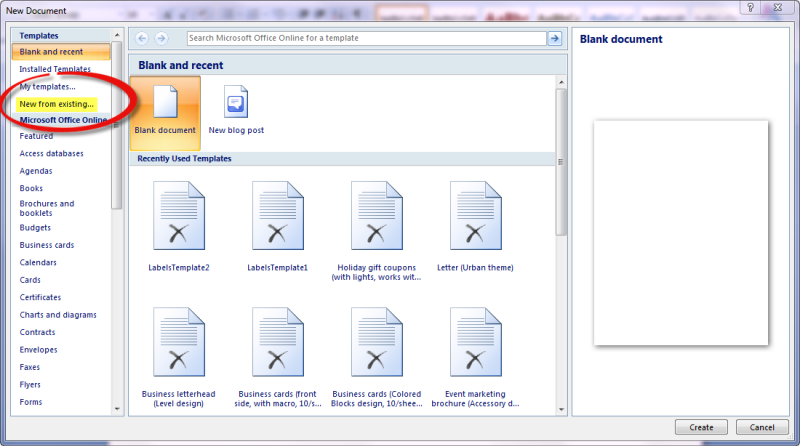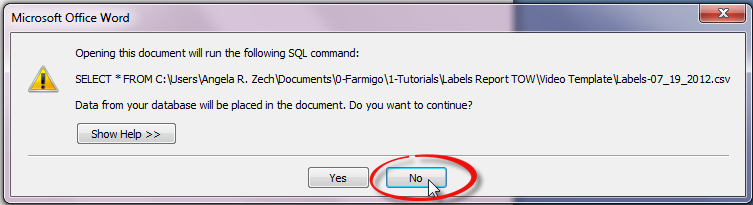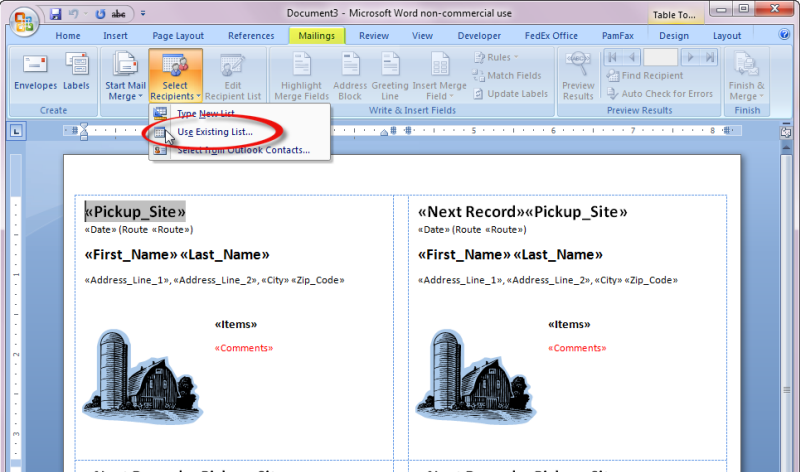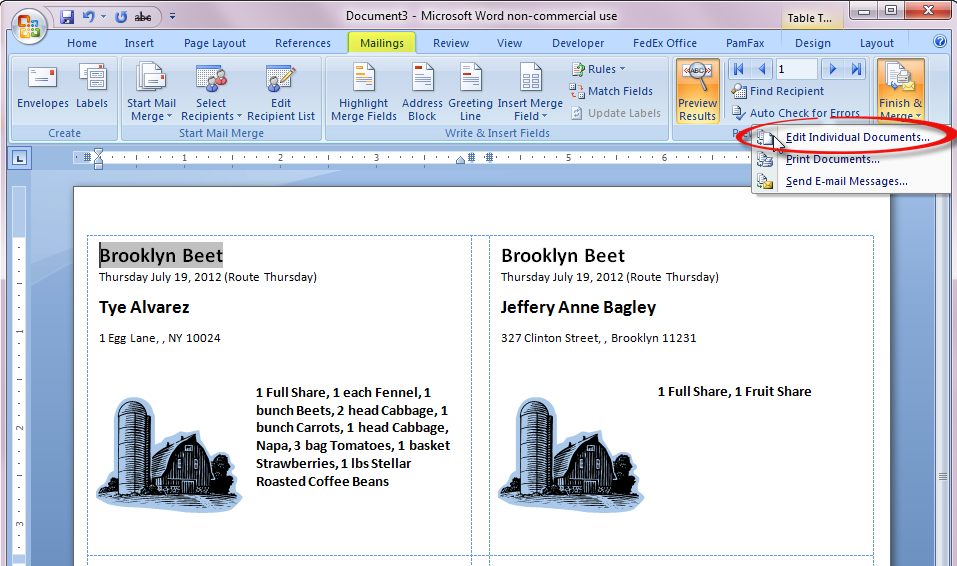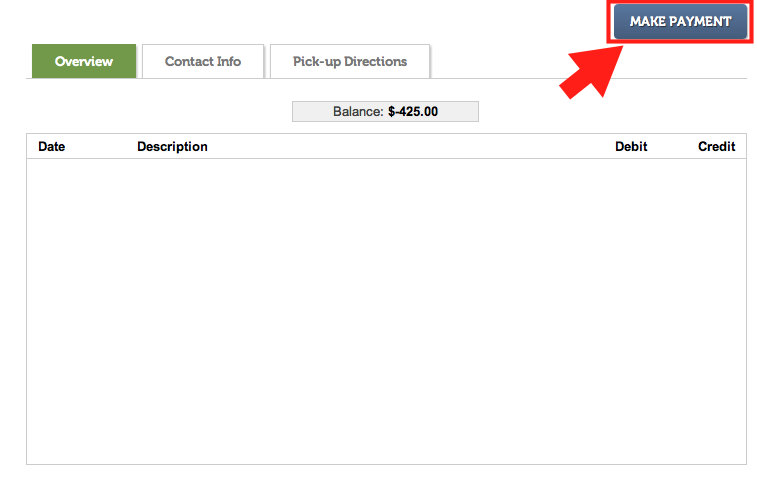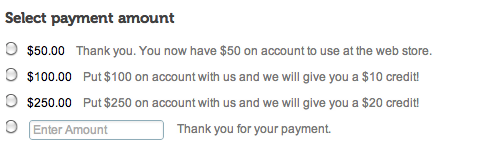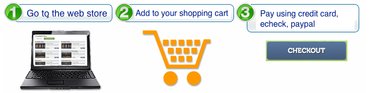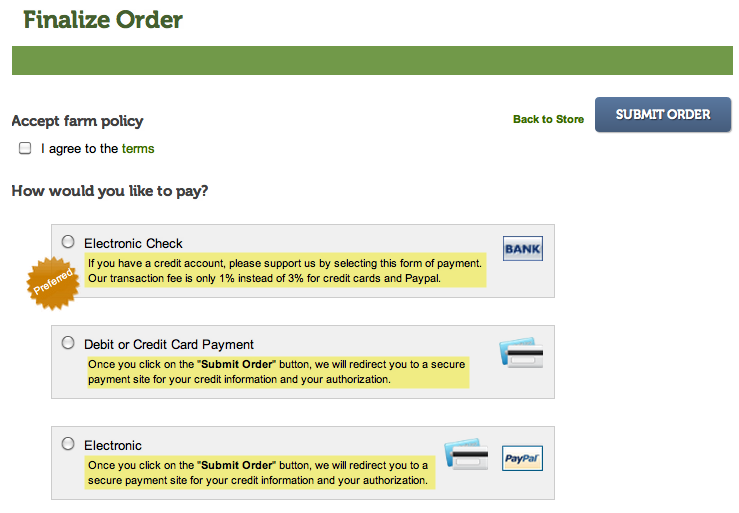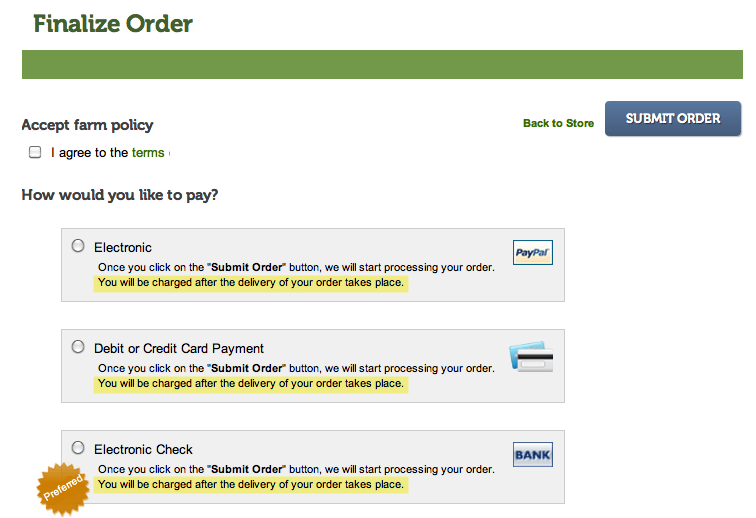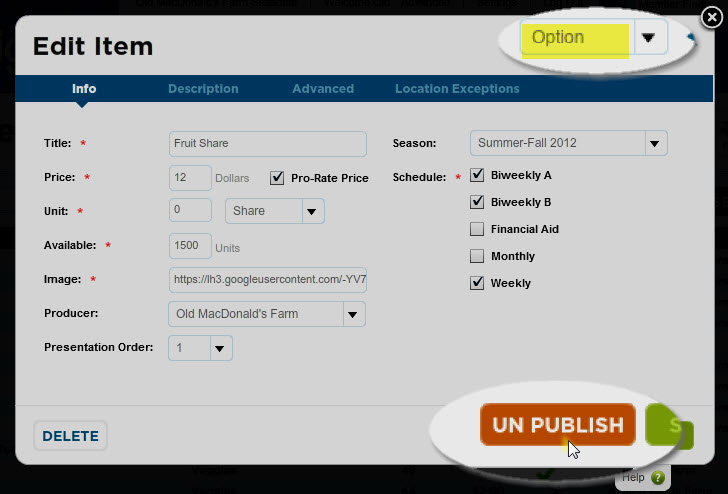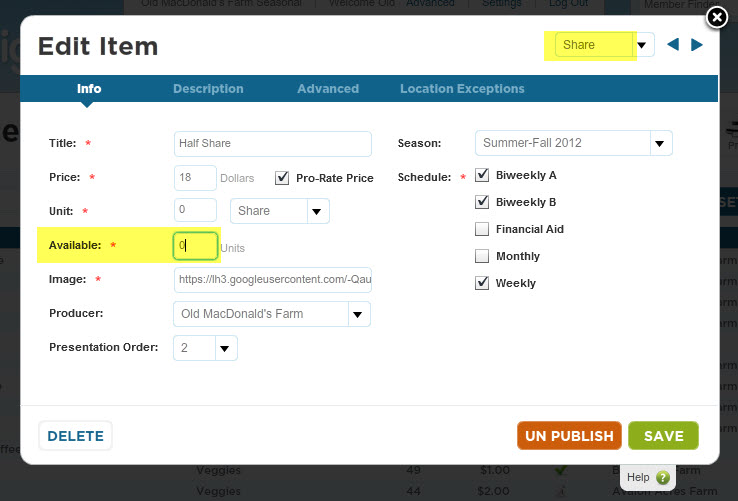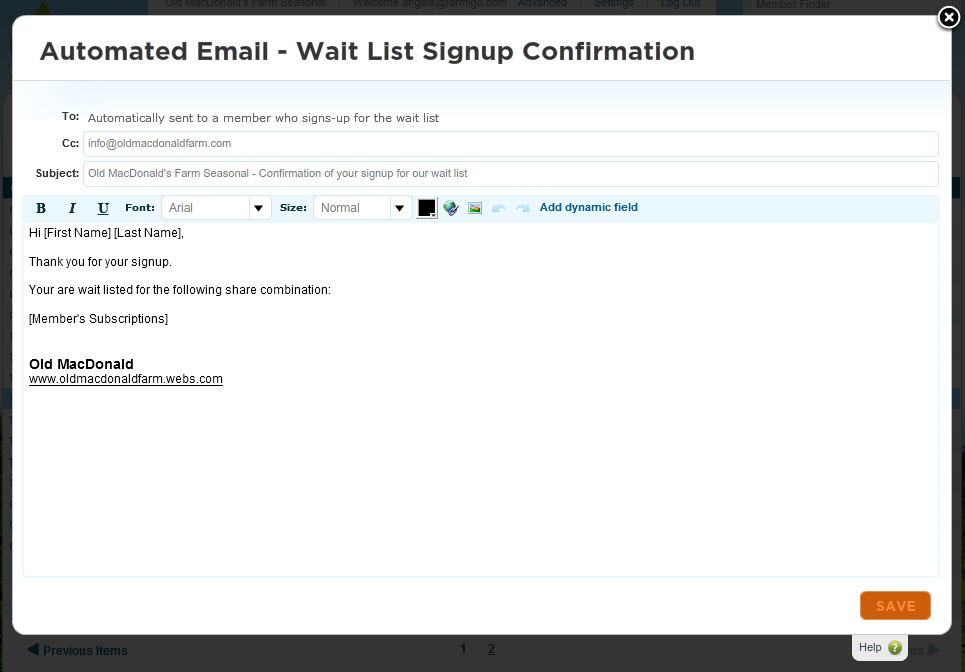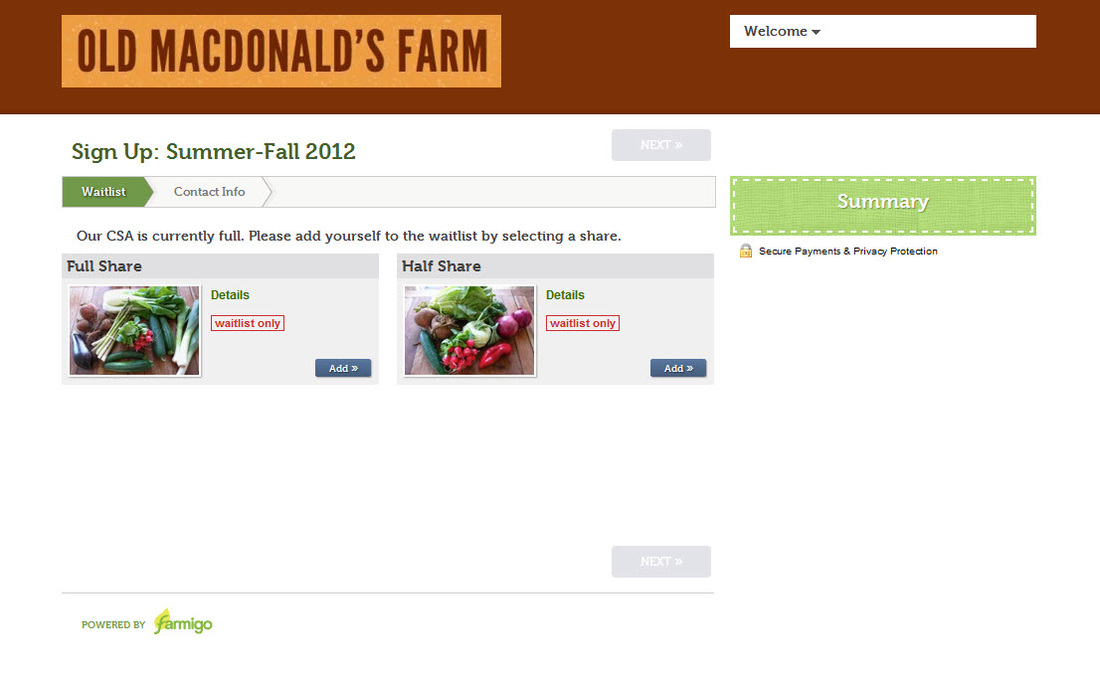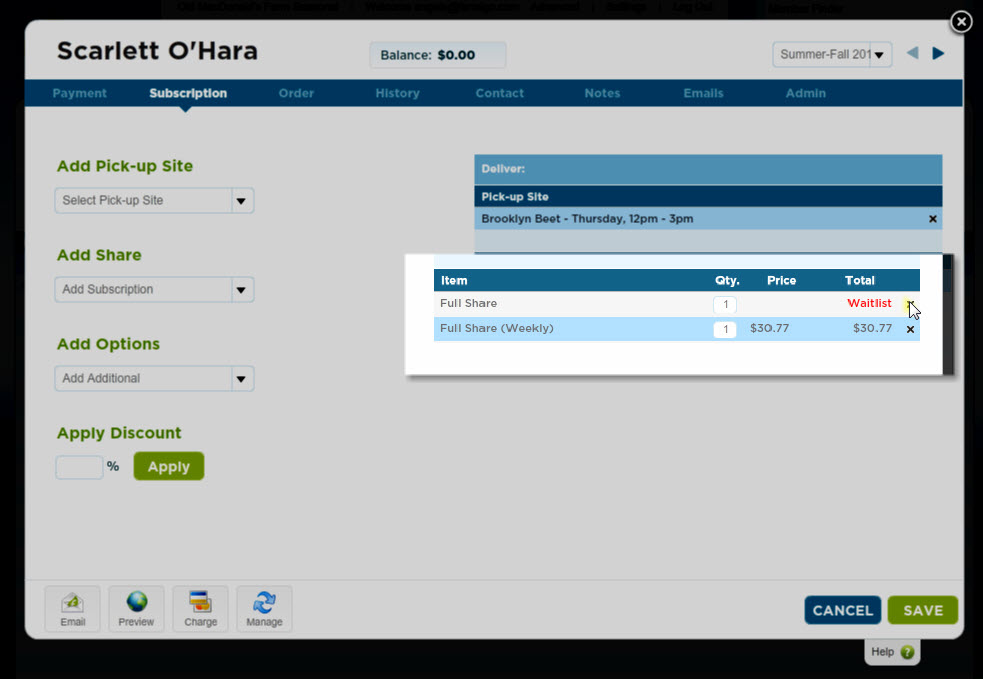As Farmigo continues to grow, we are helping more and more CSAs and programs to communicate with their members. To handle the increasing traffic on the Farmigo servers, we have taken several steps to improve the system and prevent emails from being marked as spam. This week we implemented a new system for managing email traffic that provides your program with your own virtual email address.
How does the virtual email address work?
When an email is sent to a member via your Farmigo Dashboard, the “From” field is automatically populated with an email address that is associated with the Farmigo server. The email is then sent from your Dashboard through the Farmigo server and into the member’s inbox.
When the member replies to this virtual email address, the reply is sent via the Farmigo server and into your program’s inbox.
What your members will see
Previously, when a member received an email from you sent via the Farmigo Dashboard, the From field showed your program’s name and “info@farmigo.com” as the sender.
Now, emails will no longer be sent via “info@farmigo.com”. Instead your member will see an email address that uniquely identifies you in the Farmigo email servers. This email address follows this template:
farmigo.[your Farmigo URL]@farmigo-csa-hr.appspot.com
For example, if this is the link to my Dashboard:
http://csa.farmigo.com/dashboard/oldmacdonaldfarm
This is now my virtual Farmigo email address:
farmigo.oldmacdonaldfarm@farmigo-csa-hr.appspot.com
We encourage you to ask your members to add your virtual Farmigo email address to their list of safe senders.
Now, emails will no longer be sent via “info@farmigo.com”. Instead your member will see an email address that uniquely identifies you in the Farmigo email servers. This email address follows this template:
farmigo.[your Farmigo URL]@farmigo-csa-hr.appspot.com
For example, if this is the link to my Dashboard:
http://csa.farmigo.com/dashboard/oldmacdonaldfarm
This is now my virtual Farmigo email address:
farmigo.oldmacdonaldfarm@farmigo-csa-hr.appspot.com
We encourage you to ask your members to add your virtual Farmigo email address to their list of safe senders.