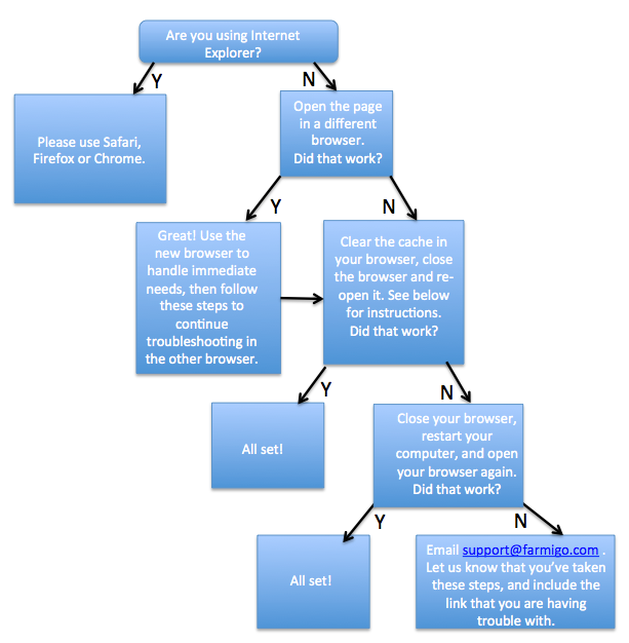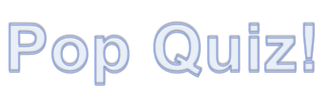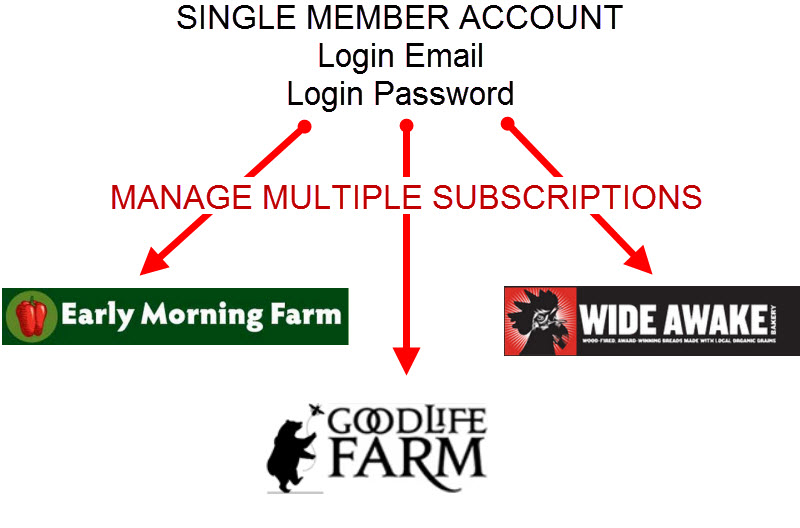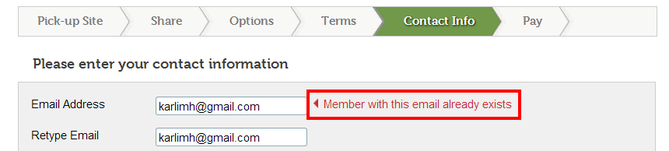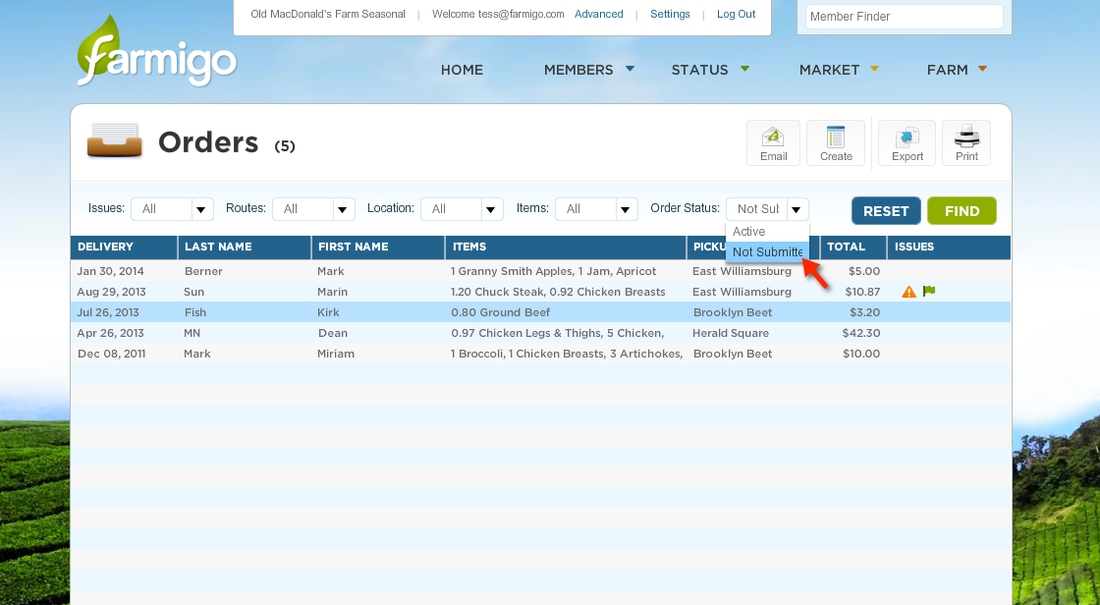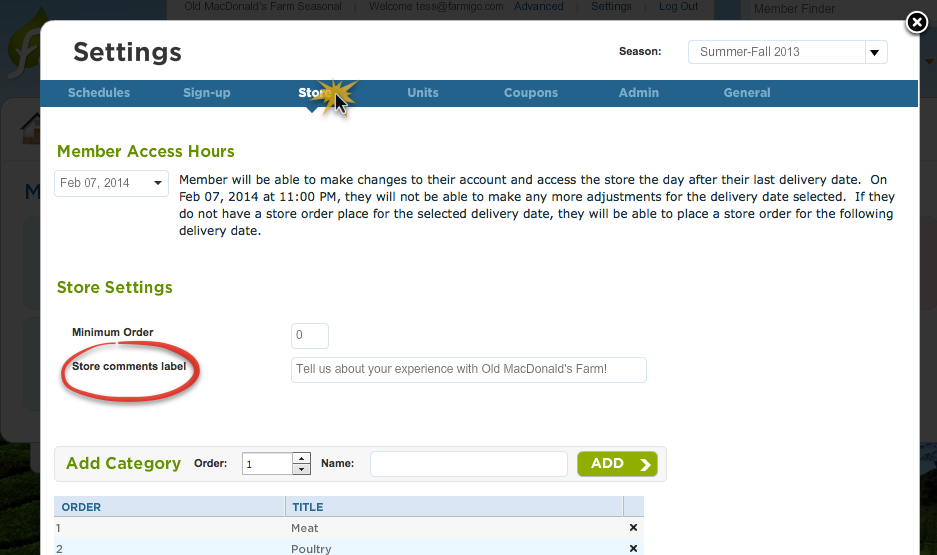You can now find Farmigo tips of the week at support.farmigo.com under featured articles!
All Farmigo systems are scheduled to be transitioned to the Farmigo 2.0 dashboard by the end of April. You will receive additional communication with more details as each of you are transitioned to the new dashboard. During the transition period, you will continue to have access to your old dashboard and you will be notified when access to the old dashboard will be turned off. Here's a glimpse of Farmigo 2.0 - Including the latest updates: New Features
Using the latest web technology, we have designed the new administrative dashboard with you in mind and packed it with helpful features. The entire dashboard is now fully accessible from the web browser of your mobile device. Accepted Browsers The Farmigo 2.0 dashboard is optimized for the following web browsers, including Chrome and Firefox which are free to download.
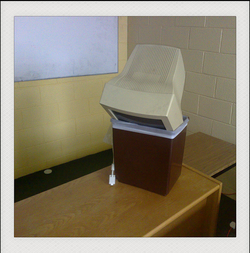 Ever felt like doing this to your computer? You don't need to be a computer scientist to fix many of the frequent errors that can occur on the internet. If you are having trouble loading a page on your Farmigo dashboard or server, follow this flow chart to try some troubleshooting at home! How Do I Clear the Cache?Click on the appropriate link below for directions on how to clear the cache in your browser: Mozilla Firefox: https://support.mozilla.org/en-US/kb/how-clear-firefox-cache Safari: http://www.refreshyourcache.com/en/safari/ Google Chrome: https://support.google.com/chrome/answer/95582?hl=en Opera: http://www.refreshyourcache.com/en/opera/ Are you wondering... What is the Cache?We thought you'd never ask!
Refreshyourcache.com says, "In order to speed up web browsing, web browsers are designed to download web pages and store them locally on your computer's hard drive in an area called "cache". Browser cache (also known as Internet cache) contains records of every item you have viewed or downloaded while Internet surging. So when you visit the same page for a second time, the browser speed up display time by loading the page locally from cache instead of downloading everything again." Having Farmigo pages in your cache is your browsers way of speeding up load time, but it can occasionally lead to errors with loading the page. Clearing your cache when you have issues on any web page is a good troubleshooting tip. Customers want to help themselves. They are more technically savvy than ever and have come to prefer the DIY approach to solving their issues and answering their own questions. Farmigo helps your customers help themselves through their member account. Here are two quick tips to help introduce your members to their online accounts and how to keep them informed on how to manage their accounts. Tip 1: The Power of the Sign-Up Confirmation EmailThe Sign-Up Confirmation Email is the very first email a member will receive from you after they sign-up for your program. This email holds the power to educate your member on what to expect as well as to introduce them to the concept of their online account. Here is some example text you could use for your sign-up confirmation email. Suggested Text for Sign-Up Confirmation EmailHi [First Name] [Last Name], Thank you for signing up! Your subscription is confirmed for the following share combination: [Member's Subscriptions] Pick-up location: [Pickup Site] Date of first delivery: [Next Delivery Date] We have created an online account for you where you can view and manage your subscription with us. Use the email address and password you used to create your account during sign-up to login. To login to your account, click here: [Link to Account] In your account, you can (Choose all that apply):
We are so happy that you are joining us and we hope you enjoy your first delivery. If you have any questions for us, feel free to respond to this email. Sincerely, Email Signature Tip 2: Including the Link to Account in All Email CommunicationWe recommend adding the [Link to Account] dynamic field at the bottom of every email that sends out through Farmigo. This helps remind members that they have an account they can login to and review. As a best practice, we recommend you include the following information in your email signature: Suggested Text for Email SignatureName
Phone Number Business Name To login to your account: [Link to Account] View our webstore: [Link to Web Store] Follow us on Facebook: www.facebook.com/farmname Do you manage your farm seasonally? If so, this notification is for you! There are four Farmigo links that you provide for members: Sign-up, Account Management, Additional Payments and the Store link. In the past, each of these links had to be edited every time you switched to a new season. This means emailing members to let them know about the link changes, and updating links on your web page. We have officially changed these links so that in the future, only ONE will need to be edited each season. Which one of these links is not like the other? Sign-up: http://www.farmigo.com/join/oldmacfarmseasonal/winter-spring2013 Account Management: http://www.farmigo.com/account/oldmacfarmseasonal Additional Payments: http://www.farmigo.com/pay/oldmacfarmseasonal Store: http://www.farmigo.com/store/oldmacfarmseasonal The Sign-Up link is the only link that will change with each season. The Account Management, Additional Payments, and Store links will all be the same, saving you a little bit of time as you prepare for a new season! Web store items are transferred automatically between seasons, so you never have to add items twice. Technical Advisor Tip: Members are able to view multiple seasons from their account. When you create a new season, members will be able to switch between multiple seasons: In Farmigo, only a single member account can be created per email address. This account can be used to sign-up for multiple programs. This means that when a member makes an account with a company that uses Farmigo to manage their signup process, that login information will be the information they should use when signing up for any other company that uses Farmigo. When a member gets to the Contact Info step of the sign-up process and clicks "Create account with Email," if they have already created an account with another company that uses Farmigo they will see the message "Member with this email already exists." In this case, the member should click the Back button and select "Already have an account? Login." They should then enter their email address. If they do not remember their password, they can click "Forgot Password," and we will email them instructions on how to reset their password. Once the member completes resetting their password, they can complete sign-up. Happy Valentine's Day Farmigo family! This week, we'd like to offer you a couple of tips to help your members fall in love with your web store (who knew Cupid was into marketing?!). Specifically, we'd like to remind you of the three ways your members access your web store, and two tips to get in touch with them to remind them to shop! There are three ways that members can access your web store:
1. The Accounts Page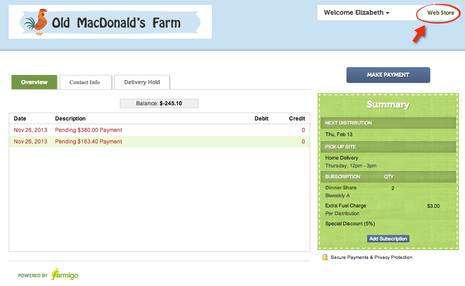 Members can access your web store by logging into their account and then clicking Web Store in the upper right hand corner. Did you know? Your preview mode of a member's account is exactly like the member view except for the web store link. You'll see everything on this member's page except the "Web Store" link circled in red. 2. Emailing Members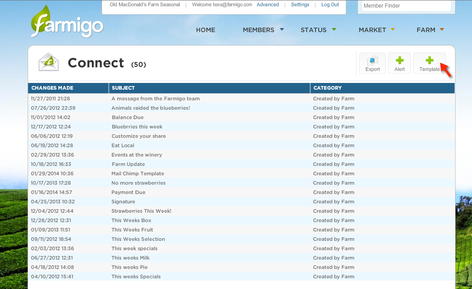 While members can access your web store through their account, sometimes a little extra reinforcement really helps. Consider setting up an email alert or template to send to members with a link to your web store. You can add the store link using this dynamic field: [Link to Store] 3. Linking to your Web Store on your Website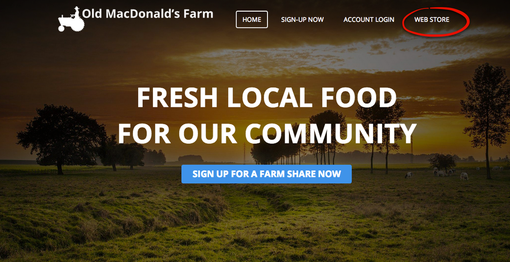 Finally, you should be sure to prominently feature a link to your web store on your web site. When members or prospective members visit your web page, this makes it easy for them to navigate towards shopping! Automatically Remind Members to Shop! |