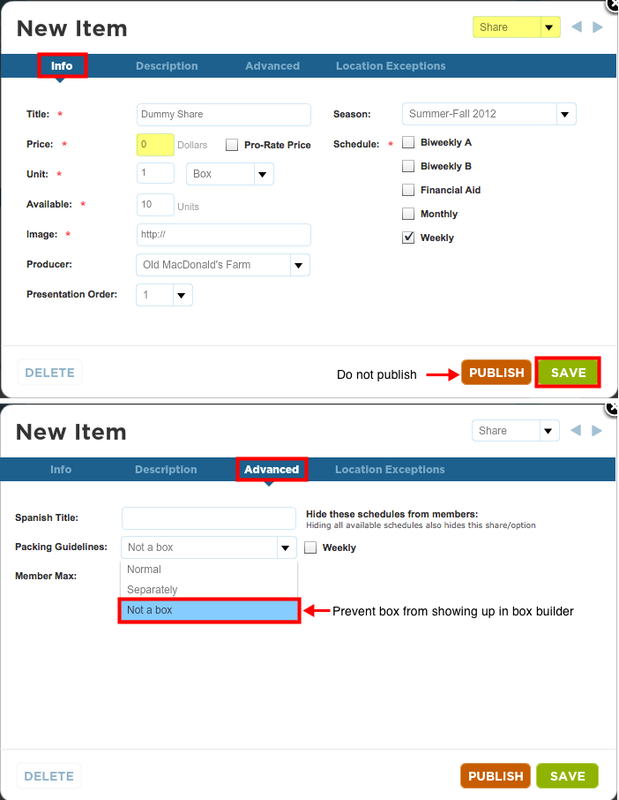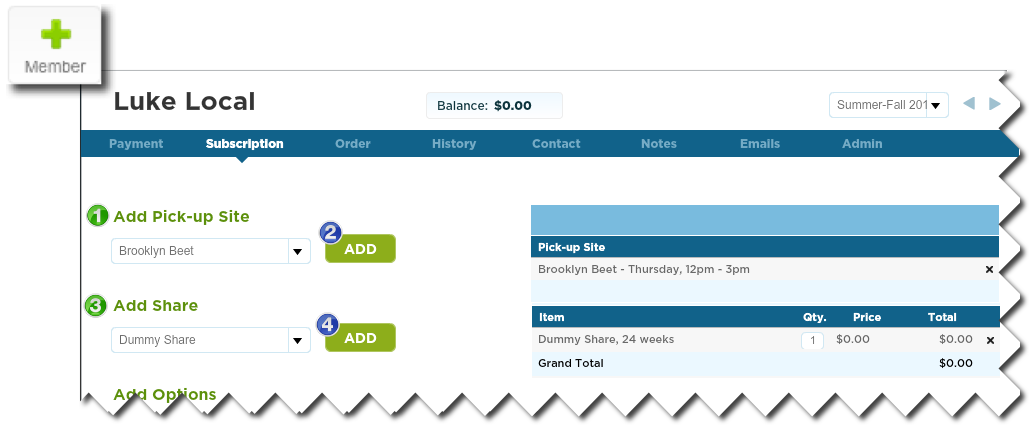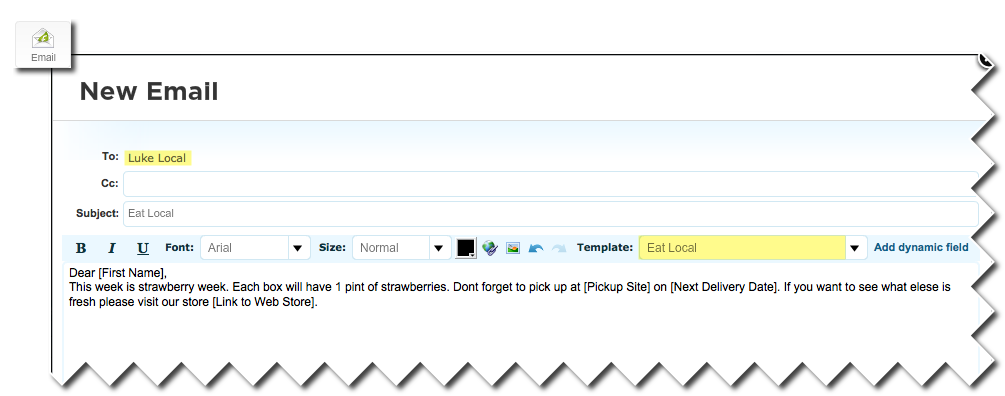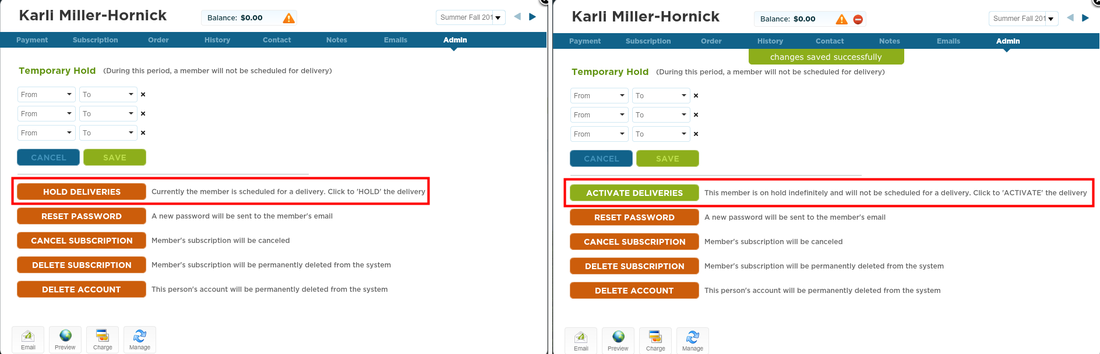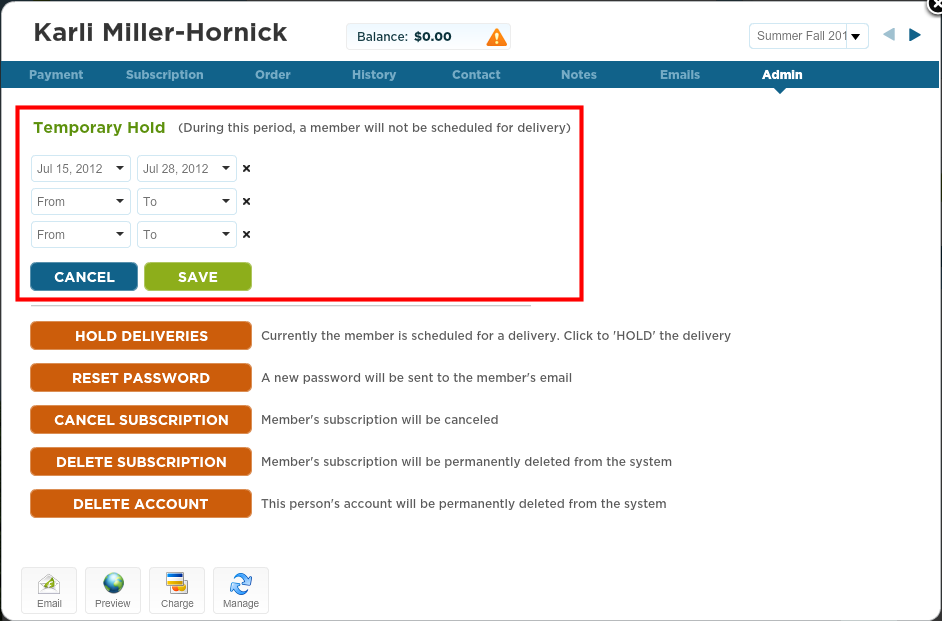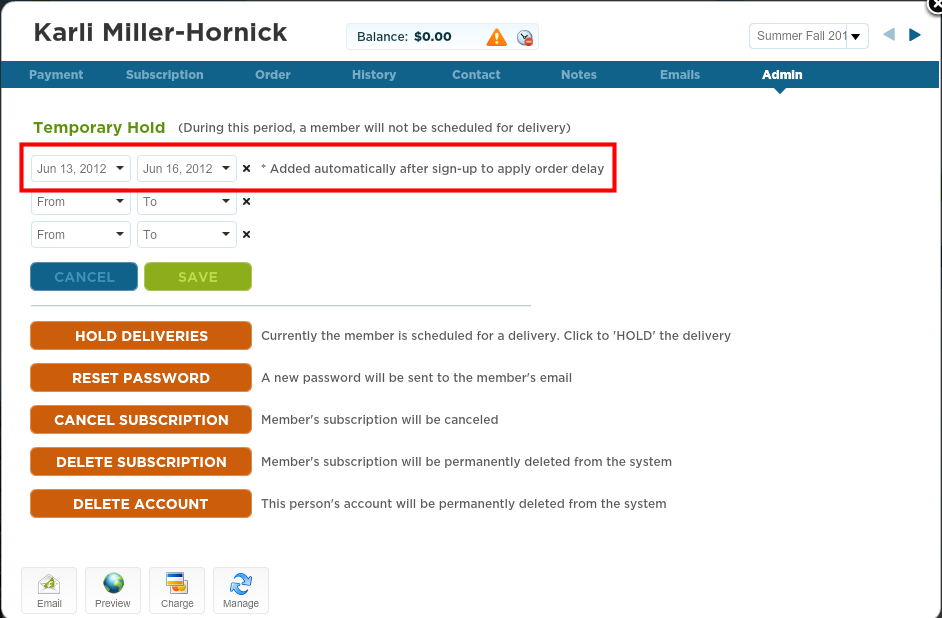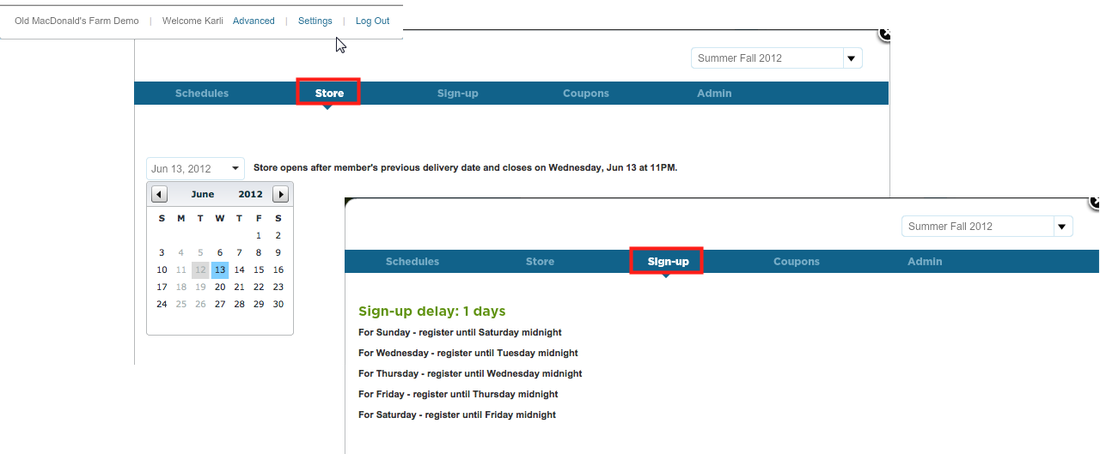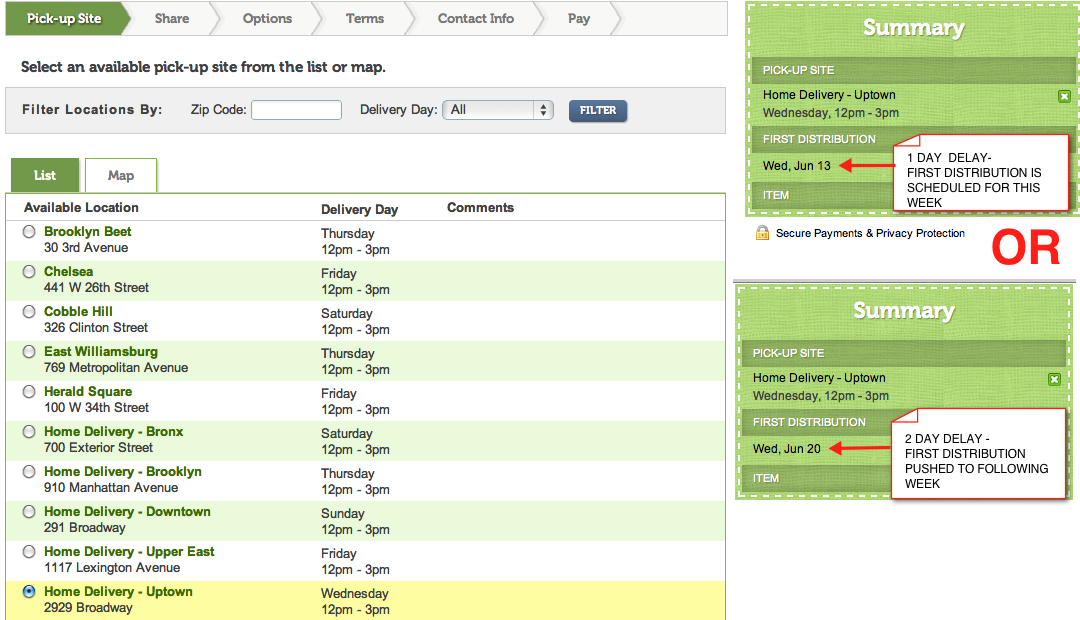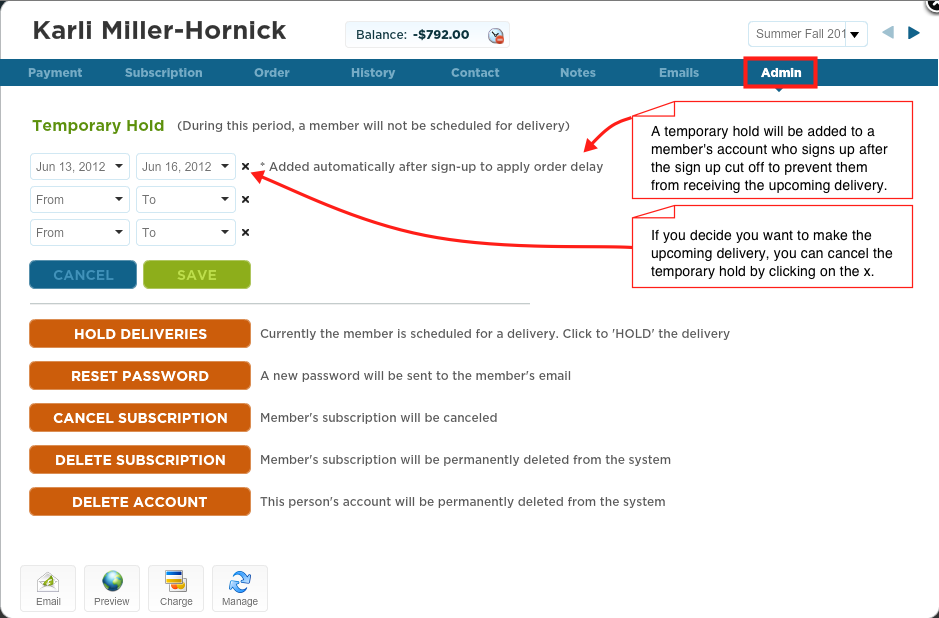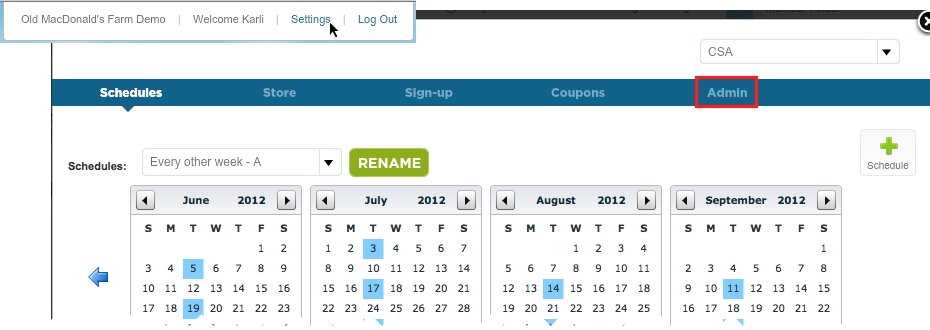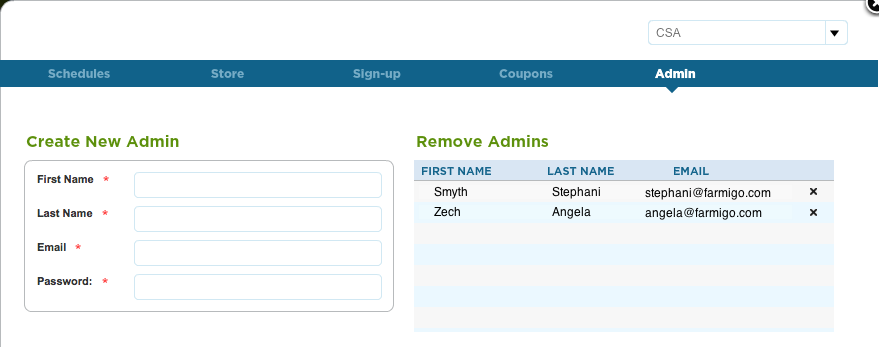Setting up dummy accounts for system administrators or non-member site hosts
Setting up a dummy account helps you to better understand how your customers interact with your system and allows you to test email templates. Also site hosts will benefit from having an account even if they don't have a subscription so that they can access reports that help them with distribution. Below we will show you how to manage different accounts in your Farmigo system that won't affect your subscription numbers or financials.
Take these steps to set up a dummy account:
1. Create a dummy share in the items module. Set the price at $0 and keep the item unpublished. In the Advanced settings, set the packing guidelines as "Not a box" to prevent this share from showing up in the box builder.
Setting up a dummy account helps you to better understand how your customers interact with your system and allows you to test email templates. Also site hosts will benefit from having an account even if they don't have a subscription so that they can access reports that help them with distribution. Below we will show you how to manage different accounts in your Farmigo system that won't affect your subscription numbers or financials.
Take these steps to set up a dummy account:
1. Create a dummy share in the items module. Set the price at $0 and keep the item unpublished. In the Advanced settings, set the packing guidelines as "Not a box" to prevent this share from showing up in the box builder.
2. Create the dummy member account in the subscriptions module
- Enter the subscriptions module
- Click on the green plus sign to add a new Member
- Enter the admin/site host contact info and press save
- Click on the subscription tab and select a delivery location, then click add. Select the 'Dummy Share' you recently created, then click add. Save your changes.
- A member who is added in the back end of the system is automatically assigned the temporary password farmfresh
Use dummy accounts to set up accounts for your admins to test email templates or get to see the customer side of the system. Dummy accounts are also the best way to create accounts for site hosts who do not actually have a share with you.
Test an email template:
Use your dummy account to test email templates. Once you create the template in the connect module, open your personal dummy account card and click the email button. Then select the template you would like to test and press send.
Test an email template:
Use your dummy account to test email templates. Once you create the template in the connect module, open your personal dummy account card and click the email button. Then select the template you would like to test and press send.
Not receiving an email template? Check your spam folder!
We have been hearing from some CSA's that their members are not receiving emails that are sent through farmigo. When we follow up with the members, we've learned for the most part this is because emails are being marked as spam. To ensure your members are receiving emails through the farmigo system, ask them to add farmigo.[your Farmigo URL]@farmigo-csa-hr.appspot.com as a trusted email address in their email accounts.
We have been hearing from some CSA's that their members are not receiving emails that are sent through farmigo. When we follow up with the members, we've learned for the most part this is because emails are being marked as spam. To ensure your members are receiving emails through the farmigo system, ask them to add farmigo.[your Farmigo URL]@farmigo-csa-hr.appspot.com as a trusted email address in their email accounts.