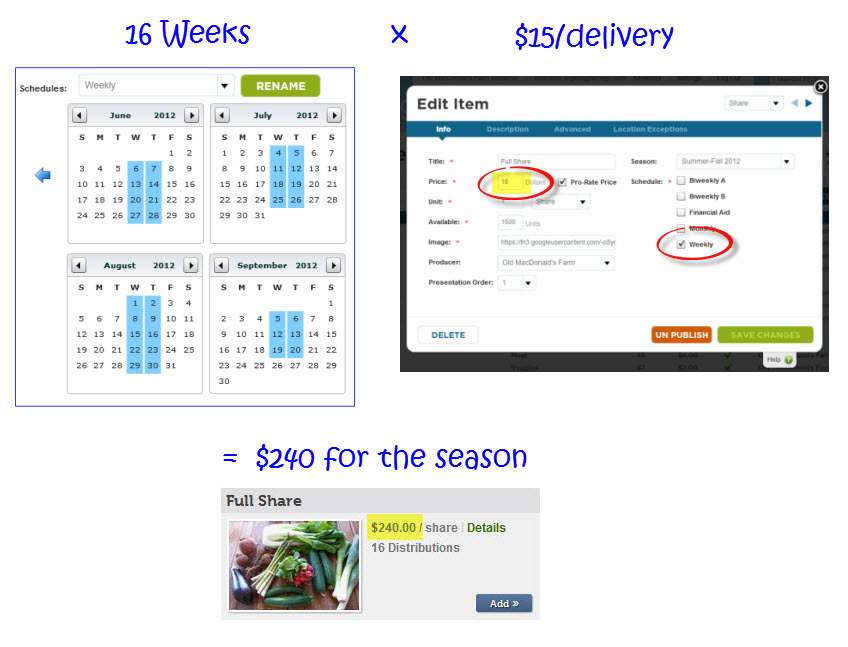Your Schedules are the most integral part of your Farmigo system. The goal of this week's tip is to illustrate how your Schedules interact with each part of your system.
Charging for Your Shares
YEAR-ROUND CSAs: Whether you make deliveries year-round or on an ongoing basis, a share's assigned schedule determines when your members are charged for that share.
SEASONAL CSAs: If your Farmigo system is defined by finite seasons, the total price of a share for the season is determined by the number of distributions in its assigned schedule. For example, let's say that you deliver a produce box for 16 weeks each summer. You estimate that the average price of your share is $15 per delivery. To calculate the total price of the share for the season, you take the number of weeks scheduled times the per delivery price of the share to get $240 for the season.
Charging for Your Shares
YEAR-ROUND CSAs: Whether you make deliveries year-round or on an ongoing basis, a share's assigned schedule determines when your members are charged for that share.
SEASONAL CSAs: If your Farmigo system is defined by finite seasons, the total price of a share for the season is determined by the number of distributions in its assigned schedule. For example, let's say that you deliver a produce box for 16 weeks each summer. You estimate that the average price of your share is $15 per delivery. To calculate the total price of the share for the season, you take the number of weeks scheduled times the per delivery price of the share to get $240 for the season.
Managing Share prices on a per delivery basis offer you and your members more flexibility in managing your shares. If you deliver your shares on an ongoing basis, members may conveniently put their deliveries on hold instead of canceling their subscription. If you manage seasonal deliveries, this logic helps you to automatically pro-rate the seasonal price of your share for late signups.
Planning Your Delivery Routes
When one of your pick-up locations is assigned to a Route, it is assigned to the same delivery day as that Route. For a share to be available at that pick-up location, the share's assigned schedule must include the same delivery day as that pick-up location. For example, the Full Share above is assigned to the Weekly schedule. The only delivery days selected in the Weekly schedule are Wednesday and Thursday. Now you want offer pick-up for the Full Share on Sundays at the farm. Below are the steps that you would take to add a delivery day to a Schedule and Route:
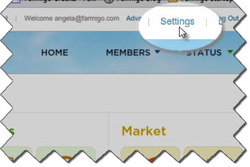
STEP 1
Click on the Settings link at the top of the Dashboard. From the drop-down box that appears under the Schedule tab, select the Schedule where you would like to add the additional day. (You may need to follow steps 1 and 2 for multiple schedules.)
Click on the Settings link at the top of the Dashboard. From the drop-down box that appears under the Schedule tab, select the Schedule where you would like to add the additional day. (You may need to follow steps 1 and 2 for multiple schedules.)
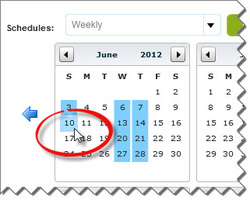
STEP 2
Add the new day to the existing schedule by clicking on the relevant dates in the calendar. The day will turn blue in the calendar in order to indicate that it has been selected. In our example, we selected all of the Sundays for the same weeks that we are making deliveries on Wednesday and Thursday.
Then SAVE CHANGES and close the Settings box.
Add the new day to the existing schedule by clicking on the relevant dates in the calendar. The day will turn blue in the calendar in order to indicate that it has been selected. In our example, we selected all of the Sundays for the same weeks that we are making deliveries on Wednesday and Thursday.
Then SAVE CHANGES and close the Settings box.
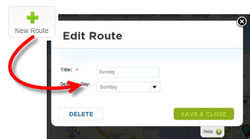
STEP 3
Go to the Routes module, under the Status Menu. Click on the green plus sign in the upper right-hand corner in order to create a new Route. Assign the new route to the delivery day that you just created. In our example, we added a Route for Sunday.
Then click on the button to "Save & Close."
Go to the Routes module, under the Status Menu. Click on the green plus sign in the upper right-hand corner in order to create a new Route. Assign the new route to the delivery day that you just created. In our example, we added a Route for Sunday.
Then click on the button to "Save & Close."
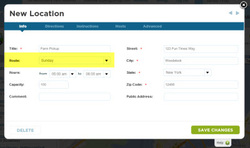
STEP 4
From the Routes module, click on the green balloon symbol in the upper right-hand corner in order to create a new location. Assign the new location to the appropriate Route and Save Changes. In our example, we assigned the new Farm Pickup option to the new Sunday Route. Now when a new member selects this option to pick up at the Farm on Sundays, they will be able to select the Full Share in the next step of the signup process. This is because the Weekly schedule is assigned to the Full Share.
From the Routes module, click on the green balloon symbol in the upper right-hand corner in order to create a new location. Assign the new location to the appropriate Route and Save Changes. In our example, we assigned the new Farm Pickup option to the new Sunday Route. Now when a new member selects this option to pick up at the Farm on Sundays, they will be able to select the Full Share in the next step of the signup process. This is because the Weekly schedule is assigned to the Full Share.
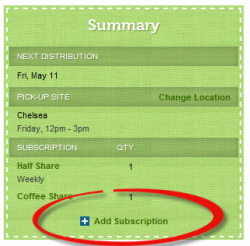
What if I don't know how many distributions I will have? Plan conservatively.
For those of you that manage your deliveries seasonally, it is sometimes difficult to predict how many deliveries you can squeeze into a season. I recommend minimizing expectations and scheduling the minimum number of deliveries that you believe is reasonable for the season. If you find at the end of the season that you may offer additional produce, advertise this surplus as a BONUS for your members at a reduced price per delivery or at no additional cost. To offer bonus deliveries to your members, take the following steps:
To learn more, visit the Farmigo Help Site.
What tips can you share about planning deliveries? Do you find pro-rating shares to be a good strategy for increasing membership?
For those of you that manage your deliveries seasonally, it is sometimes difficult to predict how many deliveries you can squeeze into a season. I recommend minimizing expectations and scheduling the minimum number of deliveries that you believe is reasonable for the season. If you find at the end of the season that you may offer additional produce, advertise this surplus as a BONUS for your members at a reduced price per delivery or at no additional cost. To offer bonus deliveries to your members, take the following steps:
- Create a unique schedule for the extra deliveries.
- Create a share at the discounted delivery price or at a price of $0; assign the share to the unique schedule created in step 1.
- Ask members to log into their accounts and add the Bonus Deliveries to their subscription. (Email [email protected] if the feature which allows members to add to their subscriptiontion is not currently turned on.)
To learn more, visit the Farmigo Help Site.
What tips can you share about planning deliveries? Do you find pro-rating shares to be a good strategy for increasing membership?