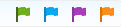To help you navigate your Farmigo dashboard, I have outlined a legend of symbols below. Please comment below if you have any questions about other symbols in the Farmigo software.
Universal Symbols
You may see these icons in multiple parts of your dashboard.
| Help - Wherever you are in the dashboard, you will see this tab sticking out in the lower right corner. This button is context sensitive so that it directs to you to a page in the help site that is specific to what you’re working on. For example, if you setting up an email template, it will take you to the page in our help site that shows how templates work. |
Subscriptions Manager Legend
You see these symbols next to member names from the Subscriptions manager, which is found under the Members menu in your dashboard.
| Automatic Payment Token - This symbol indicates that the member has connected their credit card, bank account or PayPal account to their Farmigo account. This allows them to be charged automatically according to their payment plan. You may edit the payment details on file using the Manager button in the member file. You may also charge using the Charge button. |
Items Manager Legend
Under the status column of the Items manager, you will see one of the following symbols.