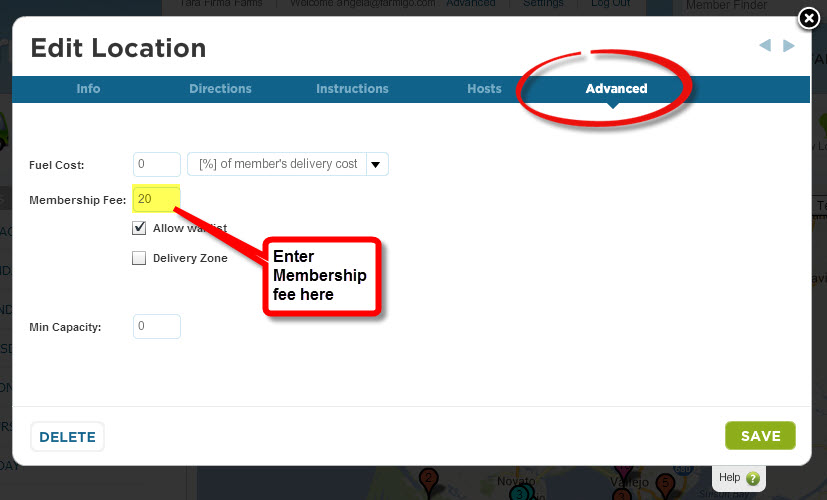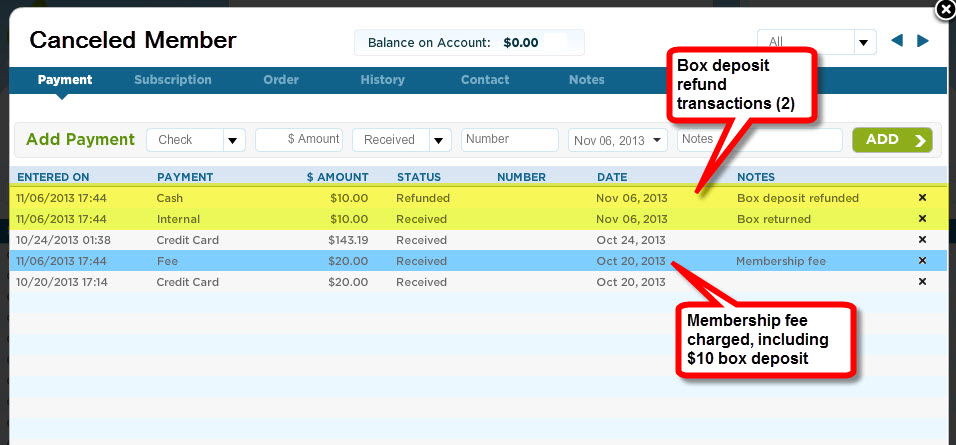A reusable box is great way to create a communal experience for your share members and encourages environment-friendly practices. Coolers are also a great way to expand offerings to your members beyond produce. But these containers cost money!
The Membership Fee is a helpful tool for asking members to make a deposit on these fun containers. Read more below for tips on setting up the Membership Fee and then refunding the deposits.
The Membership Fee is a helpful tool for asking members to make a deposit on these fun containers. Read more below for tips on setting up the Membership Fee and then refunding the deposits.
Setting up the Membership Fee
If you set up a membership fee, a member is only charged this fee once when signing up for your share. The membership fee is specific to a pickup location or delivery zone. If you want the membership fee to apply to all members who sign up, you will want to set it up for every location.
- Go to the Routes manager, found under the Status menu in your dashboard.
- Click on a route and then click on a location in order to open the location’s editor.
- Click on the “Advanced” tab from the dark blue band at the top of the location editor.
- Enter the Membership fee amount and save changes.
You may want to consider explaining what this fee is for in the signup process by adding a comment to the location or adding it to the payment plan notes.
- Adding a location comment: Under the Info tab of the location editor, you may add a comment. This comment will appear in the first step of the signup process next to the location listed.
- Adding payment plan notes: Email [email protected] with edits that you would like to make to your payment plan notes, which are presented in the Terms step of the signup process. Please note that the notes may not be adjusted for all payment plan types.
Refunding the Container Deposit
When the member signs up and is charged the membership fee, a receive fee payment is added under the Payment tab of their member file. This payment line indicates that the fee has been charged.
Now let’s say that it’s the end of the season or the member has canceled their subscription, you may record their deposit refund by taking the following steps under the Payment tab of the member file:
Now let’s say that it’s the end of the season or the member has canceled their subscription, you may record their deposit refund by taking the following steps under the Payment tab of the member file:
- Add an Internal payment with the status “Received” for the amount of their refund and save changes. You may want to add a note that the payment is for a returned container.
- Add a Check or Cash payment (depending on how you deliver the refund) with the status “Refunded” for the amount of their refund and save changes. You may want to add a note that the payment is for a returned container.