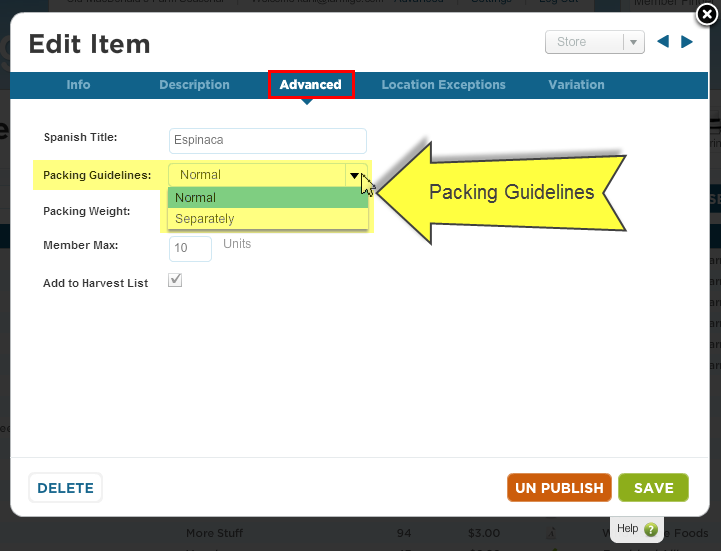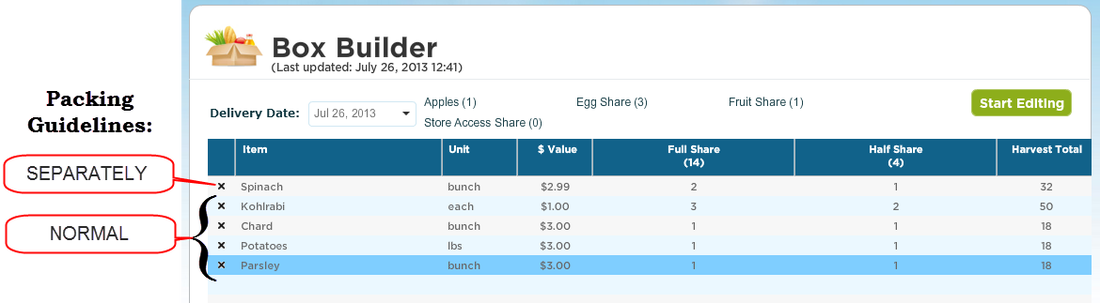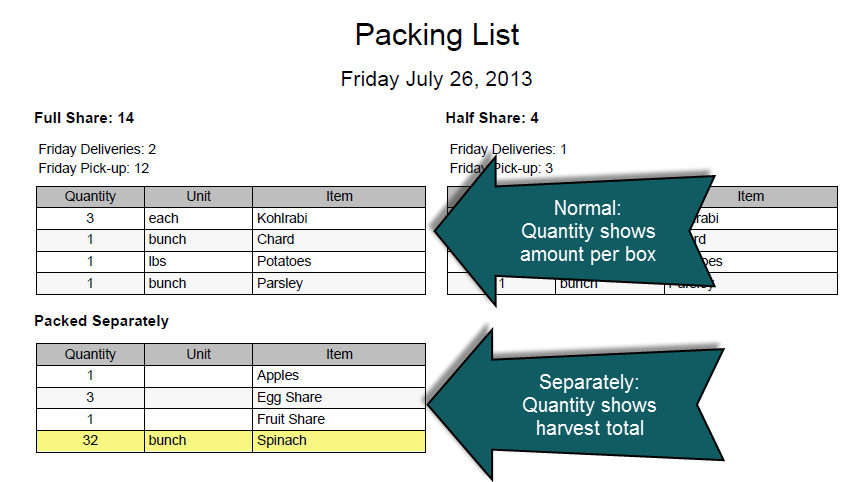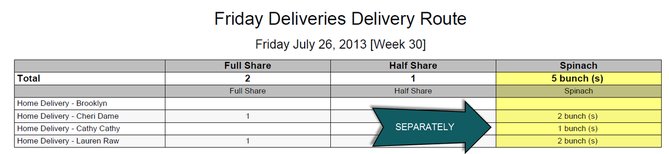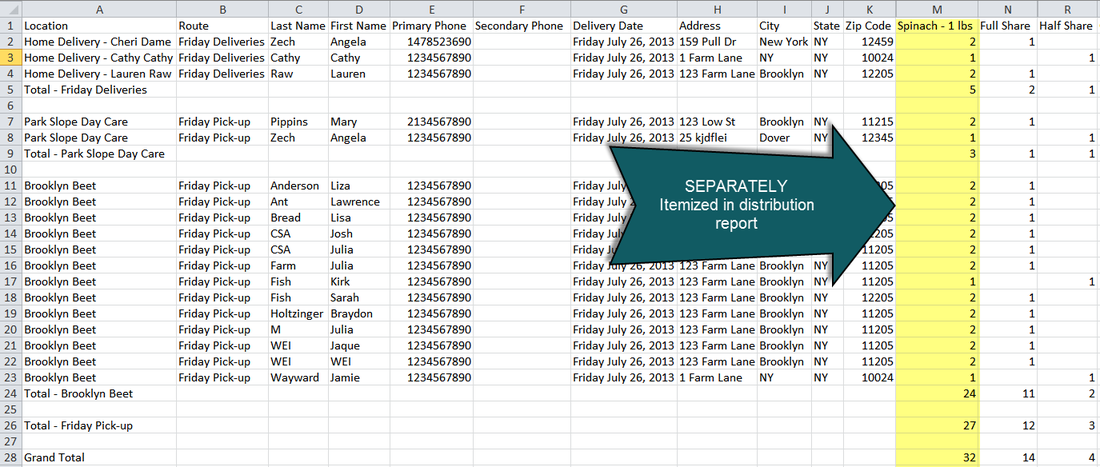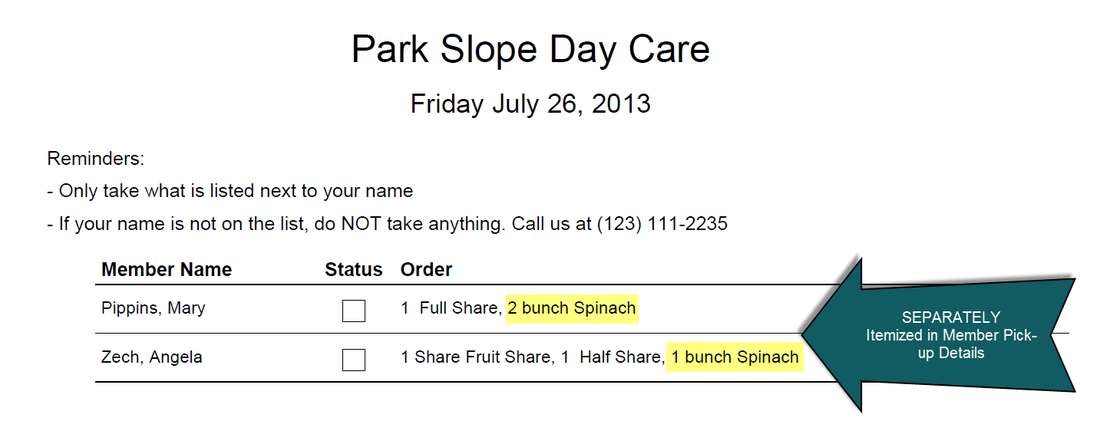This tip discusses how the different Packing Guidelines affect how items show up in your reports. Packing guidelines are set for each share, option, and store item. In this tip, we are going to focus on how Packing Guidelines affect the way items appear in your reports if you use the box builder to plan the contents of your shares.
There are two options for packing guidelines for store items/items that are created to be used in the box builder - Normal and Separately. By default, when you create a new item, packing guidelines are always set to Normal. However, if you would like to affect how certain items appear in reports, you can change the Packing Guidelines to Separately.
There are two options for packing guidelines for store items/items that are created to be used in the box builder - Normal and Separately. By default, when you create a new item, packing guidelines are always set to Normal. However, if you would like to affect how certain items appear in reports, you can change the Packing Guidelines to Separately.
What the Packing Guidelines Mean
To set a packing guideline, go to Market --> Items. Open the item you would like to set a packing guideline for and click on the Advanced Tab of it's item card. Then, select the packing guideline you would like from the drop down menu.
- NORMAL: Item is to be packed inside an individual box that is going to a member
- SEPARATELY: Item is to be packed outside of the box - usually this would be used for a program that does a market style pick up and packs items in bulk to bring to a pick up site
To set a packing guideline, go to Market --> Items. Open the item you would like to set a packing guideline for and click on the Advanced Tab of it's item card. Then, select the packing guideline you would like from the drop down menu.
The difference between SEPARATELY and NORMAL
In the example above, we used the box builder to plan out our boxes for our upcoming delivery. The item Spinach has a packing guideline of Separately and the rest of the items have a packing guideline of Normal. Let's take a look at how these settings change the way the reports display these items.
Packing Report
NORMAL: Items with the packing guidelines set to "Normal" appears as an item in a box. The quantity shows the number of that individual item per box.
SEPARATELY: Items with the packing guidelines set to "Separately" are listed under “Packed Separately”. The quantity shows the harvest total for the item.
SEPARATELY: Items with the packing guidelines set to "Separately" are listed under “Packed Separately”. The quantity shows the harvest total for the item.
Delivery Routes
SEPARATELY: If an item has a packing guideline of "Separately" it will appear as it's own item in the delivery route report. You can see how spinach has it's own column here, while the other items are not included.
NORMAL: If an item has a packing guideline of "Normal" it will not appear in the delivery route report.
NORMAL: If an item has a packing guideline of "Normal" it will not appear in the delivery route report.
Distribution Report
SEPARATELY: Items that have been added to Shares/Options in the Box Builder and have packing guidelines set to “Separately” will be itemized in the distribution report
NORMAL: Items that have been added to Shares/Options in the Box Builder and have packing guidelines set to “Normal” will not appear in the distribution report.
NORMAL: Items that have been added to Shares/Options in the Box Builder and have packing guidelines set to “Normal” will not appear in the distribution report.
Member Pick-up Details
SEPARATELY: Items that have been added to Shares/Options in the Box Builder and have packing guidelines set to “Separately” will be itemized in the Member Pick-up Details Report.
NORMAL: Items that have been added to Shares/Options in the Box Builder and have packing guidelines set to “Normal” will not appear in the Member Pick-up Details Report.
NORMAL: Items that have been added to Shares/Options in the Box Builder and have packing guidelines set to “Normal” will not appear in the Member Pick-up Details Report.