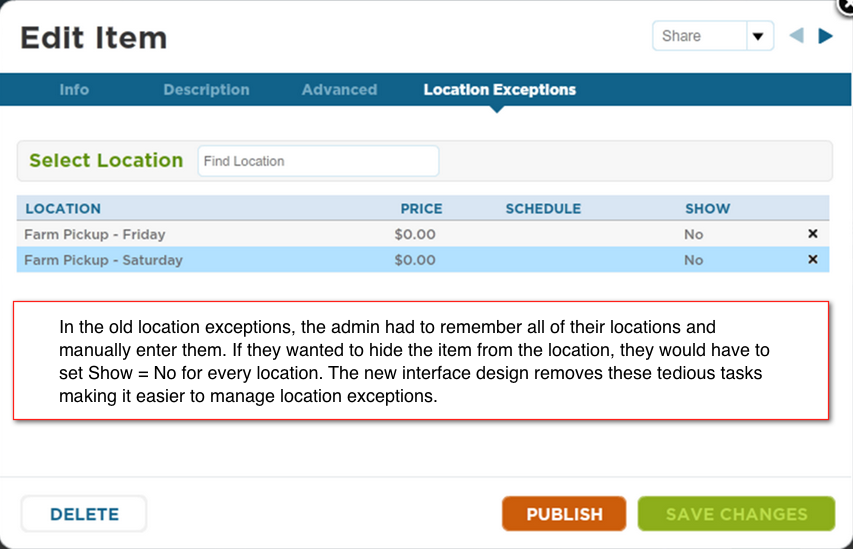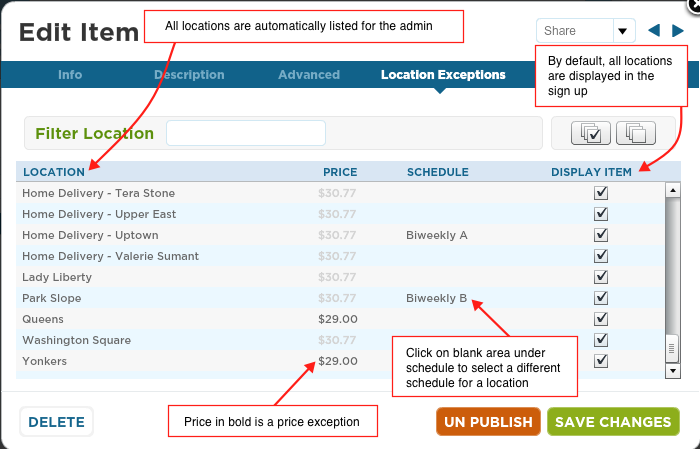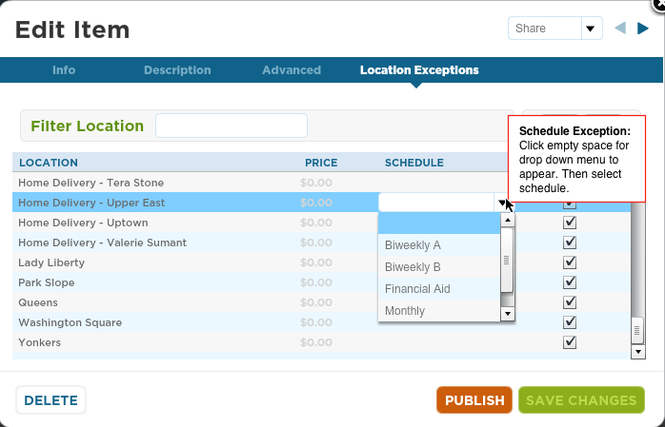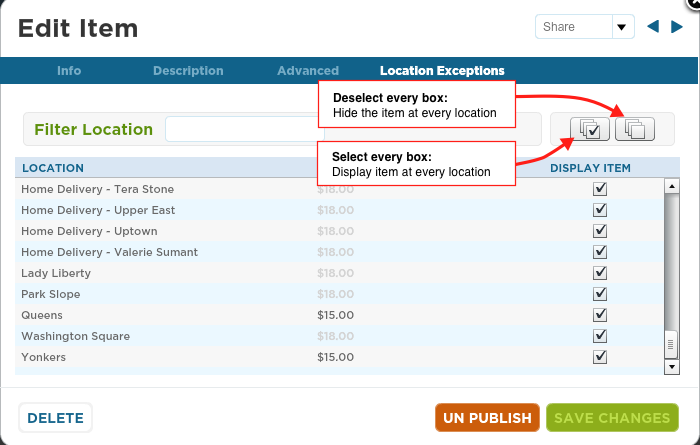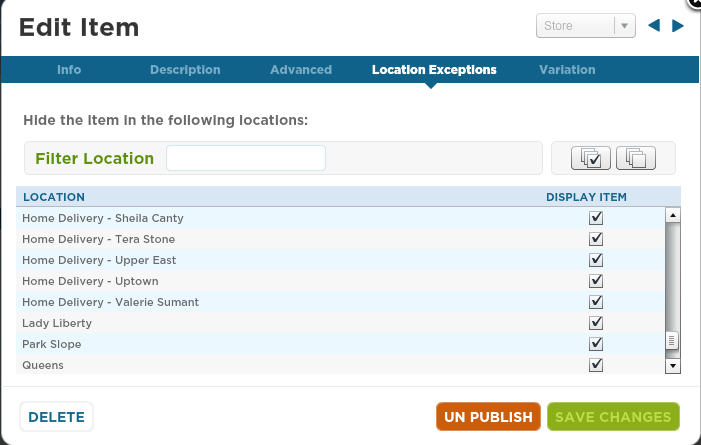Where can I view location exceptions?
Market --> Items --> Click on item to view the item card --> Location Exceptions tab
Location exceptions are a feature that must be enabled by the Farmigo team. If you would like to use this feature in your system, please email [email protected] and ask us to enable location exceptions.
Are my current settings affected by the new interface design?
No - If you already have location exceptions set up for your system they will not be affected by the new design. All of your location exceptions that were set up previously are still functioning, they will just look a little bit different.
The old design:
Location Exceptions for Shares or Options
Previously, you had to enter each location you wanted to make an exception for. Now, every location in your system automatically appears in the location exceptions.
2. Price
By default, the price for every location will be set to the price listed in the info tab for the item. The default price will always appear in grey. If you change the price of the item at a specific location, it will become bolded.
3. Schedule
By default, the schedule for every location will be set to the schedule selected in the info tab for the item. No schedule title will show up if the location is set to the default schedule.
If you want to set a location to a different schedule, click on the blank space under schedule for that location and a drop down list will appear with your different schedules. Select a schedule. Locations that have a schedule exception will display the name of the varying schedule.
Previously to hide an item you had to type in the name of the location and then select "No" from a drop down box under a show column. This made it difficult for CSA's that had many locations and wanted to show an item at only a handful of their location.
We have simplified this with a check box system. By default, the item will be displayed for every location.
Checked box: Display item
Unchecked box: Hide item
Two buttons at the top allow you to select or deselect the box for every location at once.
- Select every box to show the item at every location. Deselect the boxes for the few locations where you do not want to offer the item.
- Deselect every box to hide the item from every location. Select the boxes for the few locations where you do want to offer the item.
Location Exceptions for Store Items
You can also hide a specific store item from a specific location with location exceptions. To hide an item, open the item card, click on location exceptions and uncheck the box for the locations you wish not to sell the item.
Thank you to all our CSA's who gave us valuable feedback about how we could improve the location exceptions interface. The new location exceptions design is more intuitive and simpler to manage. We hope you enjoy it!
If you are not viewing location exceptions in your item cards, email [email protected] and ask us to enable it in your system.