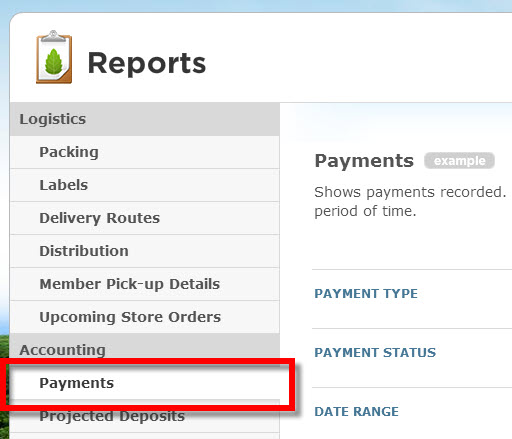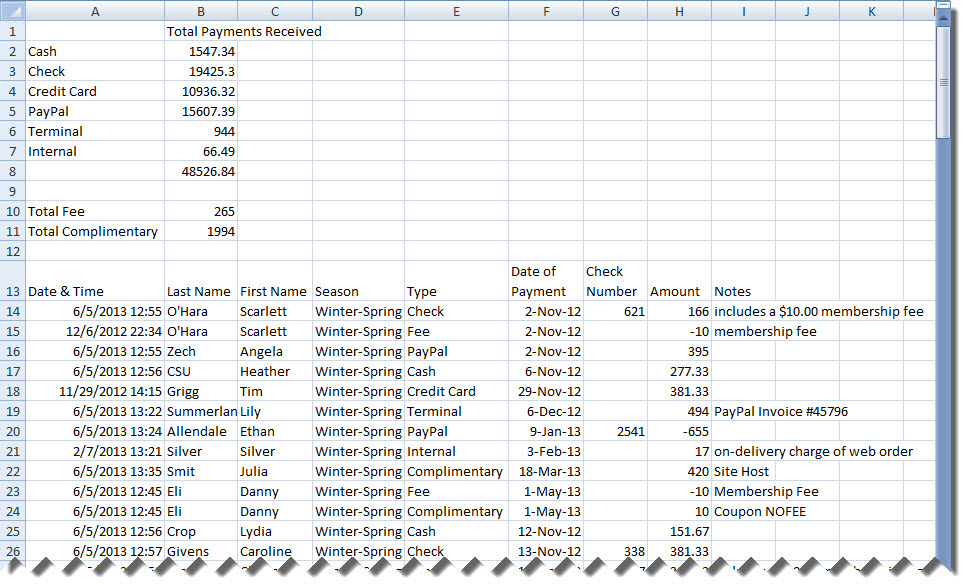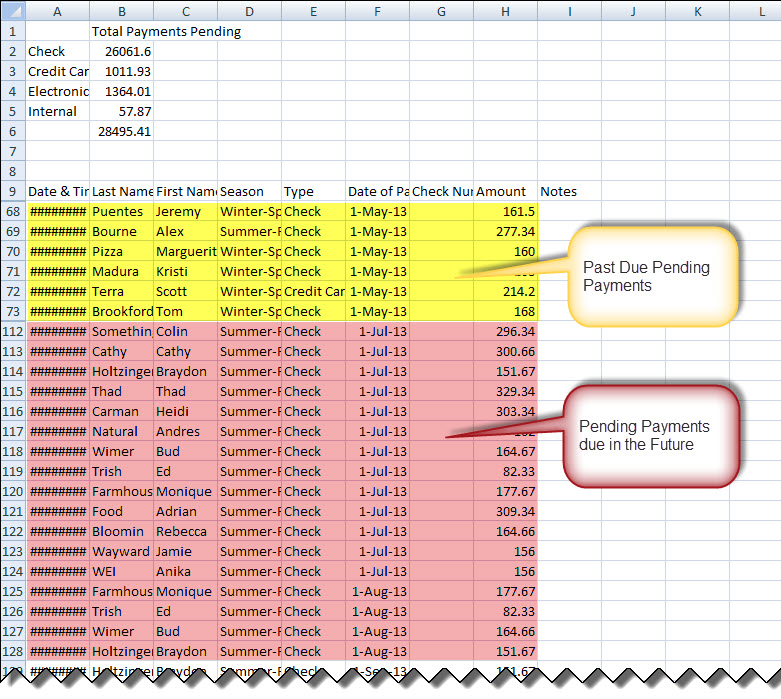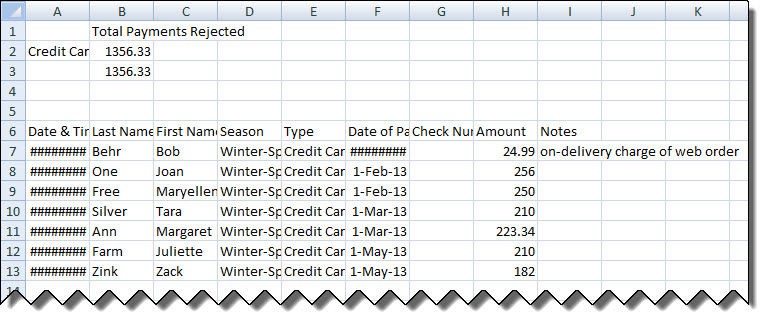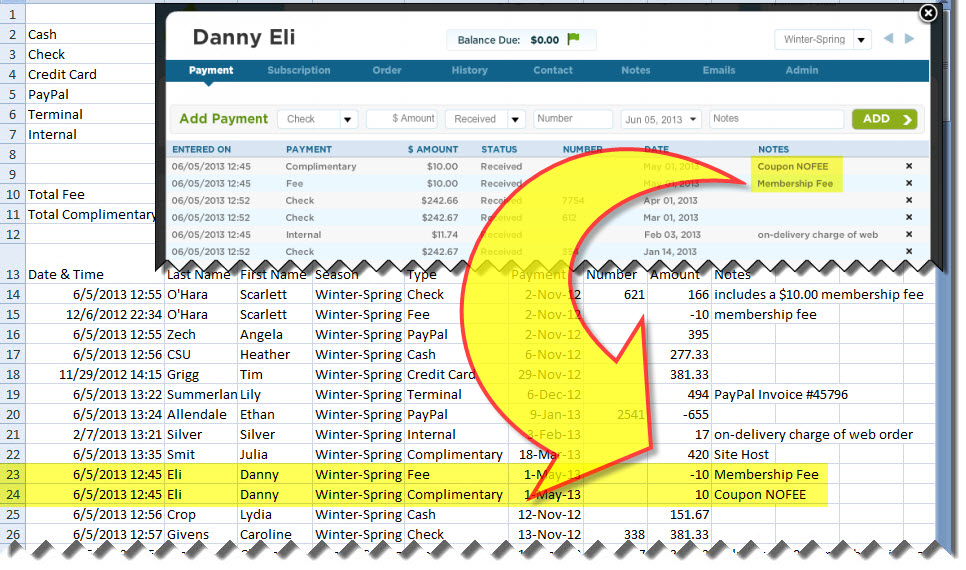| We have enhanced the Deposits Received report and renamed it the Payments report. This new report will not only show you all the payments you have received (as the Deposits Received report already did) … It will also show you a summary of:
|
Check out the new Payments report generator by going to the Reports manager, found under the Status menu in your administrative dashboard. Read more below to learn about this new report.
Default Settings
The default settings of the Payments report, where PAYMENT TYPE = All and PAYMENT STATUS = Received, is similar to the previous Deposits Received report. This output shows a summary of payments listed with a status of Received or Refunded under the Payment tab of your members’ files.
The total is calculated based on the following parameters:
Below is an example of this report as where OUTPUT = CSV:
The total is calculated based on the following parameters:
- When the following Payment Types are marked as Received, they are listed as Positive Amounts: Check, PayPal, Credit Card, Terminal, Complimentary, Internal, Electronic Check
- When the following Payment Types are marked as Refunded, they are listed as Negative Amounts: Check, PayPal, Credit Card, Terminal, Complimentary, Internal, Electronic Check
- Received Fees are calculated as Negative Amounts
Below is an example of this report as where OUTPUT = CSV:
Utilizing the Payment Status Field
The addition of the field for “Payment Status” allows you to generate a report which summarizes Pending and Reject payments as well.
For example, to get a summary of all pending payments that are past due, set the PAYMENT STATUS to “Pending” and set a DATE RANGE for past dates. Then you can see which members currently owe you money. Alternatively, you may set the DATE RANGE for future dates to see a summary of payments that will be due in the future.
For example, to get a summary of all pending payments that are past due, set the PAYMENT STATUS to “Pending” and set a DATE RANGE for past dates. Then you can see which members currently owe you money. Alternatively, you may set the DATE RANGE for future dates to see a summary of payments that will be due in the future.
You may also review a summary of Rejected payments by setting the PAYMENT STATUS to “Rejected” for any date range in the past or a specific season.
Payment Notes Included in CSV Output
Wherever you add notes to a payment under the Payment tab of a member file, these notes will now appear in the Payments report where OUTPUT=CSV.