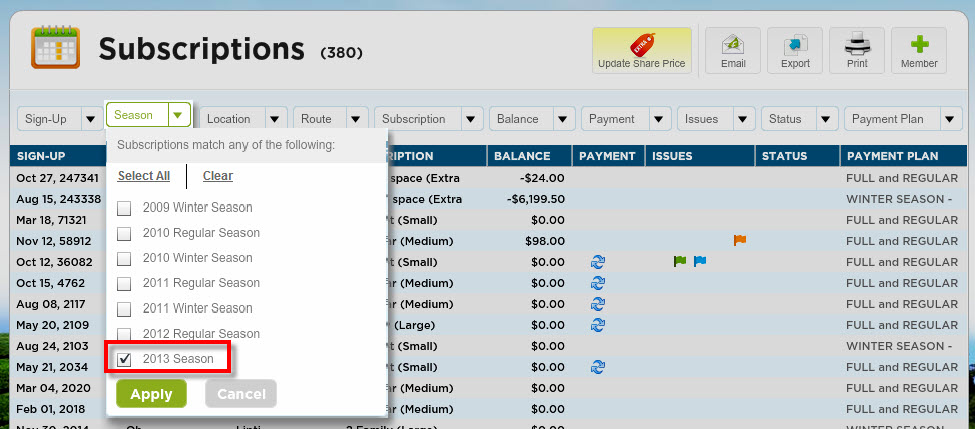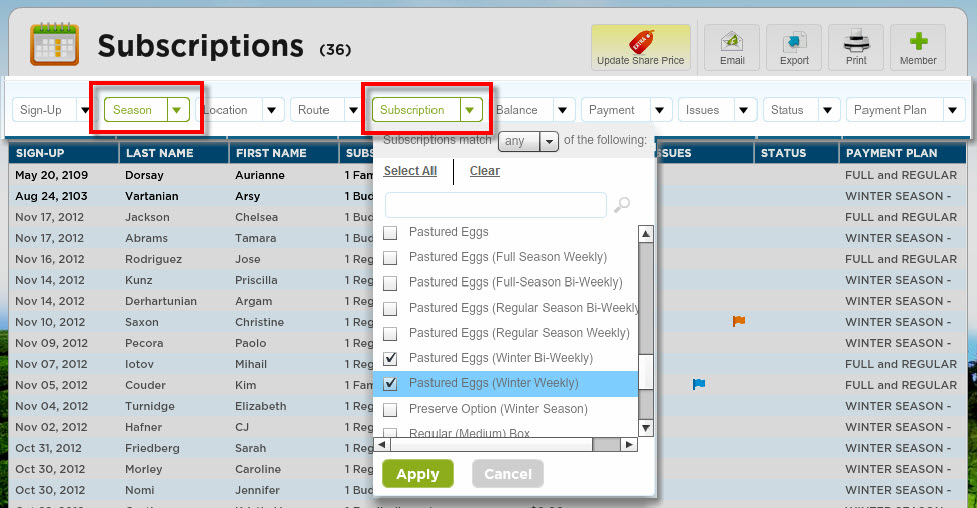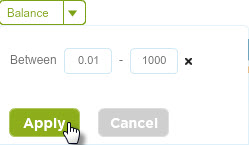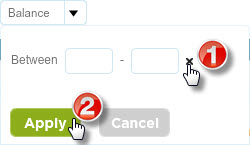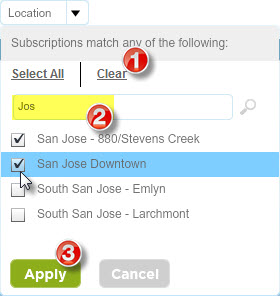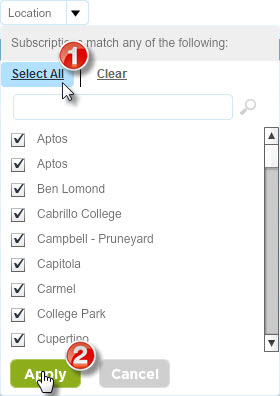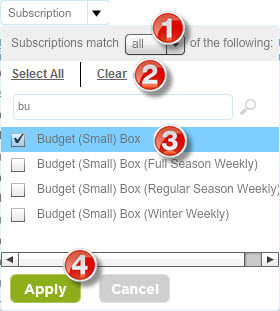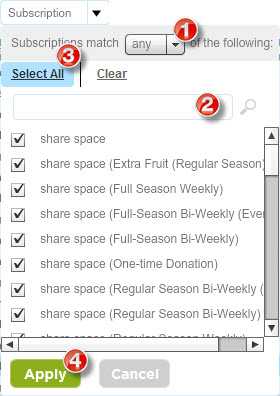PLEASE NOTE: Make sure that the titles of your shares and option do NOT contain a comma. This is no longer allowed in order for the filters to search for multiple items.
Default
How To Know If a Filter is in Use
How To Use the Sign-Up Date & Balance Filters
How to Use the Location, Route, Status, Payment, Payment Plan & Season Filters
PLEASE NOTE: When using the search function, the actions for "Select All" and "Clear" will only affect the search results. |
How to Use the Subscriptions & Issues Filters
*If I wanted to see members that had either or both the egg share and/or budget share, I would select “any” from the drop-down menu at the very top of the filter. |