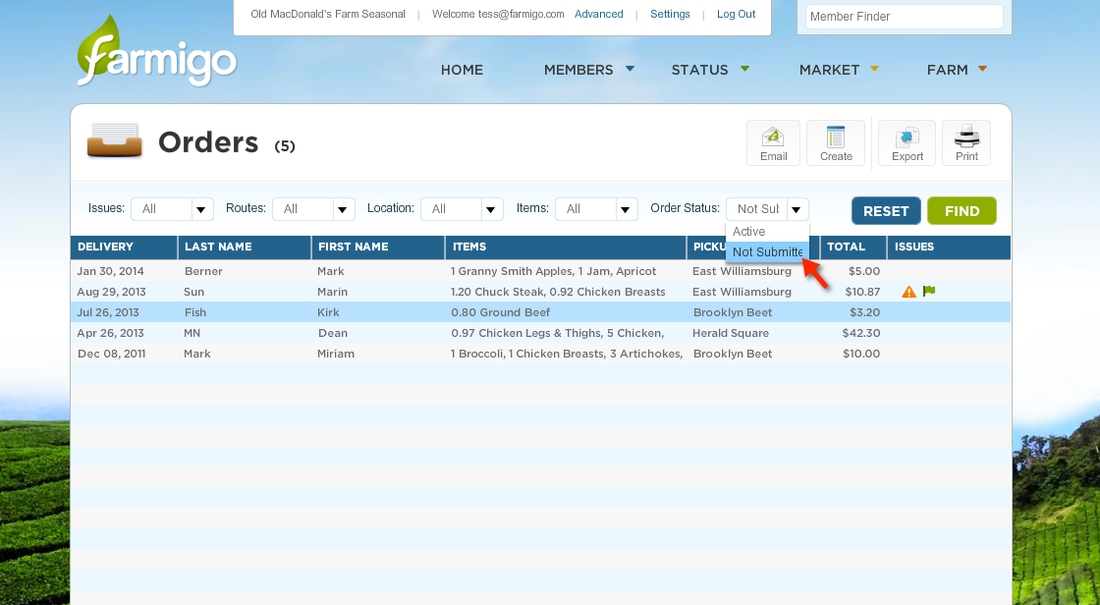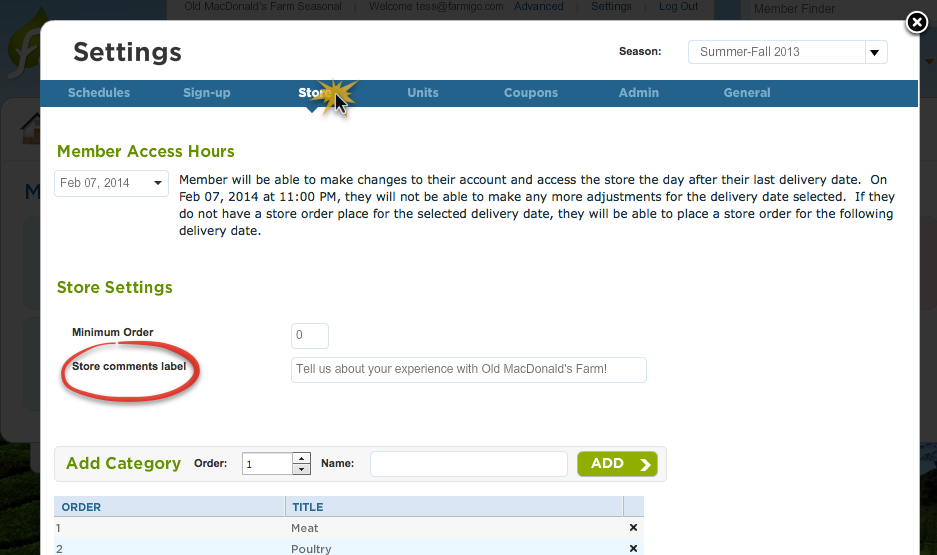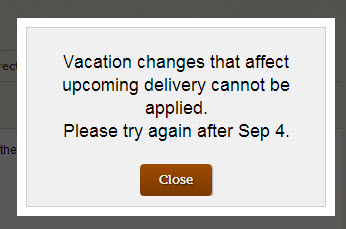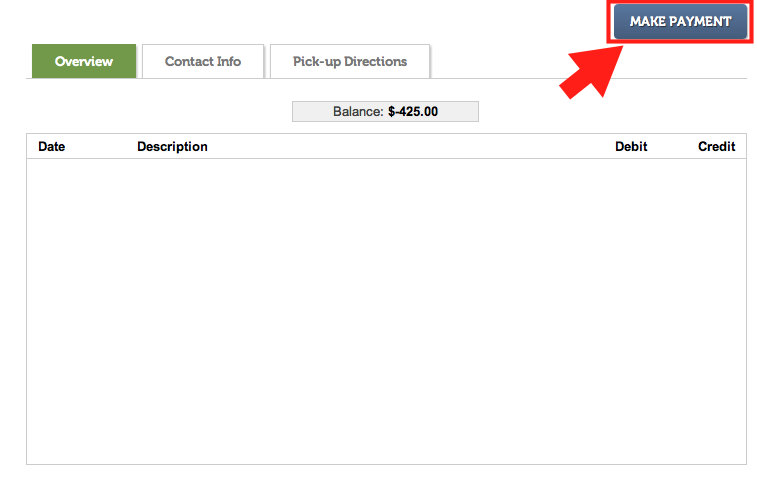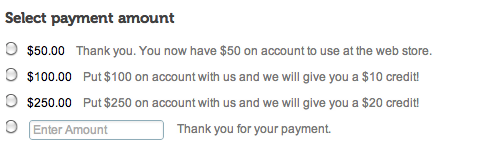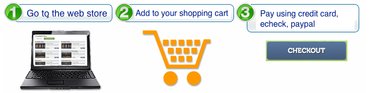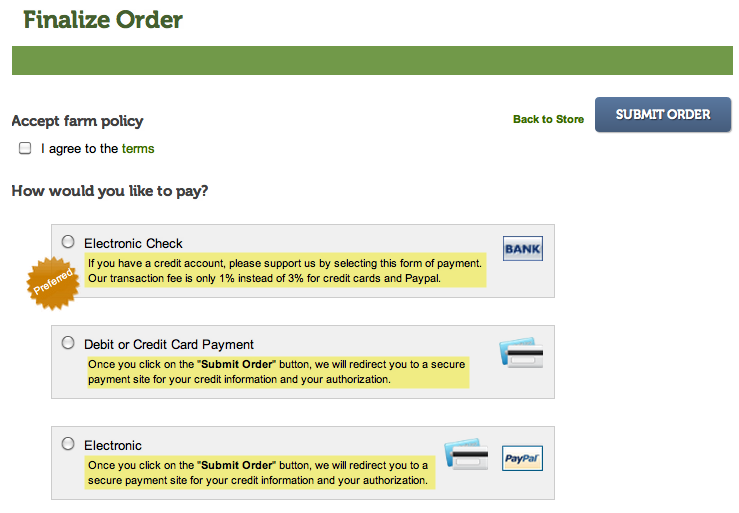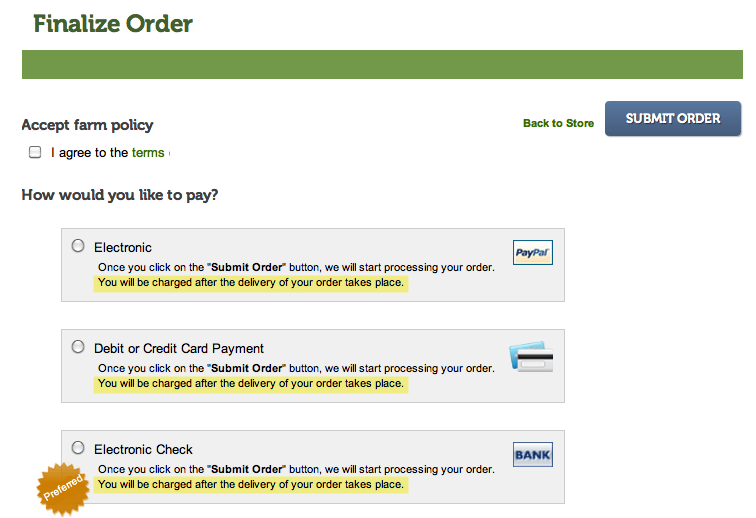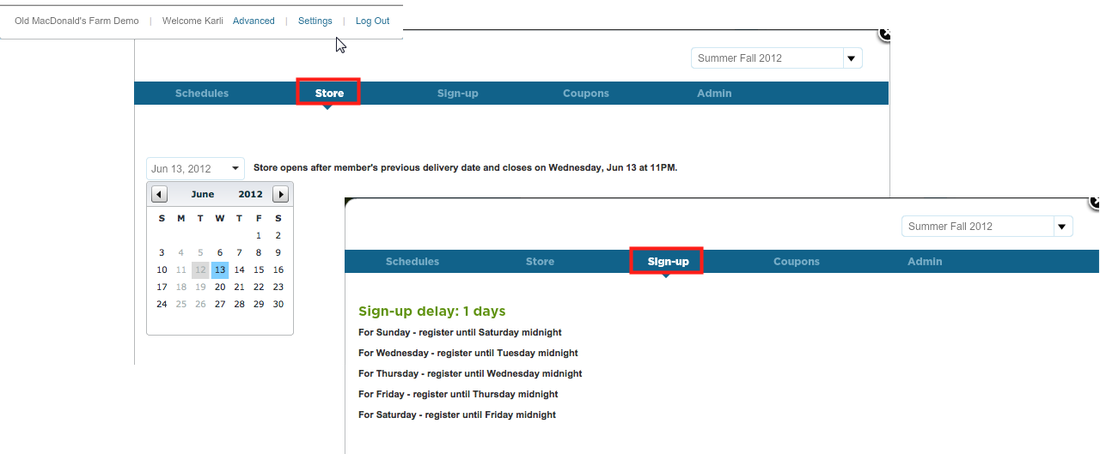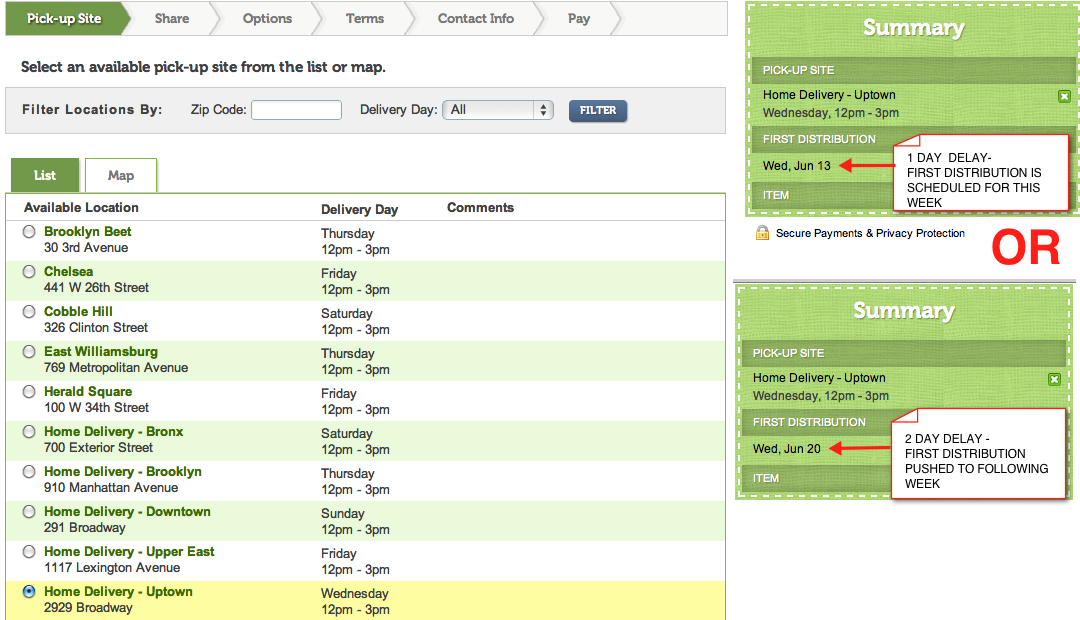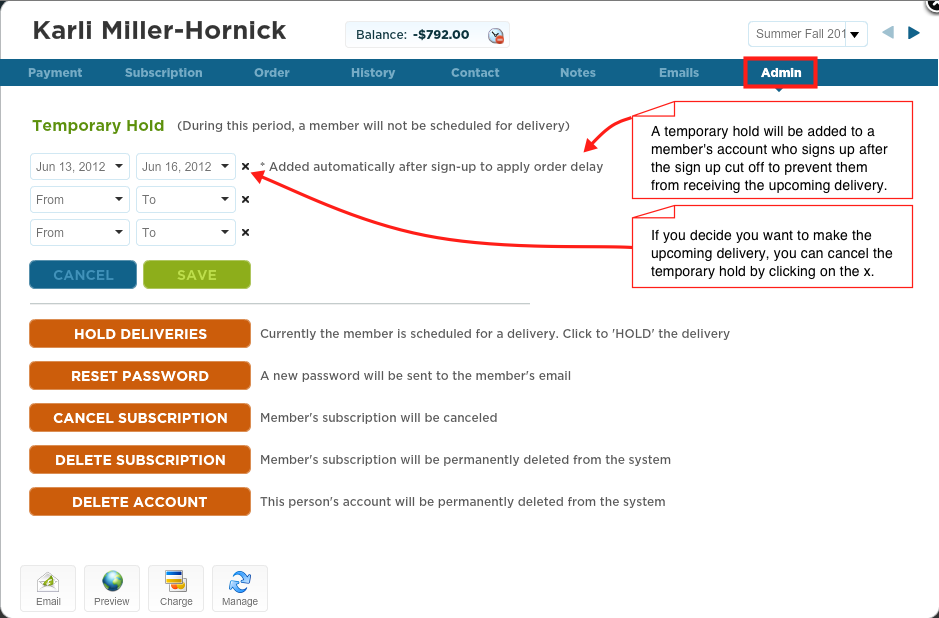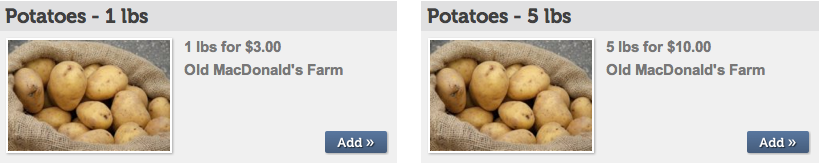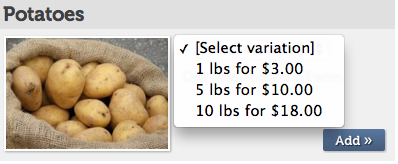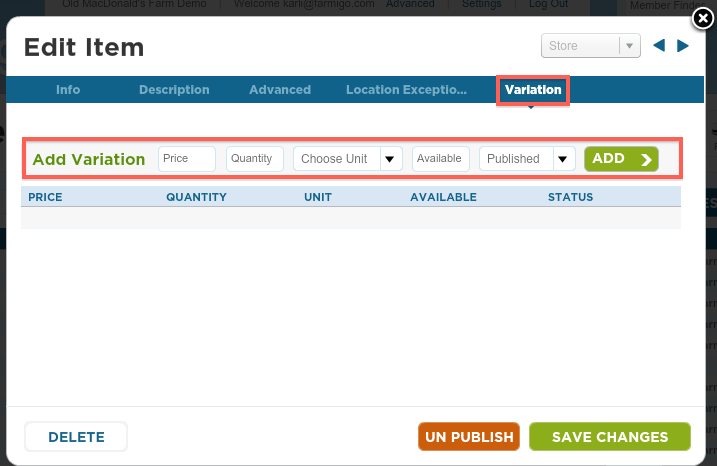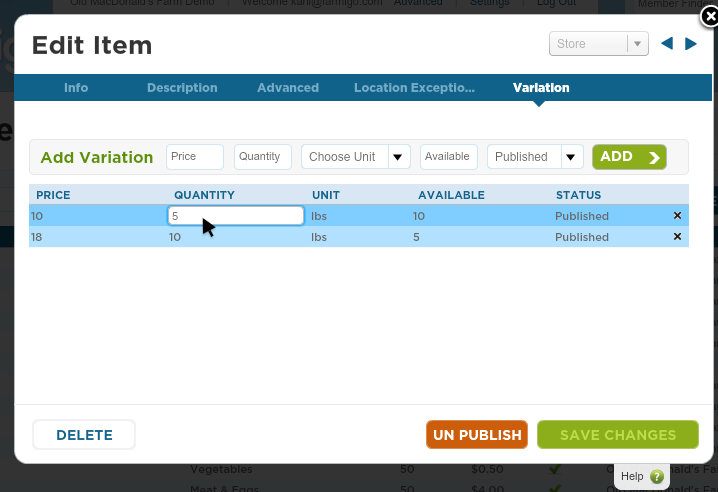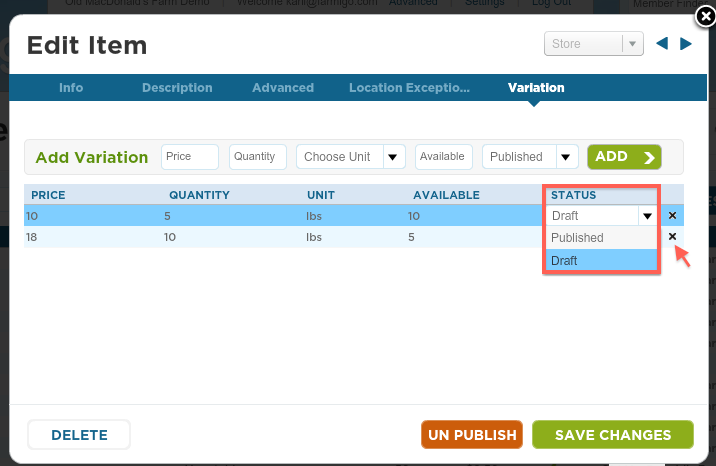Specifically, we'd like to remind you of the three ways your members access your web store, and two tips to get in touch with them to remind them to shop!
There are three ways that members can access your web store:
- Through their account page:
- Via a link sent in an email
- Via your website
1. The Accounts Page
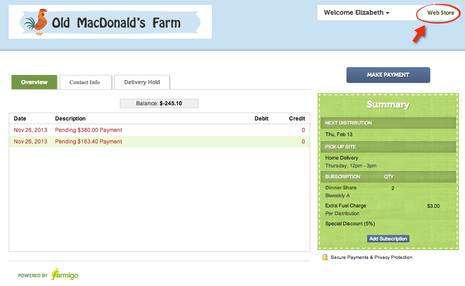
Did you know? Your preview mode of a member's account is exactly like the member view except for the web store link.
You'll see everything on this member's page except the "Web Store" link circled in red.
2. Emailing Members
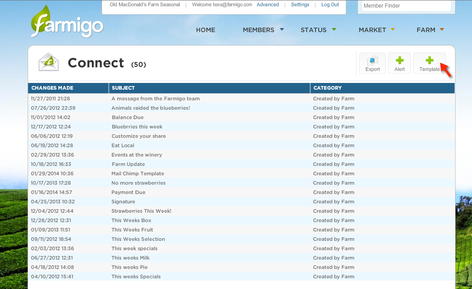
Consider setting up an email alert or template to send to members with a link to your web store.
You can add the store link using this dynamic field:
[Link to Store]
3. Linking to your Web Store on your Website
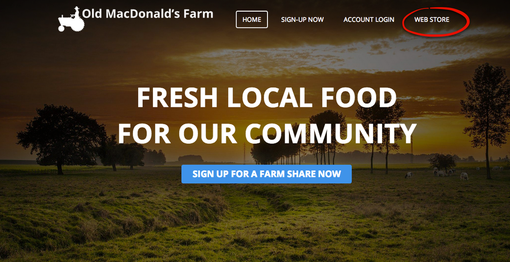
Automatically Remind Members to Shop!
Delivery Date Alert Emails
Technical Advisor Tip: This automatic alert is editable, so you can always go in and let members know about new or featured products (maybe a vegetable bouquet for Valentine's Day? Just a thought...)
Encourage Members Who Have Not Placed an Order to Shop
Orders Not Submitted Filter
Technical Advisor Tip:
You can use filters in your Farmigo dashboard to send this email only to members who do not have not placed a store order. That way, you can add member-relevant text to the email and avoid spamming customers who are actively using your web store.
To do this, you can take the following steps:
1) Go to Members --> Orders
2) Click on the "Order Status" drop-down tab to filter by Order Status.
3) Select Order Status = Not Submitted, and click "Find"
Presto! This will filter for members who have a subscription but do not have a web order for that week, and you can email them in one batch: