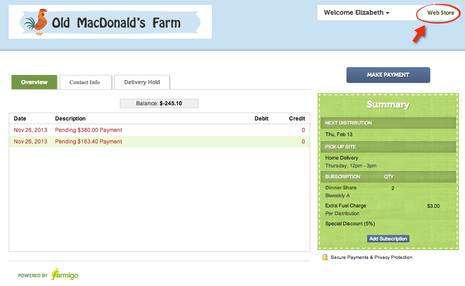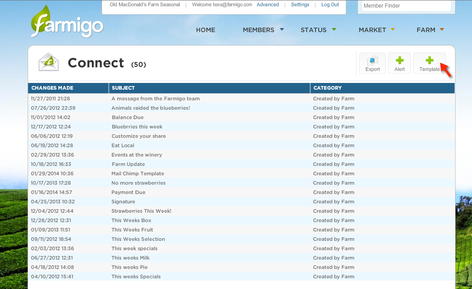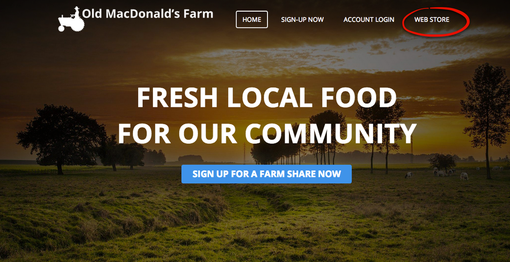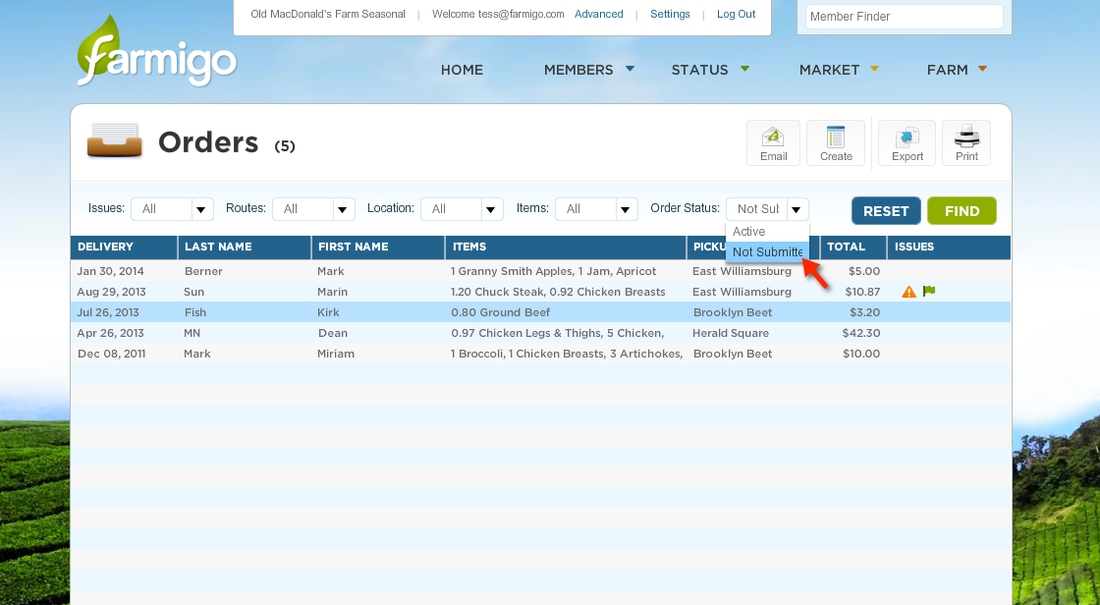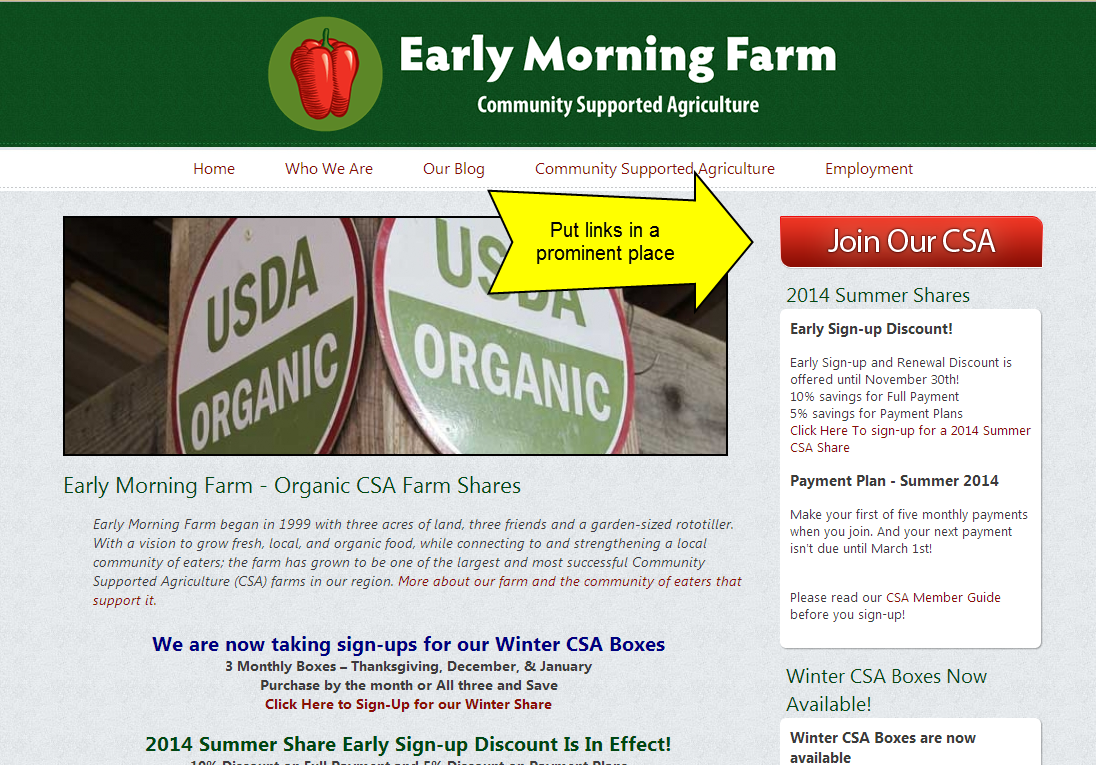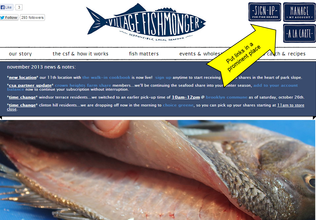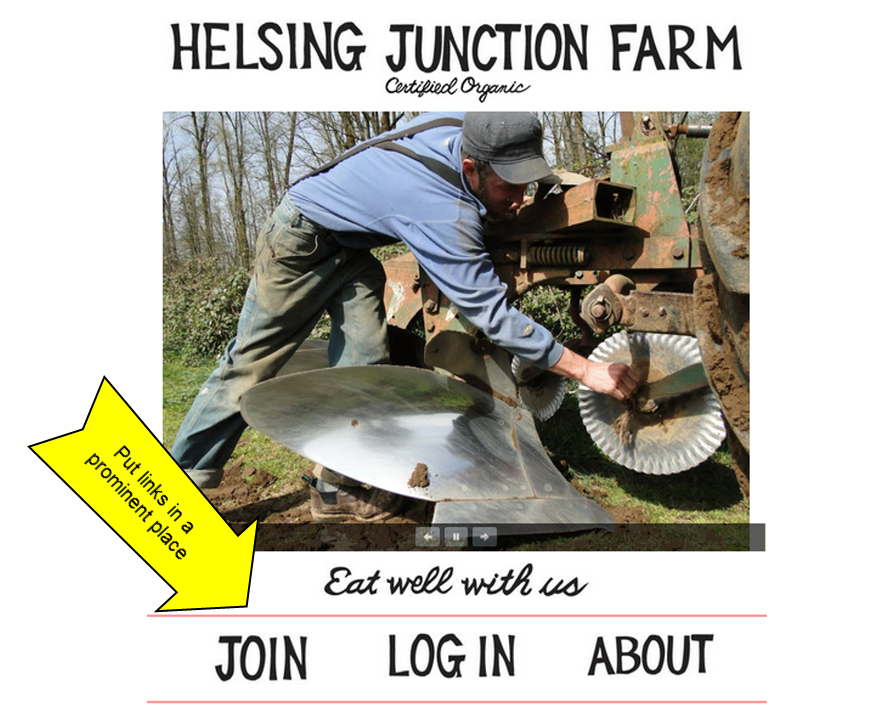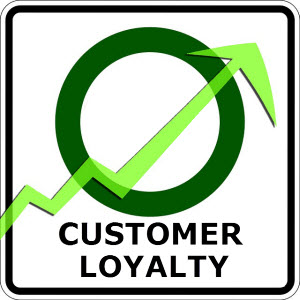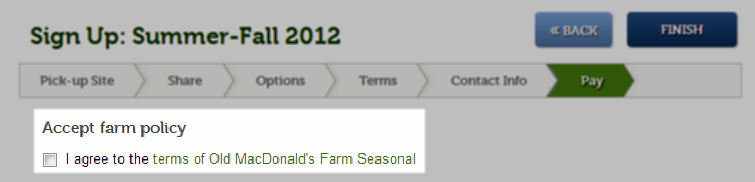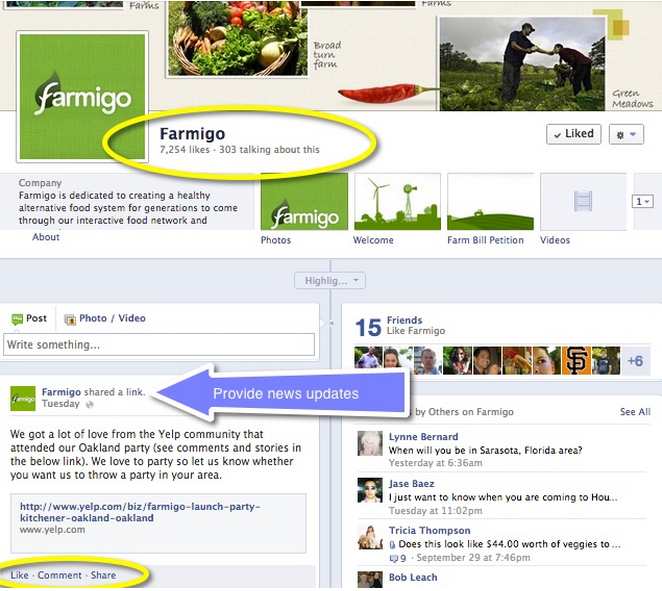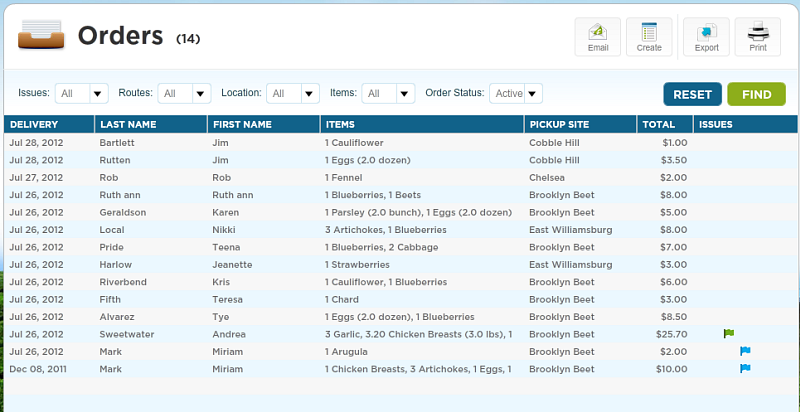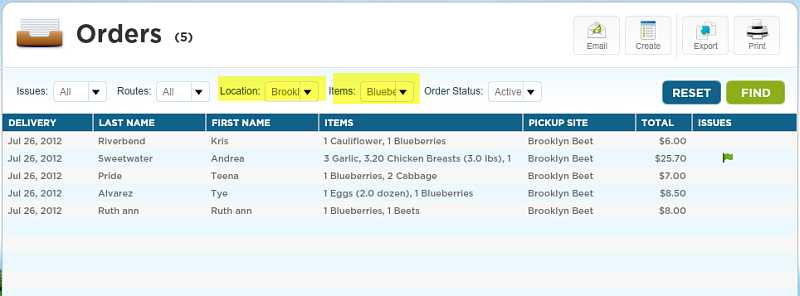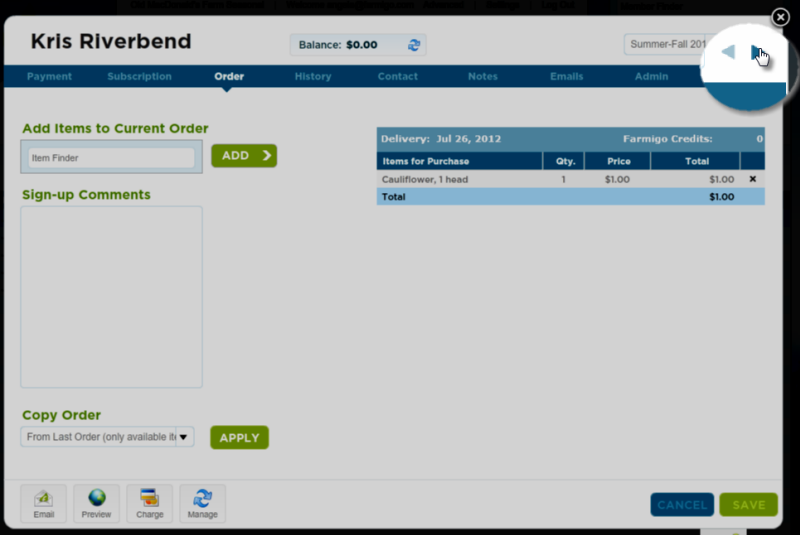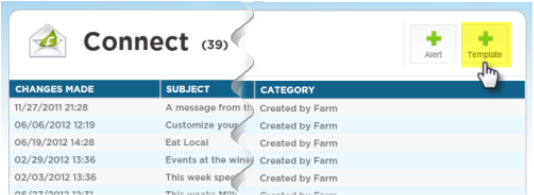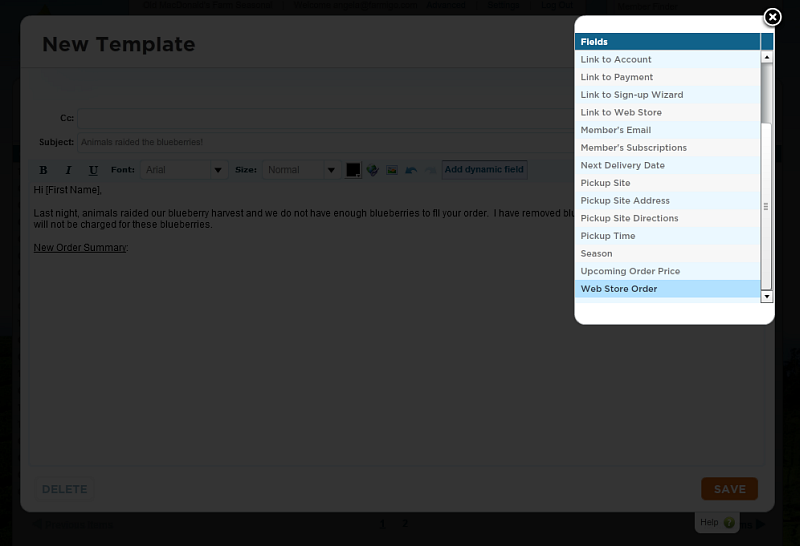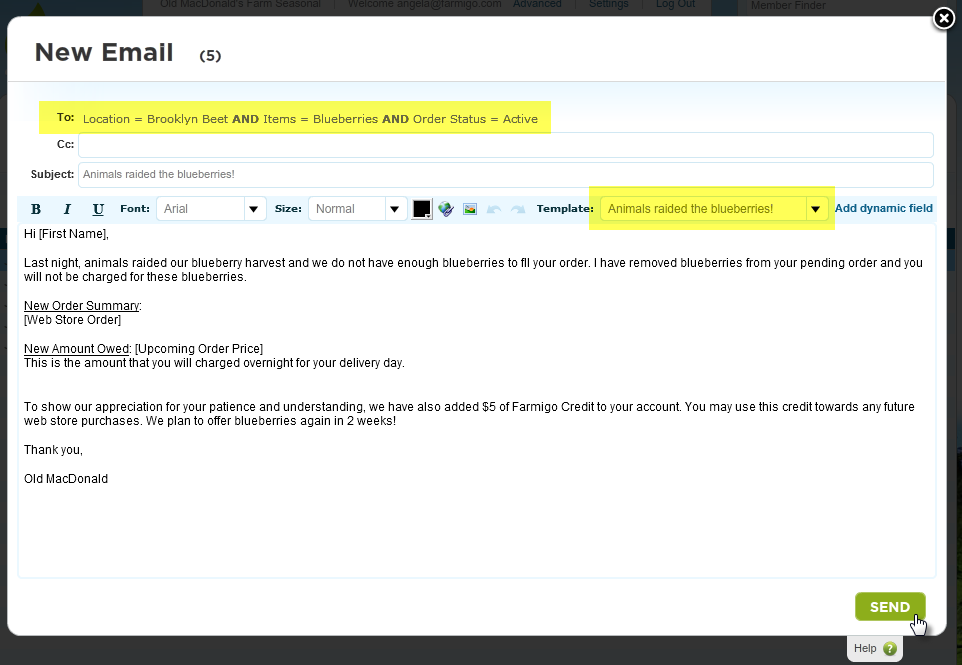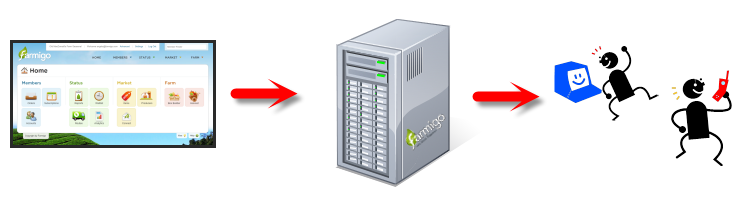Tip 1: The Power of the Sign-Up Confirmation Email
Suggested Text for Sign-Up Confirmation Email
Thank you for signing up!
Your subscription is confirmed for the following share combination:
[Member's Subscriptions]
Pick-up location: [Pickup Site]
Date of first delivery: [Next Delivery Date]
We have created an online account for you where you can view and manage your subscription with us. Use the email address and password you used to create your account during sign-up to login. To login to your account, click here:
[Link to Account]
In your account, you can (Choose all that apply):
- Review your balance and delivery history
- Update your contact information
- Update your payment details
- Send additional payments
- Update your subscription
- Change your pick-up/delivery location
- Put your delivery on hold
- Shop our webstore
We are so happy that you are joining us and we hope you enjoy your first delivery. If you have any questions for us, feel free to respond to this email.
Sincerely,
Email Signature
Tip 2: Including the Link to Account in All Email Communication
Suggested Text for Email Signature
Phone Number
Business Name
To login to your account: [Link to Account]
View our webstore: [Link to Web Store]
Follow us on Facebook: www.facebook.com/farmname